In Part one of my Citrix XenDesktop 7 installation guide we installed all of the XenDesktop 7 components on a single Windows Server 2012 VM. In this second edition we will setup the Citrix Studio site, which connects the XenDesktop 7 Studio to a database, vCenter, storage, and virtual networks.
XenDesktop 7 Series
Part 1: Role Installation
Part 2: Configure Desktop Studio Site
Part 3: Install VDA
Part 4: Create Machine Catalog
Part 5: Configure StoreFront
Part 6: Create Delivery Group
Part 7: Receiver Configuration
Part 8: Install Server VDA
Part 9: Create Server Machine Catalog
Part 10: Create Application Delivery Group
Configure Citrix Studio Site
1. Launch Desktop Studio and you will see this nice welcome screen. Click on Get Started.
2. We want to configure a full site, so I enter a site name. Queenstown is one of my favorite cities in New Zealand, so let’s use that.
3. Next up is configuring a database. The information for SQL express was pre-populated, so I didn’t have to type in anything. You can also test the database connection, which is a great feature. If you don’t have SQL permissions, then it can generate a script to give to your DBA to run.
4. Licensing is always fun, NOT! Citrix has included a 30-day trial, so you don’t have to futz with the Citrix licensing portal. It also verifies a licensing server connection, and verified a trusted SSL connection. What’s new in XD7 is the ability to allocate licenses from this wizard instead of navigating through the Citrix licensing portal maze. Great time saving feature and extremely welcomed.
5. Next up is configuring the connection to vCenter. Desktop Studio is picky, as it should be, about the SSL certificate used on the vCenter server. If Desktop Studio has problems contacting the hypervisor, unlike previous versions that were quite unhelpful, you now get this godsend of an error message which takes you directly to the relevant CTX article. You can also view the exact error, which is also entirely understandable:
Exception:
Citrix.Console.Models.Exceptions.ScriptException Cannot connect to the VCenter server due to a certificate error. Make sure that the appropriate certificates are installed on the VCenter server, and install the appropriate certificates on the same machine that contains all instances of the Host service.
Since I just built up my vCenter server yesterday, I haven’t gone through the process of configuring it for trusted certs. It’s a bit complicated and I still have to follow my own blog to do it properly. So there’s a nice Citrix CTX article on how to trust the self-signed vCenter certificate. Certainly should never do this for production but in my PoC I want to take the easy route. The solution in the article is to download the vCenter self-signed cert and place it in the computer’s Trusted People certificate store. Quick and easy!
5. Next up you need to set a resource name, choose a cluster, and pick the portgroups that the VDI VMs will use.
6. Configuring storage is easy. Pick the datastores where the provisioned VMs should go. Desktop Studio does NOT support vSphere datastore clusters, which is a huge bummer.
7. I’m not doing App-V, so I skipped that configuration screen. A nice summary is shown at the end of the wizard.
8. A few minutes later I get this nice site configuration screen. New to XD7 is the Test Site feature, which runs through 177 tests to ensure everything is properly setup. Very nice touch.
At this point my Desktop site is up and it’s in a healthy state, just by clicking next through the entire install (minus trusting the vCenter certificate). Next up is installing the VDA on a Windows 7 x64 client, in preparation for creating a machine catalog. You can check out Part 3 here.
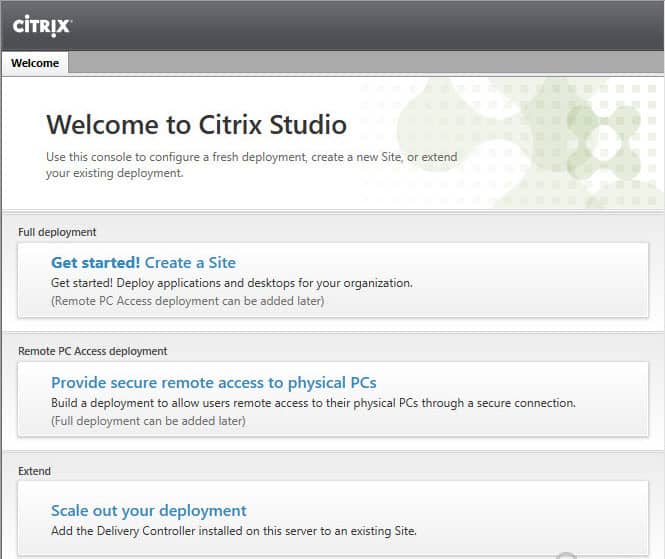
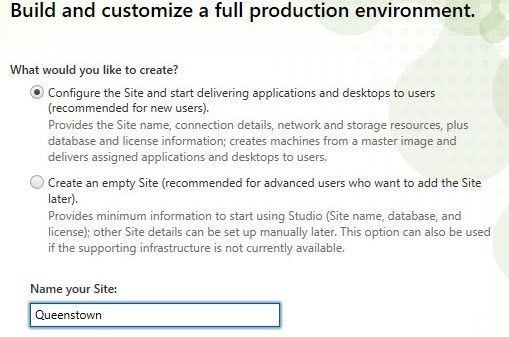
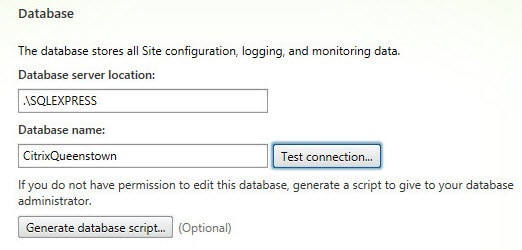
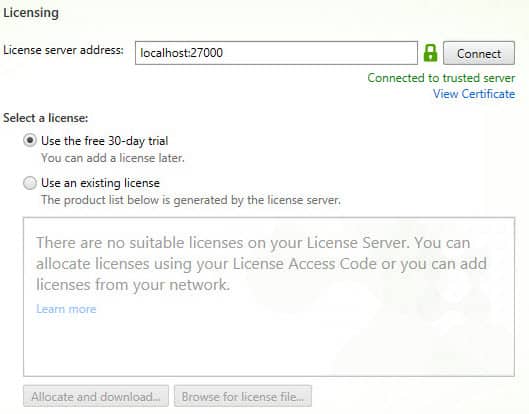
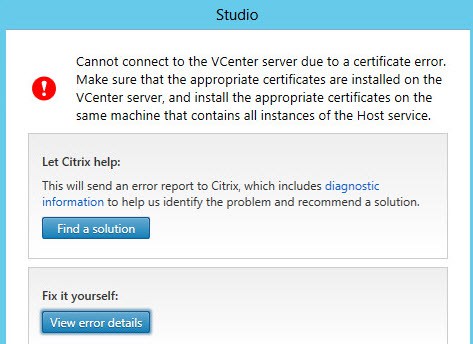
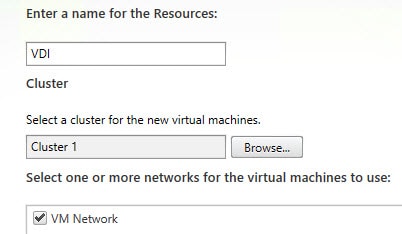
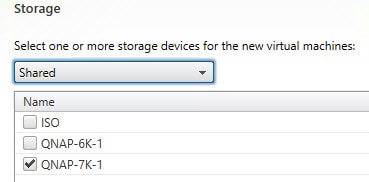
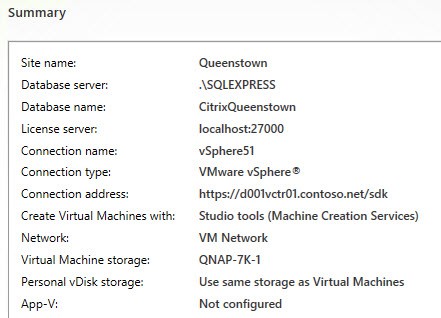
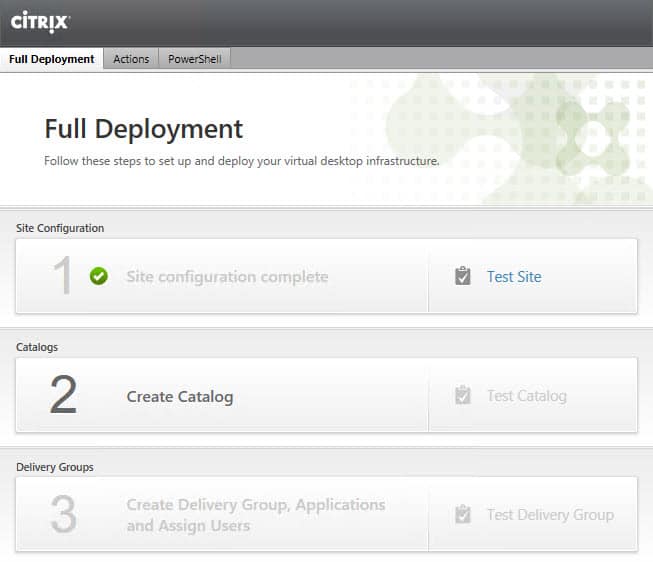
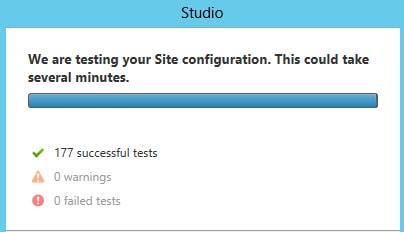





Hi
when i create a site the failure come:
Faile to set database connection. Reason ServiceNotInSiteDB.
I use a Microsoft SQL 2008 server.
Have anywere a solution?
Greetz Mike
Hello, I also have the above error: failed to set database connection. reason servicenotinsitedb
I am also using Microsoft SQL 2008 Server. Can anyone please point me in the right direction.
Would really appreciate if any one could.
Best Regards,
Ali Ikram
XenDesktop 7 is just released so there is not much info at the moment. I also had the servicenotinsitedb error, i created the database usingen Sql management console. When i removed the db and recreated it using sqlcmd the error went away (sqlcmd -S servernameinstancename -i sqlfilename). Hope this helps you out….
That did it! Thanks man!
Hello, I also have the above error: failed to set database connection. reason servicenotinsitedb
1. Created the sql database using sql cmd setting the collation to Latin1_General_100_CI_AS_KS
2.I had to generate the script for database after and run before my sql connection test passed
any ideas?
I get this create-site error:
"The service instance is already registered with the Configuration Service."
Any suggestions?
Thanks
I'm getting this too, anyone know a fix?
djecak, I finally got a work around for this. I'm using esxi 5.1 and for some reason the certificate shows up as address mismatch after I install it vcenter page's certificate. First I rebuilt the ddc vm clean. Second, I installed all windows patches. Third, I went to my vcenter page and downloaded the cert, I put it in trusted people and the root under CA. Fourth, I opened up the mmc and put the certs in the corresponding places. Fifth, I created a hostfile entry to the subject on my cert, which was localhost.localdom to my IP address of… Read more »
Fantastic. This worked for me!
"The service instance is already registered with the Configuration Servic…i am getting this error when i tried Xendesktop on Microsoft HyperV….anyone knows about this ??
Does anyone know if VMware datastore cluster restriction has been allowed? I was able to select a datastore and continue on with the site build successfully. However, the team responsible for VMware is stating that the datastores are clustered for manual SDRS. My guess, is not all of their datastores are clustered and the XD datastroes are not.
XenDesktop to my knowledge does NOT support datastore clusters. I really wish that they would.
Derek, thanks for the update. Yes, you are correct. I just confirmed (the hard way) that XD still does not support datastore clusters. You will be able to get as far as creating the catalogs. When you attempt to create a catalog on a datastore cluster, it errors out. Once I broke the cluster, and tried again, all was well. Thanks.
Hi Derek, Thanks for your posts I'm new at XenDesktop 7.
I'm for now rather interested by XenApp but I'm quite lost between xendesktop and xenapp functionalities in XenDesktop 7.
When you create your site you have to specify a connection to XenServer, vSphere or VMM… But, I just want publish some apps that execute on xenapp server. So, this point is not needed ? Can you confirm me ?
What do I need to just make a XenApp farm (I know it's not this name anymore ^^) ?
Thank you in advance.
Hi Derek, Let me give you more info on what I've done so far to make more understandable: I'm using vmware workstation 7 to set up my own home virtual environment. I've set up two DC's and one member server with Windows Server 2008 R2 SP1, one Win 7 Pro client, one DDC (desktop delivery controller) with Citrix Xendesktop 7.1 30-days trial version and one VM with VMware vSphere 5.5 30-days trial. I've successfully installed all of the Xendesktop 7.1components (xendesktop, licence server, SQL server,desktop director, desktop studio) on the same server and named it DDC. I've also successfully installed… Read more »
Hi Derek,
When I started setting up and deploying desktop studio I was prompted for host address, username and password so I put in https://ip address of the vSphere server (taken from the vSphere server itself) and username: root and root's password (these logon credentials are completely the same and match to these that I'd set up when I was installing vSpehere server) and I kept getting SSL certificate connection error message (see the screen shot) and I couldn't have established ssl connection between Xendesktop Studion (DDC) and my vmware vSphere infrastructure due to unknown VMware vSphere's ssl certificate.
Hi Derek,
I did try importing and installing vmware ssl certificate from DDC as I clicked on ''View Certificate'' and imported successfully into DDC's Certificate Store\Trusted People\Local Computer but still no luck as I kept getting this ssl error connection message.
I did try exporting ssl certificate directly from vSphere server but I couldn't find any oprions for that as I don't have experience in vSphere and also not familiar with vSphere's management interface. I don't know how to launch any vClient web interface neither from vSphere server nor from DDC.
Hi Derek,
Could you please help me or give me any advice on how to resolve this ssl certificate connection issue to get connected Xendesktop studio to vSphere host infrastructure and how to launch vCenter web client to get access to vSphere server remotely.
Thank you in advance.
I'm with the other commentators above on being stuck on the certificate. The instructions on how to install a certificate using elevated IE are clear – and don't work with IE11, whic takes one look at the certificate, throws up its hands and offers you nothing but the chance to close the page.
Citrix really, really try to deter people from trialling their software, don't they?