And here we are….the last step to publish “XenApp” applications to the Citrix receiver and ultimately your users. This installment creates and application delivery group for the XenDesktop 7 applications that we’ve installed on our Windows Server 2012 server. Once you create and customize this group, users can refresh their Receiver window and instantly see the new apps.
XenDesktop 7 Series
Part 1: Role Installation
Part 2: Configure Desktop Studio Site
Part 3: Install VDA
Part 4: Create Machine Catalog
Part 5: Configure StoreFront
Part 6: Create Delivery Group
Part 7: Receiver Configuration
Part 8: Install Server VDA
Part 9: Create Server Machine Catalog
Part 10: Create Application Delivery Group
Create Application Delivery Group
1. Now that we have a machine catalog ready, we start the Delivery Group wizard in Citrix Studio. I only have one free machine catalog, so that one is already selected for me.
2. When using server based operating systems you can deliver a full blow desktop complete with the menu bar (sans the Start Button on WS2012), just applications, or a combination of both. I selected just Applications, since I have some dedicated XenDesktop VMs already running.
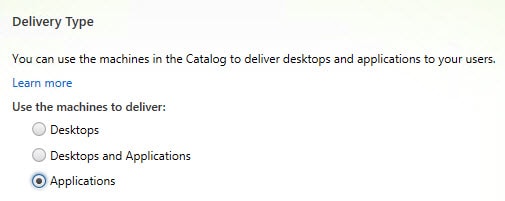 3. Here we can specify the users or groups that need these applications. You could easily create many groups, say “Engineering”, “HR”, for different applications.
3. Here we can specify the users or groups that need these applications. You could easily create many groups, say “Engineering”, “HR”, for different applications.
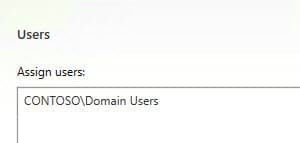 4. Next up we can start adding the applications that are installed on our server. I’m not sure what criteria the wizard uses to find installed applications, but it didn’t find Adobe Acrobat on my server. So I manually browsed to it (the file picker opens up a session to the server, so you can navigate the filesystem remotely). I also added Internet Explorer as well.
4. Next up we can start adding the applications that are installed on our server. I’m not sure what criteria the wizard uses to find installed applications, but it didn’t find Adobe Acrobat on my server. So I manually browsed to it (the file picker opens up a session to the server, so you can navigate the filesystem remotely). I also added Internet Explorer as well.
5. Next up we create a delivery group name.
6. Back in the Citrix receiver I refresh my app list, and viola! I see my two new published applications.
You can now launch your apps and they will appear in their own window on your local computer. Note that if your XenApp server has a legal disclaimer banner, I would suggest you disable it. It can interfere with application launching.
7. If you want to further customize individual applications (say limit an app to a sub-group of users or change file type associations), then you can open the properties of the application in Citrix Studio.
If you check the Start Menu or Start screen on your local computer, you will now see icons for the published applications. This lets you seamlessly launch them just as if they were a native application. Launching will probably be a bit slower since behind the scenes it logs you into the XenApp server, launches the process, then remotes the window back do your client.
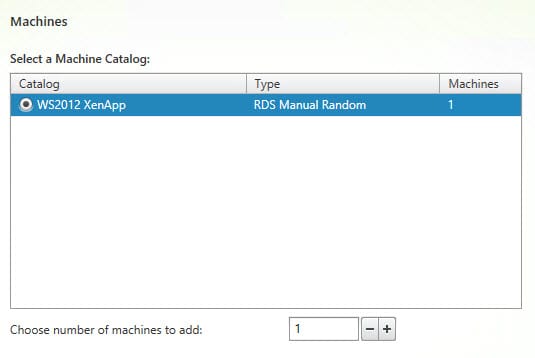
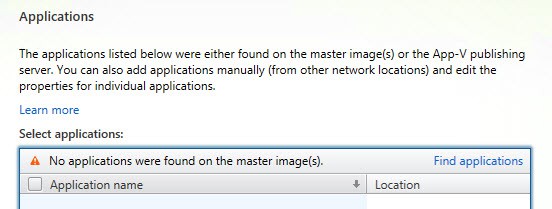
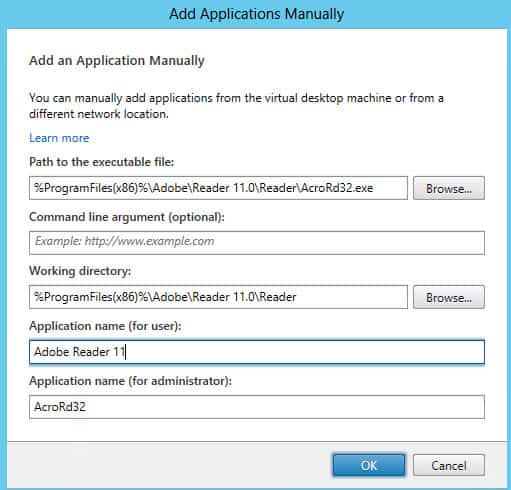
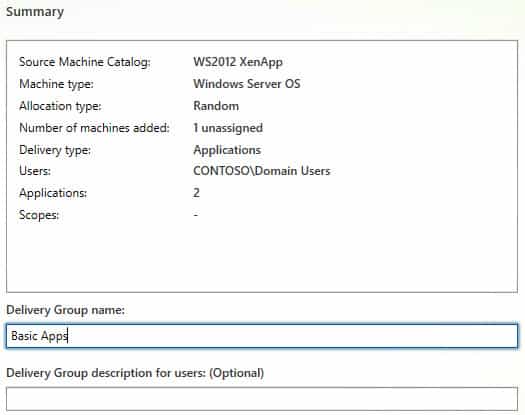
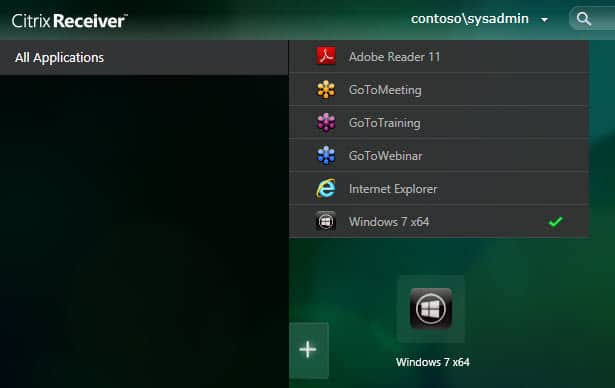
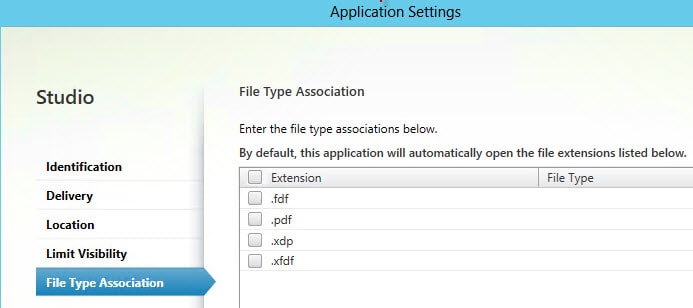





is there a way to limit number of app instance for users? thanks.
Awesome work Derek. Great help for people short of time, to get an insight of how to perform a full blown setup themselves.
Thanks:
Punit
Thanks Derek, this is a fantastic blog. It really helped me understand how XD7 works. One question that I have. In XenApp, you publish an application and assign users to it. So we could have multiple apps on one server and assign them to different users. XD7 seems to take the opposite approach. We instead create a delivery group for users who require access to the same apps and assign catalogs and apps to that group. The problem with this is that a machine catalog can only be assign to ONE delivery group at a time. What if, for example,… Read more »
Glad the install series helped you. From my understanding of the 'app' side of XD, that is right. However, the 'app' feature is one that I have not spent much time with. So there may be a way to do what you want. My current project is for full desktops only.
I created machine catalog successfully and when I try to do Create Delivery Group, the applications are not listing and getting the message "No machine in the Delivery Group can be browsed, Do you want to browse the local machine instead?". Then I selected Yes and when I try to launch the application from website, its not launching. Could you please help me how to solve this problem ?
I am getting the same error
I created machine catalog successfully and when I try to do Create Delivery Group, the applications are not listing and getting the message "No machine in the Delivery Group can be browsed, Do you want to browse the local machine instead?". Then I selected Yes and when I try to launch the application from website, its not launching. Could you please help me how to solve this problem ?