This is the fourth installment of the XenDesktop PoC guide, where we create a XenDesktop 7 machine catalog. As we near the point where we can dole out VDI VMs to users, one of the last steps is to create a catalog of VMs. These could be Windows 8, Windows 7, different configs (memory, vCPUs, etc.). Basically you build up all the differentiated VMs into a service catalog.
For this example I’ll only build one XenDesktop 7 machine catalog, but adding more is the exact same process. Standardizing on a naming convention here is key, as the catalog will likely grow over time.
XenDesktop 7 Series
Part 1: Role Installation
Part 2: Configure Desktop Studio Site
Part 3: Install VDA
Part 4: Create Machine Catalog
Part 5: Configure StoreFront
Part 6: Create Delivery Group
Part 7: Receiver Configuration
Part 8: Install Server VDA
Part 9: Create Server Machine Catalog
Part 10: Create Application Delivery Group
XenDesktop 7 Machine Catalog
1. In Desktop Studio we want to create a VM catalog, so we choose option behind door number 2.
2. With the merging of XenApp and XenDesktop we can now choose the OS type, or even provide remote access to a physical PC.
3. We will be using VMs and Citrix Machine Creation Services, so the defaults are fine. You can also use PVS, which basically streams the OS to a VM or physical PC. This is a good option too, but requires more configuration so I’ll skip that for now.
4. I want to try my VMs with CloudVolumes, so I will make them randomly assigned and non-persistent.
5. Here I choose the VM which I installed the VDA on. The VDA handles all the name changes, SID, etc. You don’t have to do any fancy sysprep here.
6. A great feature of XenDesktop is the ability to customize the catalog hardware at provisioning time, so you can offer different tiers of VMs from the exact same master image. No need to build up templates with the same OS and software stack, just to customize the vCPUs and memory specs.
7. Of course the VMs will need AD accounts, so you can easily do there here. A nice little touch is showing you the ‘resultant’ hostname when a machine gets provisioned.
8. On the summary screen you need to give the catalog a name and a description. This does NOT assign VMs to groups of users. This is just an inventory of VMs which will get assigned to different user groups in the near future. So I would stick with names that describe the OS and VMs specs. Target audience groups, like Engineering, will come later.
9. After you kick off the provisioning process you get a nice status. MCS first makes a copy of your master VM, then does its magic to create copies. VAAI enabled storage arrays can really help here to speed up the process. My QNAP won’t win any IOPS races, so I heated up my dinner. 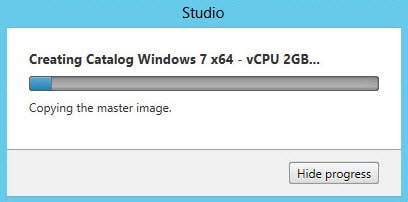
10. When the provisioning is completed you now have one machine catalog entry. None of the machines are allocated, since that is the next and final step to being able to enable users to access the VDI pool. Yes, we are almost there! If you click on the catalog it will bring up all kinds of geeky details.
11. If you double click on the machine catalog it will bring up a search window with the individual VMs listed. You can now power them on and wait for them to show a “registered” status. If you click on an individual VM it will pull up even more details. If a user had an active session to the VM then you get a plethora more data.
As you can see, creating a machine catalog from a master template is quick and easy. No fancy sysprep is needed, and you can build up many different catalogs for various operating systems or virtual hardware specs. If you are doing XenApp then you will also see those catalogs here as well. Within Desktop Studio you can view a tremendous amount of detail about the catalog and individual VMs.
One troubleshooting tip: If you power on your VMs and they never register, then open your Local Security Policy on the client VM. Navigate to Local Policies\User Rights Assignments and look at the Access this computer from the network. If only ‘Administrators’ is listed, you have a problem. Try adding either “authenticated users” or “everyone”, and that should clear up the problem. Unfortunately the VDA installer doesn’t check that permission.
Next up is configuring the Citrix StoreFront. Check out Part 5 here.
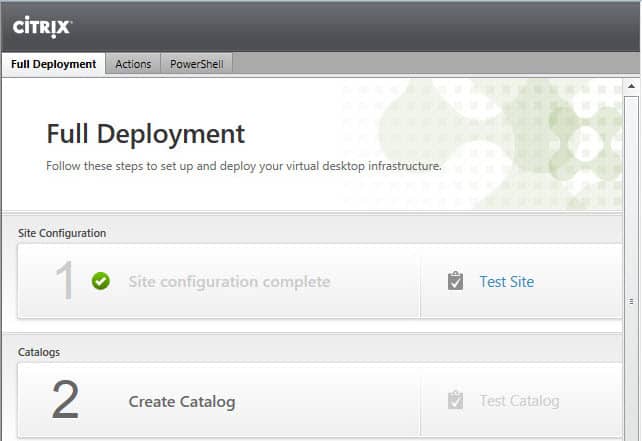
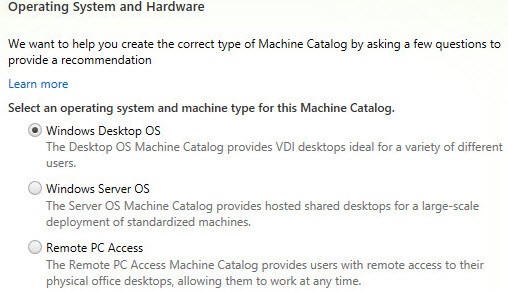
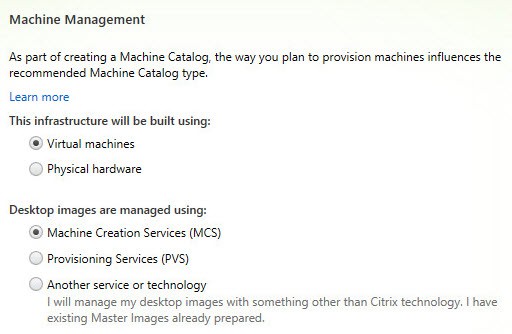
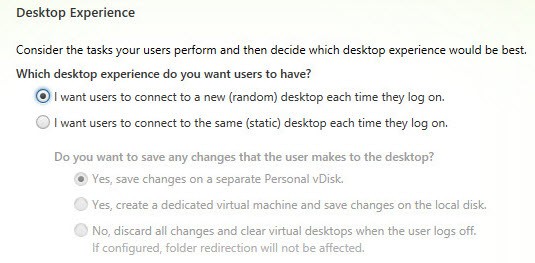
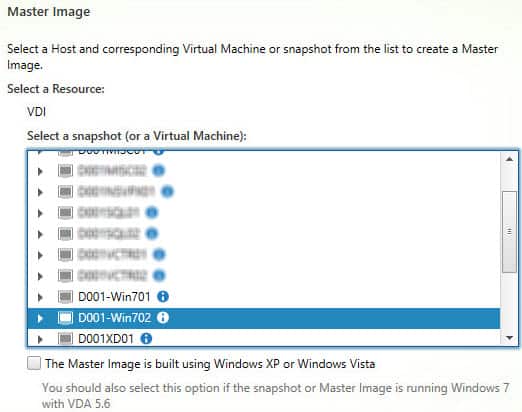
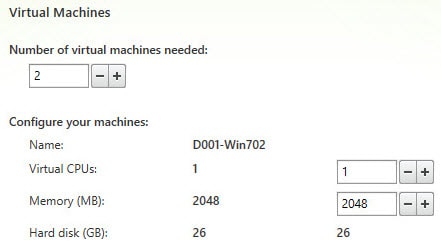
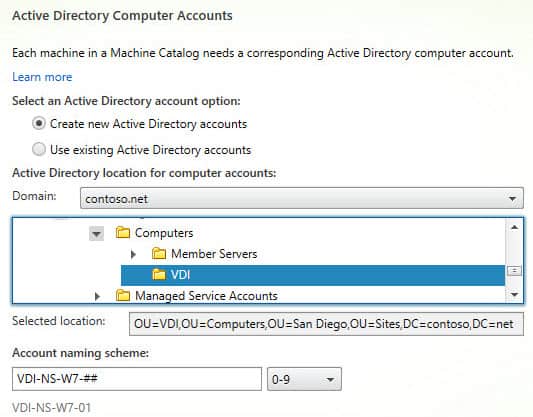
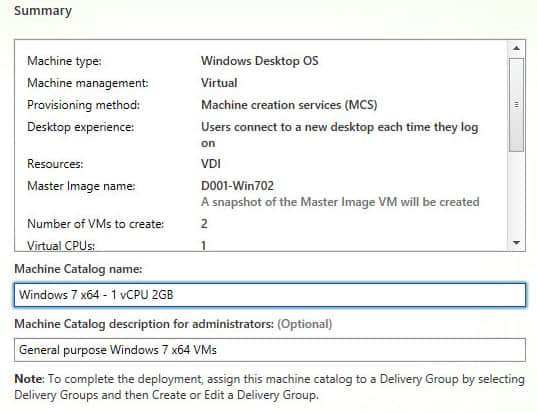
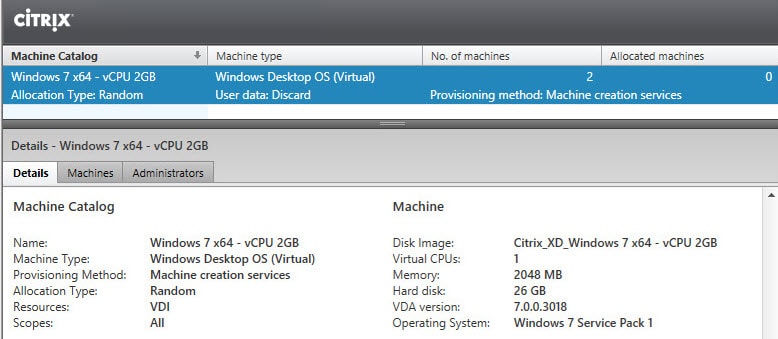
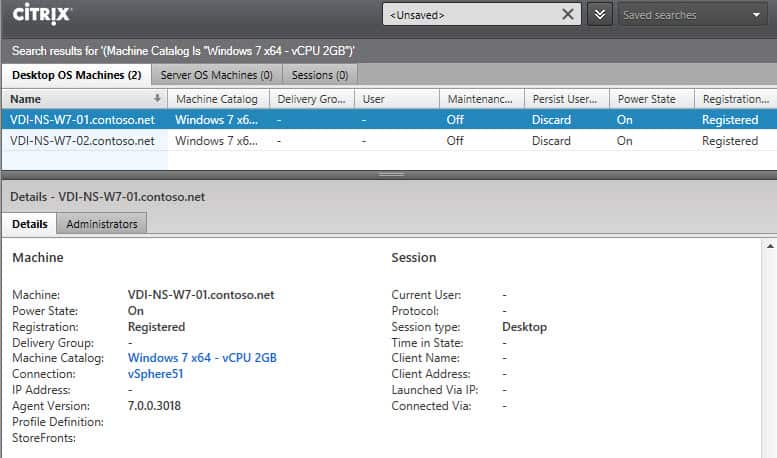





Environment:- vSphere 5.1, XenDesktop 7.1 I tried to create a Machine Catalog and got and error saying that the "snapshot does not exist." On vCenter, I can see the snapshot has been created. Here is part of the error message:- Error Id: XDDS:16489564 Exception: Citrix.Console.Models.Exceptions.ScriptException Unexpected error. Contact Citrix Support. at Citrix.Console.PowerShellInteraction.CmdletExecutionMethods.CreateException[T](ExecutionResults`1 results, ICmdletExecutionHost host) at Citrix.Console.PowerShellInteraction.CmdletExecutionMethods.Execute[T](ISdkCmdlet`1 sdkCmd, ICmdletExecutionHost host, Boolean allowFailover) at Citrix.Console.PowerShellSdk.ProvisioningSchemeService.BackgroundTasks.ProvisioningSchemeCreationTask.StartProvisioningAction() at Citrix.Console.PowerShellSdk.ProvisioningSchemeService.BackgroundTasks.ProvisioningSchemeCreationTask.RunTask() at Citrix.Console.PowerShellSdk.BackgroundTaskService.BackgroundTask.Task.Run() DesktopStudio_ErrorId : ExceptionThrown Sdk Error Message : Cannot find path 'XDHyp:hostingunitsXenDesktopd7-mi-w7.vmCitrix_XD_Windows 7 VDI.snapshot' because it does not exist. Sdk Error ID : Citrix.XDPowerShell.Status.ExceptionThrown,Citrix.MachineCreation.Sdk.Commands.NewProvSchemeCommand ErrorCategory : NotSpecified DesktopStudio_PowerShellHistory : Create Machine Catalog 'Windows… Read more »
I had this error, and i found that if you reinstall the VDA on the windows 7 machine, it will run a prep process on the window 7 PC before shutting it down, for me this took a while but once the process completed, it worked fine
Hello Derek,
have you a solution for the following error? We cannot Create a Catalog with PVS Xen Desktop Setup Wizard.
Cannot create catalog: System.Management.Automation.CmdletInvocationException: Der Formatierer hat beim Deserialisieren der Nachricht eine Ausnahme ausgelöst: Fehler beim Deserialisieren von Parameter <a
I would suggest posting to the Citrix forums where a broader audience, including Citrix employees, can help you out.