Many home labs have both Proxmox VE hosts (for running VMs and LXCs) as well as a Synology NAS. If you want to run Proxmox Backup Server on your Synology NAS as a VM, this post is for you. I’ll show you how to install PBS as VM on your NAS, as well as configure a local disk (EXT4) as a datastore for the backups.
Not all Synology NAS devices can run VMs. In addition, I recommend using 4GB of RAM for the PBS VM, so your NAS should have at least 8GB of RAM or more. If you meet the base requirements for a VM of this size, this article is for you.
Related Synology Posts
As part of my Proxmox Backup Server 4.0 and Proxmox VE 9.0 series, check out these related posts:
Install Virtual Machine Manager
1. Login to your Synology and go to Package Center. Verify that Virtual Machine Manager is installed. If not, install it.
2. Open Virtual Machine Manager. If this is your first launch, click Start.
3. Review Host Settings and click Next.
4. If any settings need to be automatically changed, click Yes.
5. Select the volume for your VMs. Click Next.
6. If the wizard appears to freeze, refresh your browser and navigate back to Virtual Machine Manager.
Create Proxmox Backup Server VM
1. Download the latest Proxmox Backup Server ISO. (4.0 as of August 2025).
2. Upload the ISO to a folder on your Synology NAS.
3. Open the Synology VMM console, and in the left pane click on Virtual Machine.
4. Click Create. Select Linux. Click Next.
5. Select your Storage and click Next.
6. Configure the following:
- Name: Choose any VM name
- CPU(s): Suggest at least 2
- Memory: 4GB or more
- Video Card: vga
- Machine Type: Q35
- VM Priority: Normal
7. Click Next.
8. For the first disk (OS), I suggest 25GB.
9. Add a second disk, and make it as large as you want to store all of your backups over time. I’ll use 100GB here as an example.
Note: If you want to use ability of PBS 4.0 to use S3 storage, Proxmox recommends adding a dedicated disk as the S3 cache. They suggest 64-128GB. If you are interested in using S3 storage, I would add a third disk that’s 64-128GB. Follow the same formating/mounting procedure but it will likely be called /dev/sdc. Use this disk exclusively for the S3 cache. It could be mounted as /mnt/s3cache, for example.
10. Click Next.
11. Don’t change the network settings unless necessary. Click Next.
12. Configure Other Settings:
- ISO file for bootup: Select the PBS ISO you downloaded
- Additional ISO file: None
- Autostart: Yes
- Firmware: UEFI
- Keyboard Layout: Choose as appropriate
- Serial Port: Disable
- Virtual USB Controller: Disabled
13. Click Next.
14. Assign the appropriate user(s) power management features. Click Next.
15. Review the settings, check the box to power on the VM, and click Done.
16. Wait for the VM to fully provision and change to the Running status.
Installing Proxmox Backup Server 4.0
- Inside VMM click on the running PBS VM and click Connect. You should see the Proxmox Backup Server welcome screen.
- Press Enter on the welcome screen.
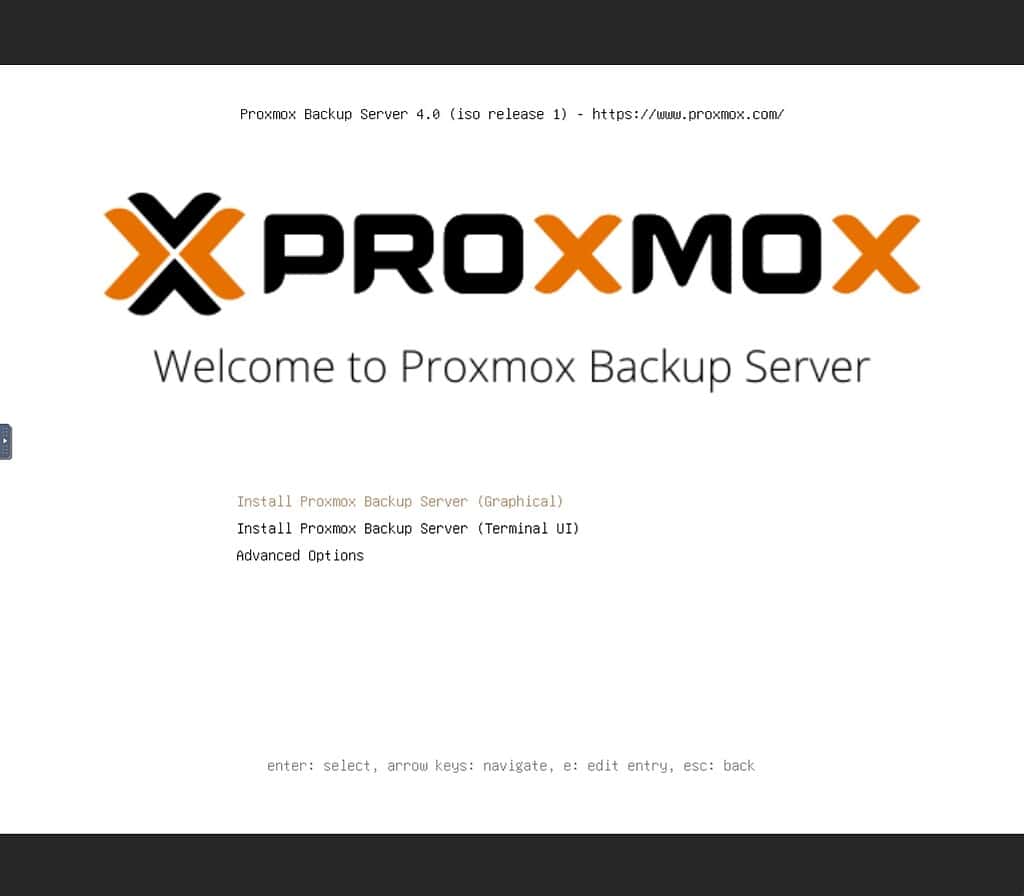 *************************@**.jpg 600w" sizes="(max-width: 1024px) 100vw, 1024px" />
*************************@**.jpg 600w" sizes="(max-width: 1024px) 100vw, 1024px" /> 3. Click I agree on the license terms.
4. On the Target Harddisk screen make sure the boot OS disk size is listed, and click Next.
5. Change your Country, time zone and keyboard as needed.
6. Enter a complex root password and alerting email address.
7. Enter a Hostname, IP, gateway and DNS server.
8. Review Summary for accuracy and click Install.
9. Wait for the install to complete.
10. Once completed, in DSM VMM locate the VM, click on it, click Action, then Edit. On the Others tab, and change the PBS ISO to Unmounted. Click OK.
Proxmox Backup Server Initial Config
1. Open a browser and go to https://<IP>:8007 and verify you get the Proxmox Login window. Acknowledge SSL certificate warnings as needed.
2. Login (User name: root, Password: <your password>, Realm: Linux PAM). Acknowledge the subscription warning.
3. On the left click on Shell and run the following commands:
apt update
apt-get install qemu-guest-agent
systemctl start qemu-guest-agent
lsblk -d -o NAME,SIZE,MODEL,TYPE
4. Look for the second disk which you created, very likely sdb. Verify the size is correct.
5. Create a new partition table for sdb:
fdisk /dev/sdb
n # Create new partition
p # Primary partition
1 # Partition number
# Press Enter for default first sector
# Press Enter for default last sector (use whole disk)
w # Write changes and exit
6. Format the disk with EXT4.
mkfs.ext4 /dev/sdb1
7. Mount the new disk by UUID and make it permanent:
mkdir -p /mnt/pbs && UUID=$(blkid -s UUID -o value /dev/sdb1) && grep -q "UUID=$UUID" /etc/fstab || echo "UUID=$UUID /mnt/pbs ext4 defaults 0 2" | tee -a /etc/fstab && mount /mnt/pbs
8. Reload fstab:
systemctl daemon-reload
9. Run the following command and validate /mnt/pbs exists with the expected disk size.
df -BG --output=source,size,used,avail,target
Add Datastore in PBS
1. In the left pane of PBS click on Add Datastore.
2. Configure the following:
- Name: Any name you choose
- Datastore Type: Local
- Backing Path: /mnt/pbs
- GC Schedule: daily
- Prune Schedule: daily
3. Click on Prune Options and configure as you see fit.
4. Click Add.
5. Click on the new datastore on the left and verify everything looks good.
6. Reboot the PBS VM, login, and validate that the local datastore is present.
Future Disk Expansion
If down the road your datastore disk is running low on space, you can do an online expansion.
- In Synology VMM locate the VM, click on it, and from the Action menu select Edit.
- Click on the Storage tab and extend disk 2 as needed. Acknowledge any warnings.
- Open a PBS shell and run the following command. Enter the letter of the drive that needs to be expanded (e.g. for sdb, enter ‘b’).
read -p "Enter the disk letter (e.g. b, c): " x && apt update && apt install -y cloud-guest-utils && echo 1 > /sys/block/sd${x}/device/rescan && growpart /dev/sd${x} 1 && resize2fs /dev/sd${x}1 && fdisk -l /dev/sd${x}
4. Validate that /dev/sdb1 is the new size. Run the following command to validate /mnt/pbs has increased in size.
df -BG --output=source,size,used,avail,target
Additional PBS Configuration
Now that you have your PBS VM running and a local datastore configured, there’s a number of other configuration steps, such as:
- Updating to free PBS repos
- Adding SSH keys
- Let’s Encrypt SSL Certificate
- Backup account configuration
- Backup Job Configuration
- Creating Proxmox VE backup jobs
For a step-by-step procedure for all of those items, check out my post: How To: Proxmox Backup Server 4 (VM) Installation and skip down to the section titled “Proxmox Backup Server 4 Configuration“. Follow the remainder of the post to tackle all of the areas above.
Summary
If your Synology NAS has enough physical resources (CPU, RAM, disk) to run a small Proxmox Backup Server 4.0 VM, this article was for you. By running the PBS VM on your NAS, it provides a centralized way to consolidate backups from all of your Proxmox hosts. Most NAS CPUs are very dated and slow, so don’t expect blistering backup speeds. However, for a small home environment it may work quite well.
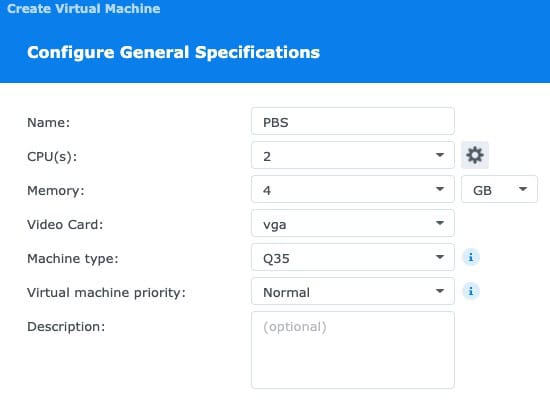
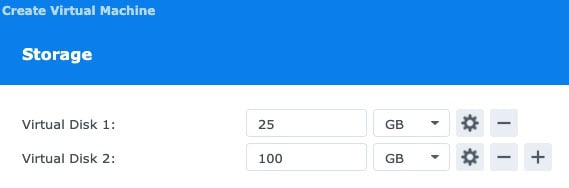
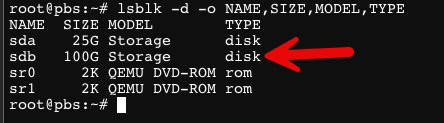
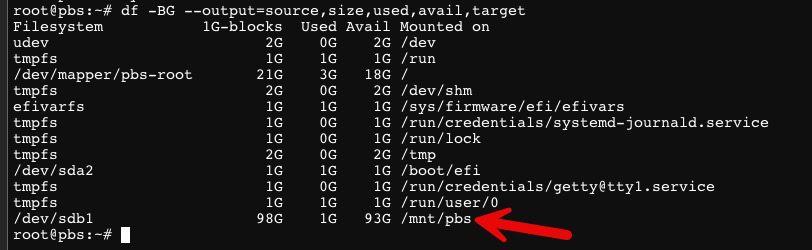 ************************@
************************@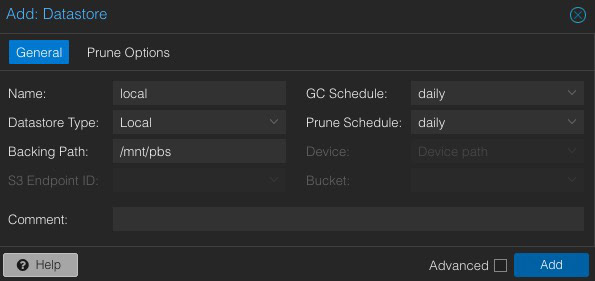
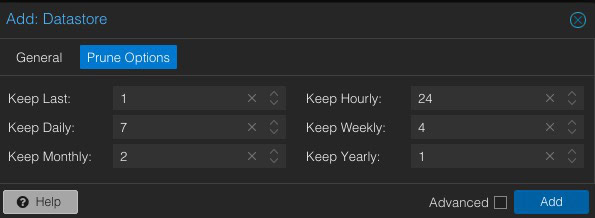
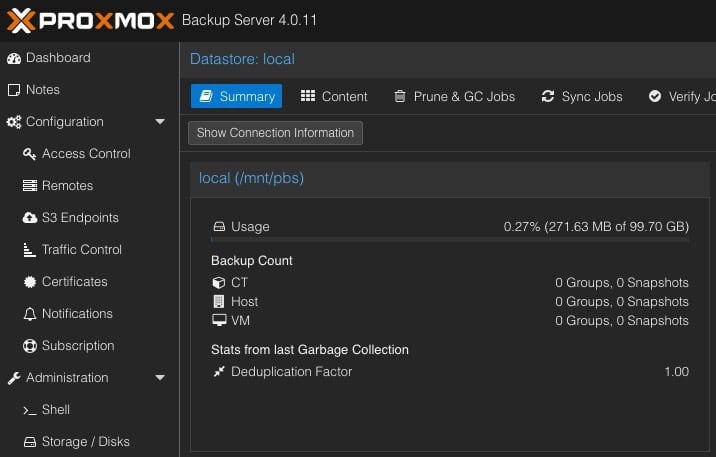 *************************@
*************************@



