As 2023 is soon upon us, I wanted to give a shout out to what I think are the top macOS apps going into the new year. One of the reasons why I’m a fairly recent Windows to Mac convert (about 3 years ago) is the quality of the ecosystem and third party apps. Indy Mac developers, like Flexibits, make these amazing apps that often on day 1 of a new OS release take advantage of new headlining features and work across the entire Apple ecosystem of devices. Often these amazing apps don’t exist on Windows.
One big change from my last top macOS apps at the end of 2022 is that ALL apps are now Apple Silicon native. Compared to my last macOS top picks, I’ve removed a few that I no longer use and added a couple of new ones. Several also got major version bumps with lots of added functionality.
August 19, 2023 Update: I’ve just published a brand new list of top macOS apps with many new additions, and retired a few as well. Check out: Top macOS App picks (mid-2023)
Top macOS Apps (2023 Edition)
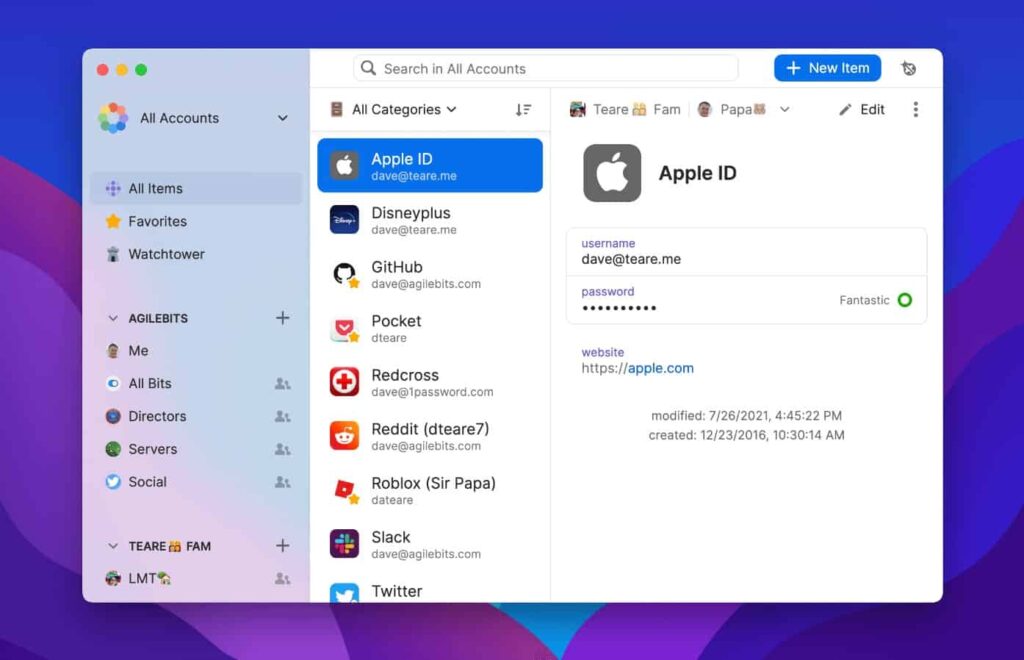
(Subscription) 1Password is an awesome cross-platform password and privacy manager. It has clients for macOS, iOS, Windows, Android, Linux, and many browser extensions including Chrome, Safari, Firefox, Brave, and Edge.
Given the recent Lastpass security breaches, and their horrific security practices coming to light (not to mention their deceptive public statements and even outright lies), using a highly trusted password manager is a must. Security researcher after researcher pick 1Password as the best option, with an extremely high bar for security. Infosec professionals that I’ve seen lately only recommend two options for password management: 1Password and Bitwarden.
1Password has much stronger protection of your password vault than Bitwarden, and 1Password has a lot more features. 1Password also has business and enterprise oriented features, which include SSO integration, Slack integration, VS Code, full API, etc. If you are using any password manager other than 1Password (or Bitwarden), strongly consider migrating.
Note: Download 1Password for Mac directly from their website. The Mac app store only has 1Password 7.
AlDente Pro
(Free/Pro) Aldente is a Macbook battery manager that can help reduce the wear and tear on your battery for increased lifespan. Apple introduced ‘optimized battery charging’ in Big Sur, and continues to offer it in Ventura. However, Apple doesn’t give you any fine grained control over the settings. It is supposed to learn your charging habits and adjust accordingly. However, my experience is that the algorithm still needs some work.
Aldente takes that concept to the next level and adds fine-grained control over how your battery charge is maintained. For the full feature set you need the Pro version, which is offered either as a subscription or one time lifetime purchase.
Alfred 5
(Free/Paid) Alfred 5 is one of the first tools I install on any new Mac. It boosts your efficiency by adding hotkeys, search, text expansion, workflows, and more to your desktop. I mostly use it as a Spotlight replacement for search, launching apps, and other activities. It is highly customizable, and there’s a rich ecosystem of ‘workflows’ you can download and install.
It is really a swiss army knife, and has way too many features to cover here. But suffice it to say, if you want to be more efficient on your Mac, check out Alfred. The base package is free, with an optional paid ‘Powerpack’.
The primary competitor to Alfred 5 is Raycast. Raycast is free and has literally hundreds of extensions and a more modern UI than Alfred. They also seem to be releasing major new features at a breakneck speed. Seems to be an initial learning curve that I haven’t quite climbed yet. Look at both and see what fits you best.
Bartender 4
($16 one-time) Bartender 4 is a utility that wrangles control of the macOS menu bar. If you have a lot of programs installed on your Mac, your menu bar could be quite crowded. There may be menu bar icons you don’t want to see, or otherwise want to customize how your menu bar looks. It is highly customizable and is even aware of the MacBook Pro ‘notch’.
Boring Old Menu Bar
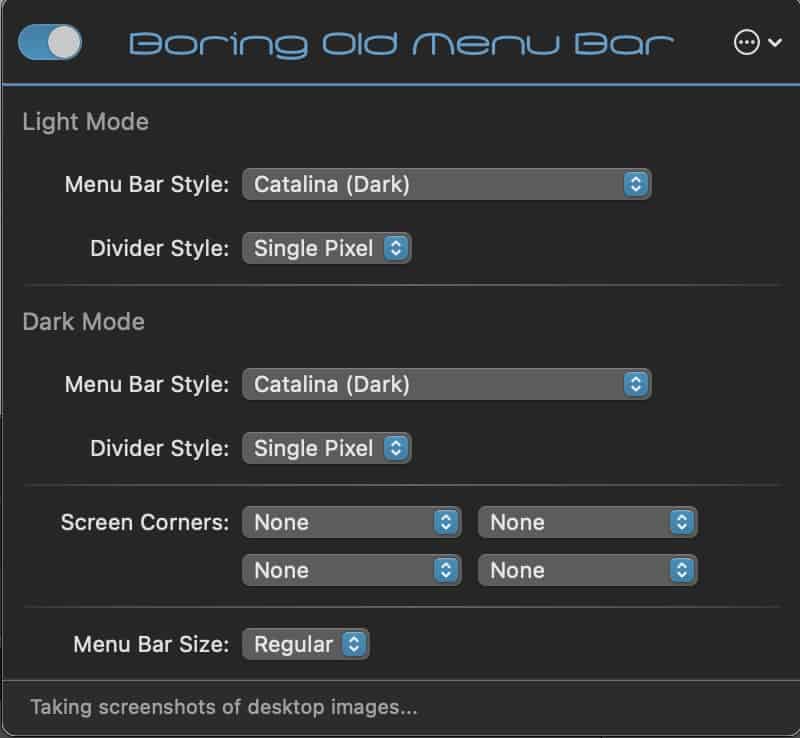 *************************@**.jpg 600w" sizes="(max-width: 800px) 100vw, 800px" />
*************************@**.jpg 600w" sizes="(max-width: 800px) 100vw, 800px" /> ($9.95 one-time) Boring Old Menu Bar is a tool for modifying the appearance of the macOS menu bar. Starting with Big Sur, Apple modified the way the menu bar looks. Some people like the new transparency, while others don’t. I’m in the latter camp, and really dislike the new menu bar colors. In comes Boring Old Menu Bar, which gives you control over the menu bar background. I always run in dark mode, so I have Catalina (Dark) configured. Great little tool if Apple’s transparent menu bar rubs you the wrong way.
Carbon Copy Cloner 6
($39.99 one-time) Carbon Copy Cloner is a robust macOS backup utility. CCC is fast, supports APFS, snapshots, and a variety of backup targets including external disks and NAS. You can create bootable backups as well, but with Big Sur onwards and in particular M1 Macs, those have little utility.
Carbon Copy Cloner is regularly updated and is quick to support new macOS releases. It’s very robust, and should you have a tech support issue they are fast to respond. It doesn’t have native cloud backup target options, so I use CCC to backup to my Synology NAS and then my Synology replicates to Wasabi.
ConnectMeNow 4
(Free) ConnectMeNow 4 is a free utility that helps automate the management and mounting of network file shares. It supports SMB, AFP, NFS, SSH, WevDav, and more. It can auto-mount at startup, and stores the credentials for the shares so they can be easily mounted in the background. I use it for mounting shares from my Synology NAS. ConnectMeNow 4 was released late 2022 and is now Apple Silicon native.
Craft
(Subscription) Craft is cross-platform document creation and note taking/organizing application. It’s easy to use, has apps for multiple devices (iPhone, iPad, Mac, Windows, web), and has collaboration and sharing features. The developers are also very active and constantly release new updates with great enhancements.
EjectBar
($1.99 one-time) EjectBar is a little menu bar utility that lets you quickly eject external media such as HDDs and memory cards. Quicker than opening Finder and performing an eject on the right volume.
Fantastical
(Subscription) Fantastical is one of those must-have calendaring apps that is supported across the Apple ecosystem (macOS, iOS, iPadOS, WatchOS). Fantastical is one of those apps that prevents me from ever going back to Windows.
Fantastical has won Mac app of the year award (2020), and is both visually beautiful as well as functional. It can give you a single pane of glass view for a large range of calendars including iCloud, Google, Microsoft 365, Outlook.com, Meetup.com, Zoom, Yahoo, Webex, MS Exchange, Todoist, etc. It always has Day 1 support of new headline Apple OS features like Focus Modes and lockscreen widgets.
One of the features I like best and literally use daily is joining an online meeting, such as Zoom, with one click from the menu bar. It also has built in weather, natural language input, and more. Should you ever have a support issue, Flexibits has literally the fastest and best support ever. I recently opened a support ticket, and had a reply with a full resolution in literally less than 5 minutes. And the response wasn’t a copy/paste from their KB.
IINA
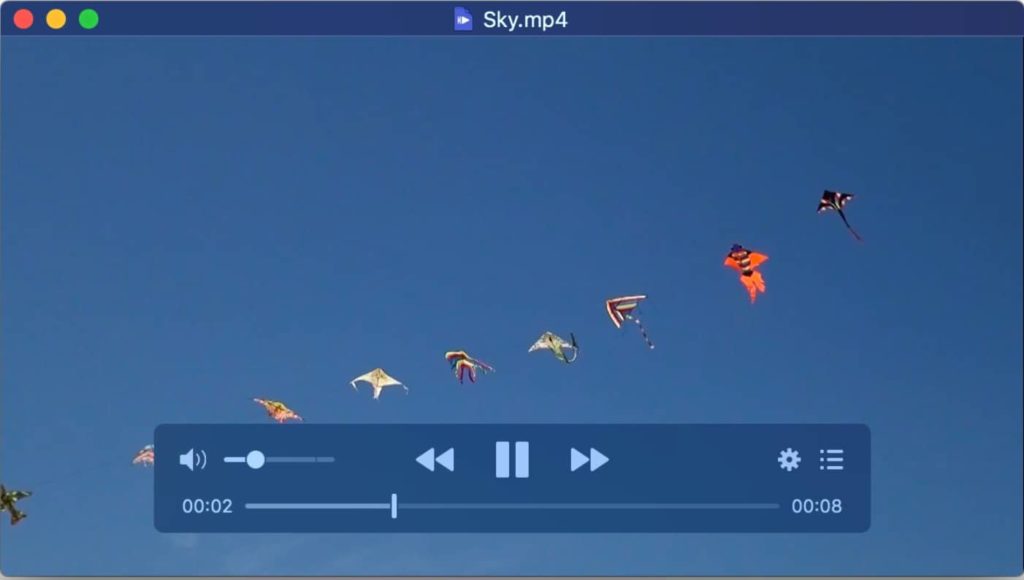 *************************@**.jpg 600w" sizes="(max-width: 1024px) 100vw, 1024px" />
*************************@**.jpg 600w" sizes="(max-width: 1024px) 100vw, 1024px" />
(Free) IINA is a free media player that is dedicated to being the best macOS player. Visually it is very simple, but beautiful. It supports dark mode, Picture in Picture, online subtitles, and more. I use it in place of VLC, or other free players.
iStat Menus 6
($11.99 one-time) iStat Menus 6 is an advanced Mac system monitor for your menu bar. It is highly configurable, and can show stats for network, CPU, GPU, memory, disks, battery, weather, time, and more. At a glance in your menu bar you can tell exactly what is happening on your Mac.
In my menu bar I monitor network throughput (up and down), CPU utilization for all 10 cores on my M1 Pro, clocks for multiple timezones, and battery status. It is highly, highly customizable so you only view the vital stats that are important to you without cluttering up the menu bar.
Keka
(Free) Keka is a free archiver/extraction utility that supports a huge number of formats including 7Z, Zip, Tar, GZIP, ISO, WIM, and many, many more. It has an easy to use interface that’s simple, yet effective.
Keyboard Maestro 10
($36 one-time) Keyboard Maestro 10 is a great power-user utility if you want to automate tasks on your Mac. It can really come in handy if you have a Elgato Streamdeck, so you can easily assign buttons to Keyboard Maestro actions. Keyboard Maestro 10 has a rich built-in set of action, and a powerful macro engine to write your own or import from the vibrant community.
MediaInfo
($0.99 one-time) MediaInfo is a great little utility for digging deep into the properties of your video and audio media files. It can display information such as container type, bitrates, writing application, codec, channels, bit depths, subtitle languages, etc. You can also export information as text, XML, JSON, EBUCore and more.
OmniGraffle
(Subscription) OmniGraffle, although pricy, is an awesome technical drawing application. You can tell it’s a “Mac first” application by its deep support for new OS features such as Shortcuts integration, or Mac staples like AppleScript. It supports macOS, iPad and iPhone to boot. I’ve used it for a number of network diagrams, and find that it is very powerful. I really love the precision placement of objects, so you can get perfectly aligned objects in your drawings. It’s great for personal use, but since it’s not cross-platform or have any type of cloud collaboration component, it might be challenging for collaboration in business environments.
OpenIn 4
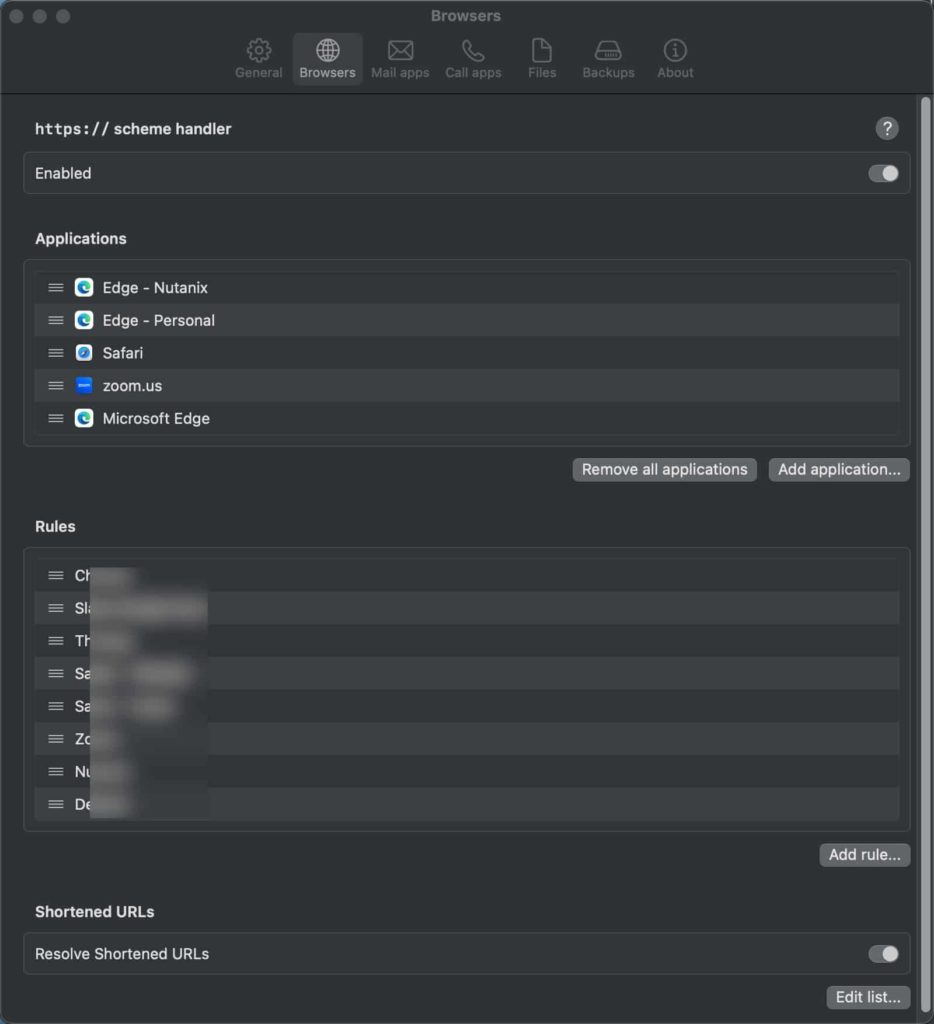 *************************@**.jpg 548w, https://www.derekseaman.com/wp-content/uploads/20*************************@**.jpg 1536w, https://www.derekseaman.com/wp-content/uploads/20*************************@**.jpg 1500w" sizes="(max-width: 934px) 100vw, 934px" />
*************************@**.jpg 548w, https://www.derekseaman.com/wp-content/uploads/20*************************@**.jpg 1536w, https://www.derekseaman.com/wp-content/uploads/20*************************@**.jpg 1500w" sizes="(max-width: 934px) 100vw, 934px" /> ($11.99 one-time) OpenIn 4 is an amazing app that intelligently handles multiple browsers, mail apps, call apps (Zoom, Facetime, etc.), and file types. It has a robust rules engine that allows you to customize what browser opens what type of links or domains, select between multiple mail apps, and a lot more. If you use multiple browsers, leverage browser profiles, or want certain URLs to open in a specific browser, this app is for you. This utility is on my ‘must use’ list.
Pastepal
(Free/Premium) Pastepal is an awesome clipboard manager for the Mac. It supports iCloud Sync, universal clipboard, keyboard shortcuts, search, and more. I really love the hot corner feature, which I have setup to slide in from the left side of my monitor when my mouse hits the edge. This lists all my recent clipboard contents, so I don’t have to remember a hotkey or click on a menu bar icon.
Royal TSX
($49.53 one-time) Royal TSX is the swiss army knife for IT people for connecting to remote systems. Via plugins it supports Remote Desktop (RDP), Terminal, VNC, Web pages, File transfers, VMware, Hyper-V, PowerShell, and more. It has a beautiful macOS interface, and is deeply integrated with OS features like using TouchID or your Apple watch to authenticate to Royal TSX sessions. I use it extensively for my home lab and at work for our labs.
Snag-It 2023
($62.99 one-time) Snag-It is a fully featured screen capture and snippet editing utility for the Mac (and Windows). It has about every feature you can imagine, such as panoramic scrolling capture, screen recorder, animated GIFs, text replace, stamps, templates, and rich sharing options. I’ve tried a few other Mac-first screen capture utilities, and they all fell short in key areas for my usage patterns. The UI is not very “Mac” native, and I feel the size of the app is a bit bloated, but in terms of features I love it.
SoundSource 5
($39 one-time) SoundSource 5 is an audio control app that gives you very granular control over the sound on your Mac. If features per-application control, add effects via industry standard plugins, headphone EQ, quick menubar access, and a lot more. I personally use it with the FabFilter Pro-Q3 audio plugin for headphone EQ.
TextSniper
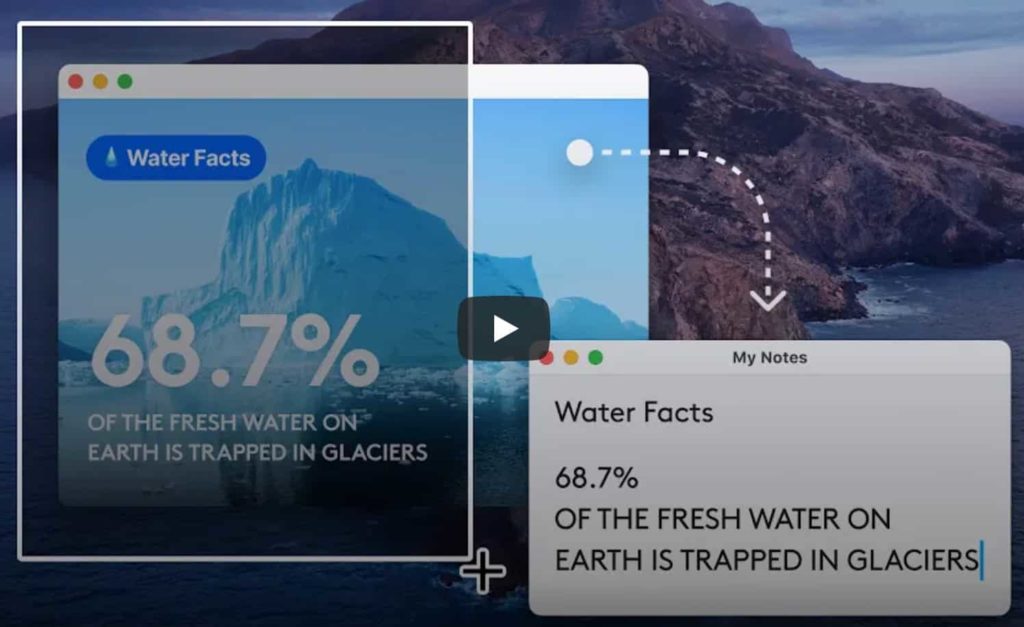 ****************@**.jpg 600w" sizes="(max-width: 1024px) 100vw, 1024px" />
****************@**.jpg 600w" sizes="(max-width: 1024px) 100vw, 1024px" />
($7.99 one-time) TextSniper is an on-screen OCR tool that lets you extract text from almost anywhere. Yes, Monterey and later ships with Live Text, and that might be sufficient for very occasional use. But TextSniper is much more versatile. It supports QR codes and barcodes, text to speech and is very fast. It’s an app I use on nearly a daily basis.
ToothFairy
($5.99 one-time) ToothFairy is an app that lets you connect (or disconnect) your AirPods, or any bluetooth device, with one click in the menu bar. It can show the battery level of the connected device, and works great with a Streamdeck via assignable keyboard shortcuts. It has a huge device icon library including AirPods 3, AirPods Pro 2, Beats Fit Pro, Beats Studio Buds, Galaxy Buds Live, AfterShokz Aeropex, Sony WF-1000XM4 and more.
Tweeten
 ***************@**.jpeg 600w" sizes="(max-width: 1024px) 100vw, 1024px" />
***************@**.jpeg 600w" sizes="(max-width: 1024px) 100vw, 1024px" />
(Free) Tweeten a Twitter client that replicates the look and feel of Tweetdeck. It’s cross-platform, and highly customizable. If you are Twitter user and miss Tweetdeck, give Tweeten a try.
Summary
I’ve owned a Mac for about 3 years, and have tried hard to find the best of the best apps to make my work more efficient. The apps listed above are my ‘baseline’ apps that I load on any new Mac. And this time around all of these apps have native Apple Silicon support. Hopefully you’ve been exposed to a few new apps that you might find useful in your day to day Mac usage.
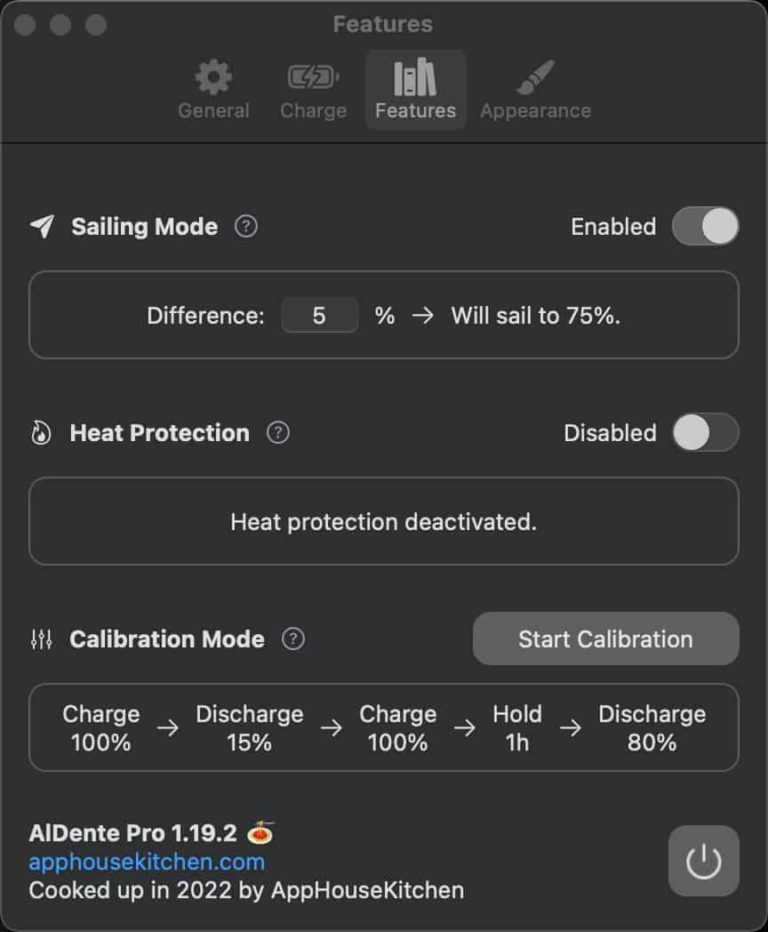 *************************@
*************************@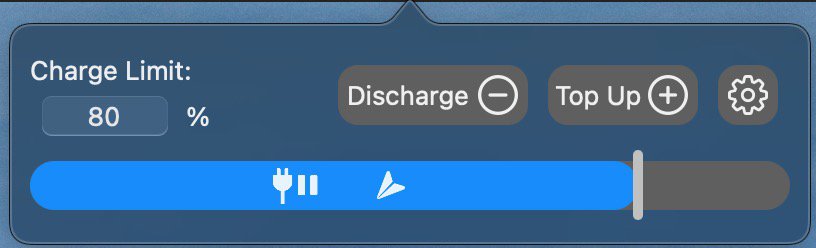 ************************@
************************@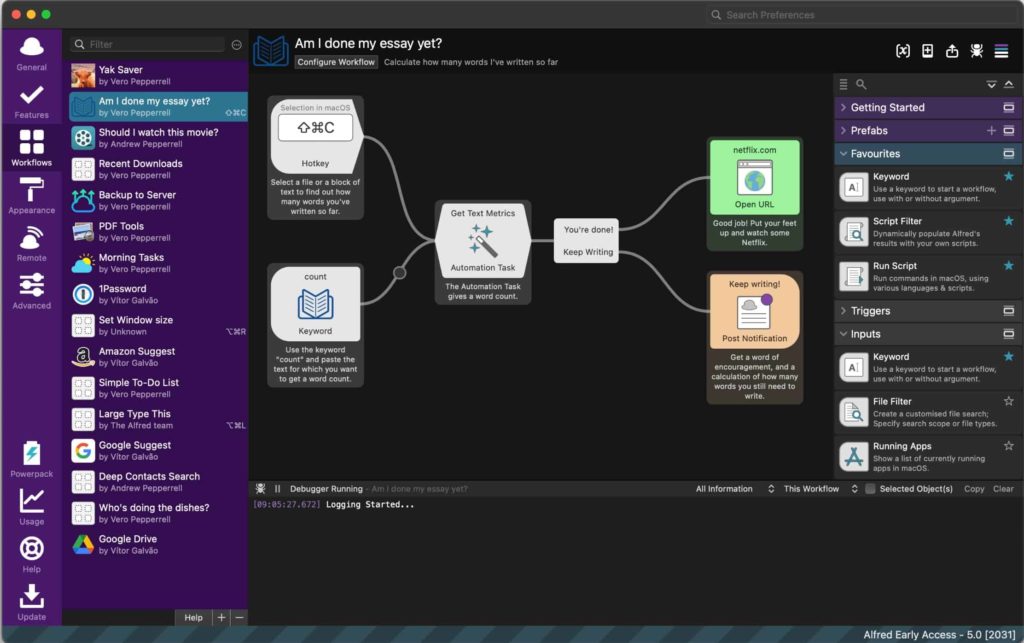 *************************@
*************************@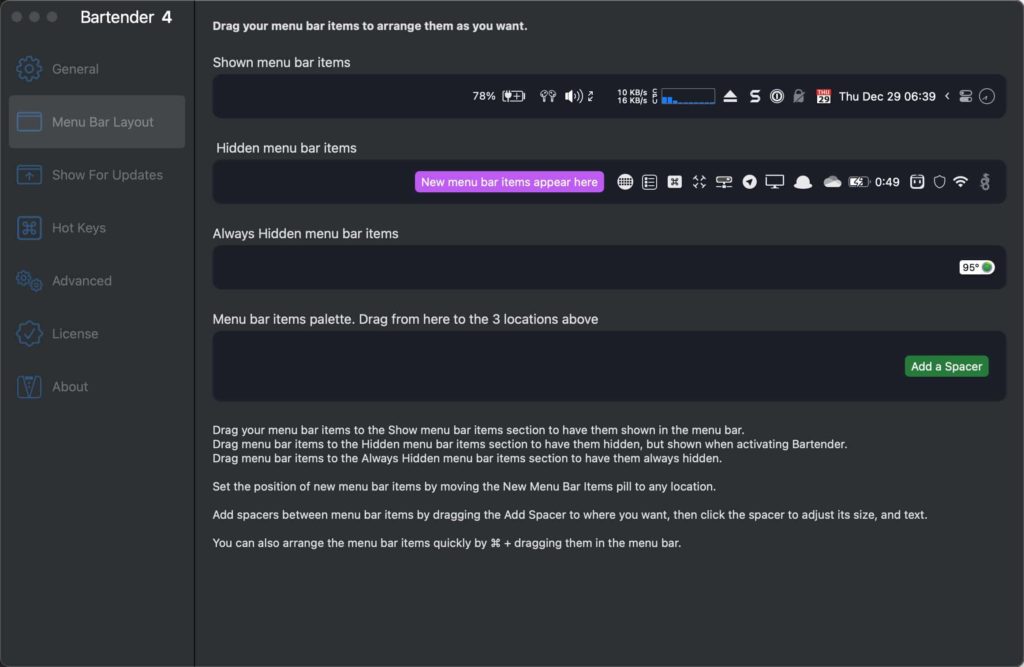 *************************@
*************************@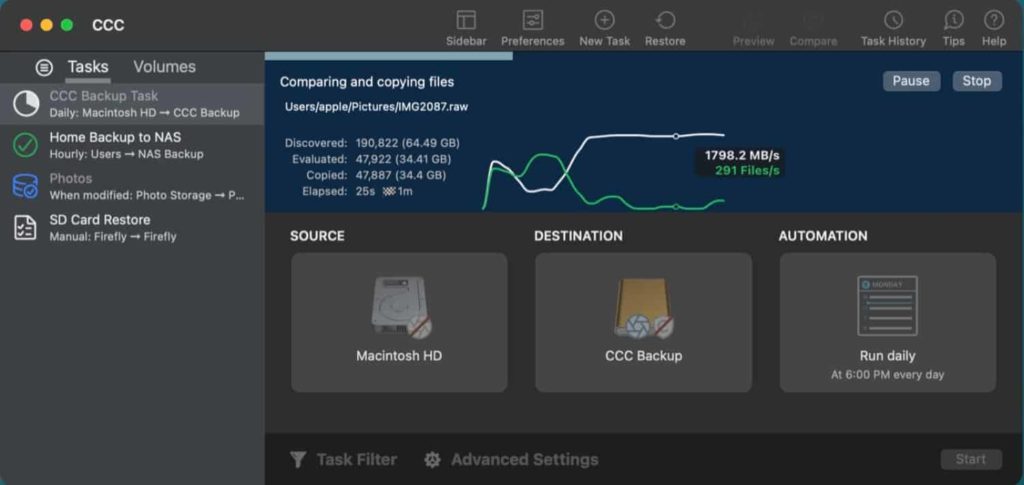 *********@
*********@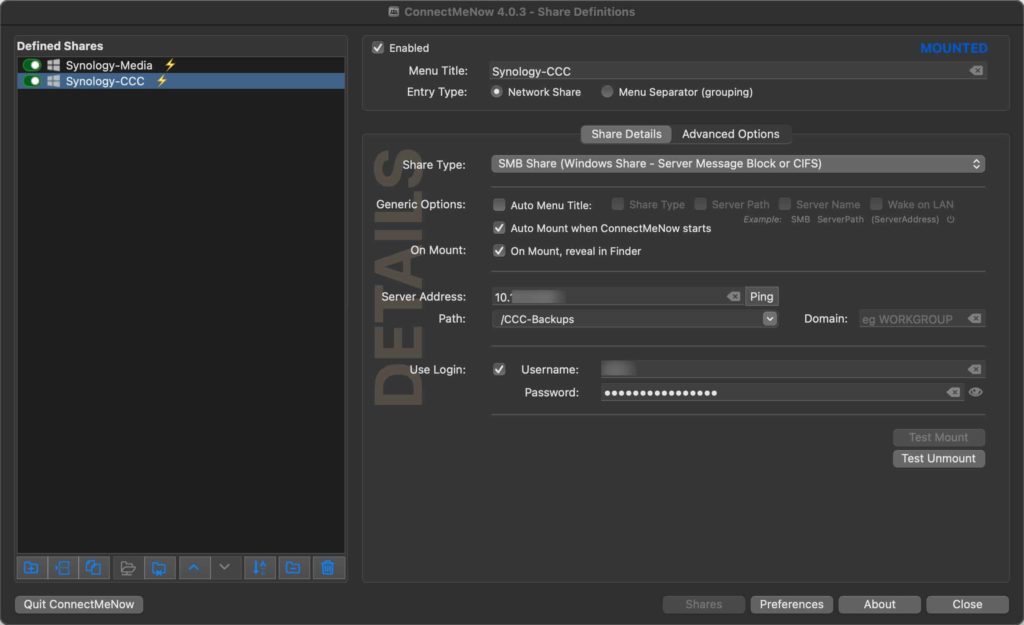 ***************************@
***************************@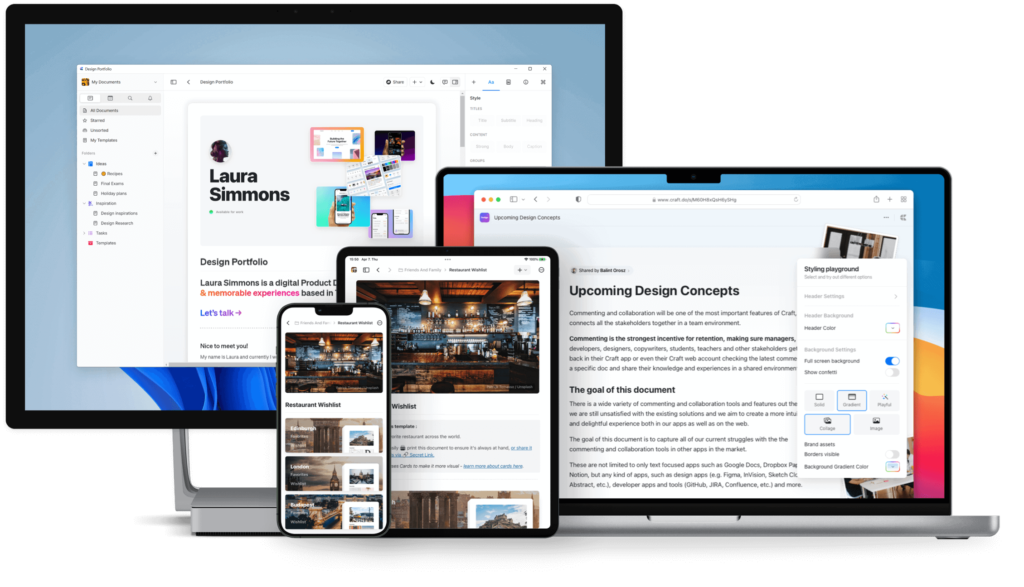 *************@
*************@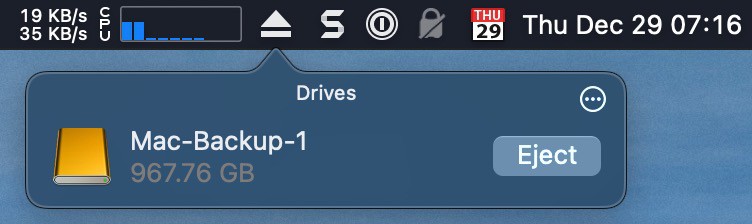 ************************@
************************@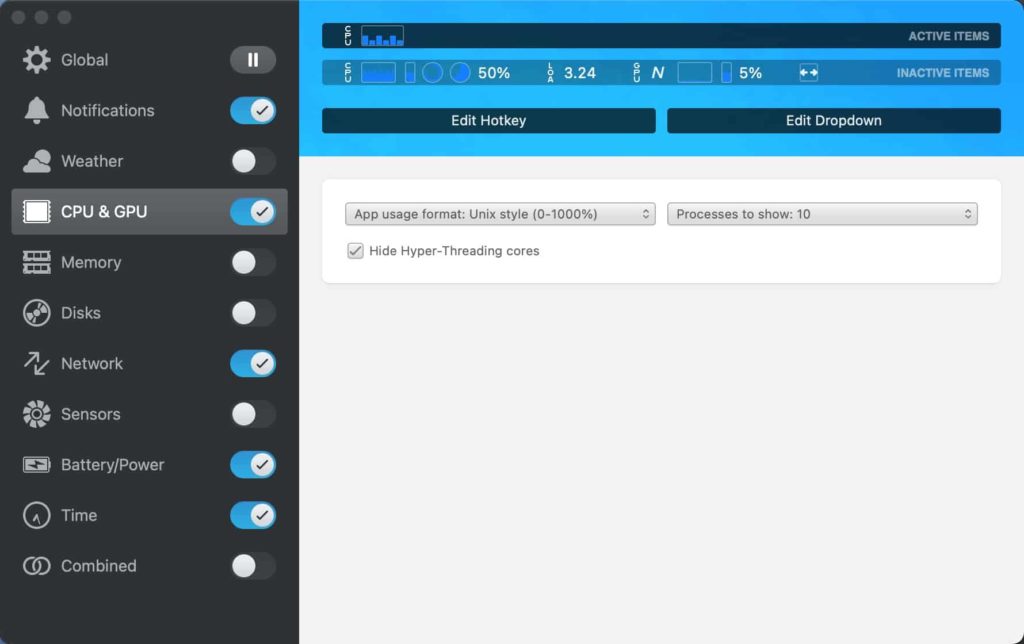 *************************@
*************************@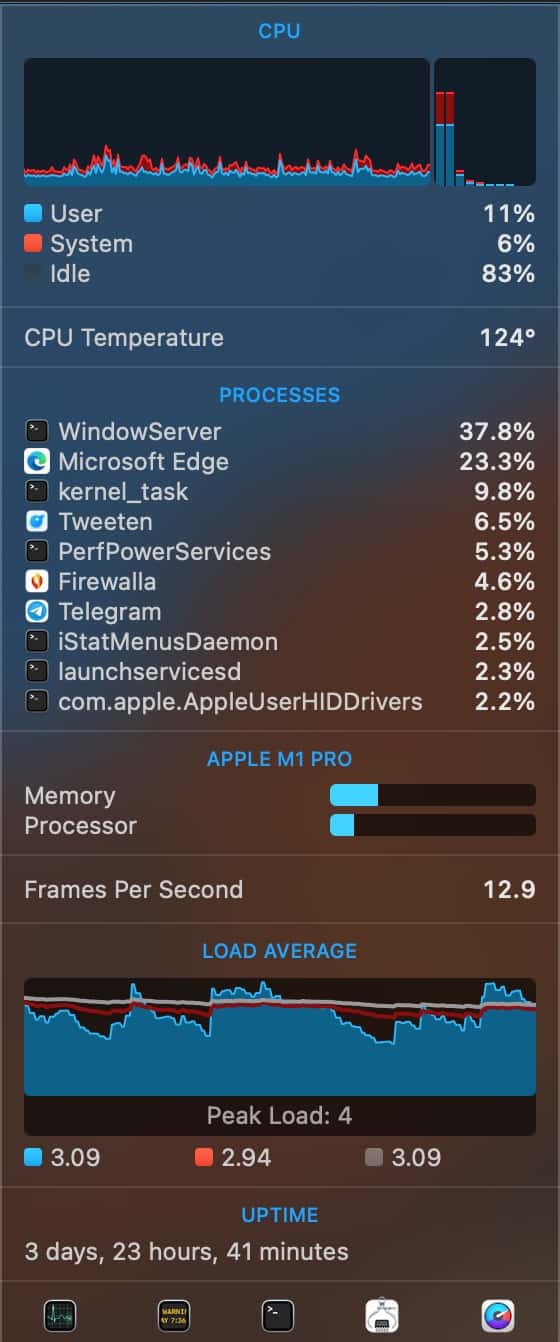 *************************@
*************************@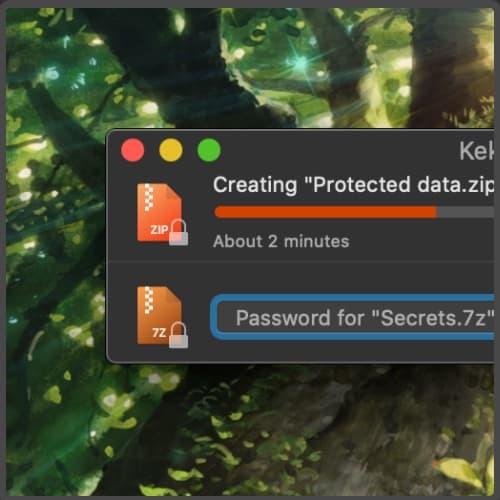 **********@
**********@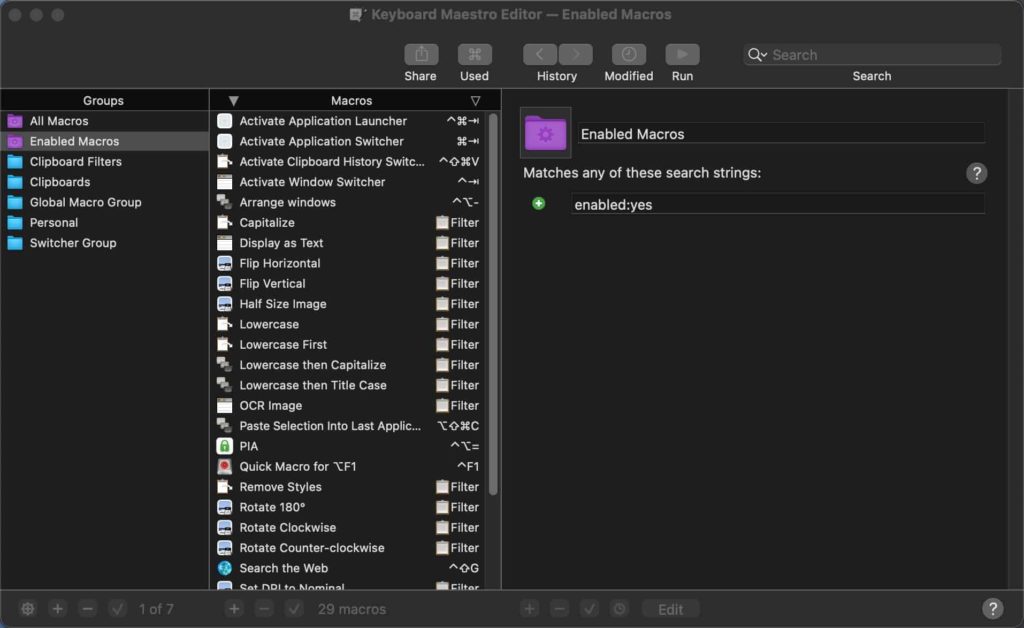 *************************@
*************************@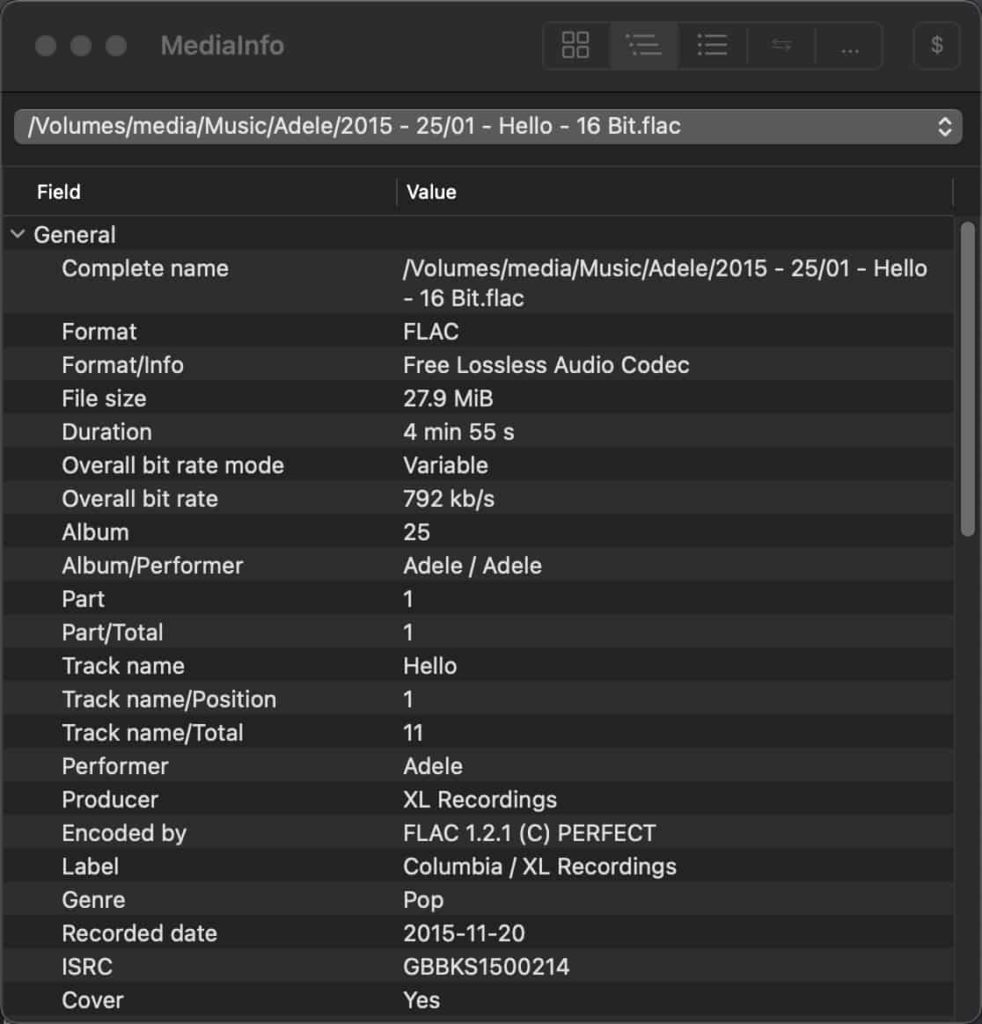 ***************@
***************@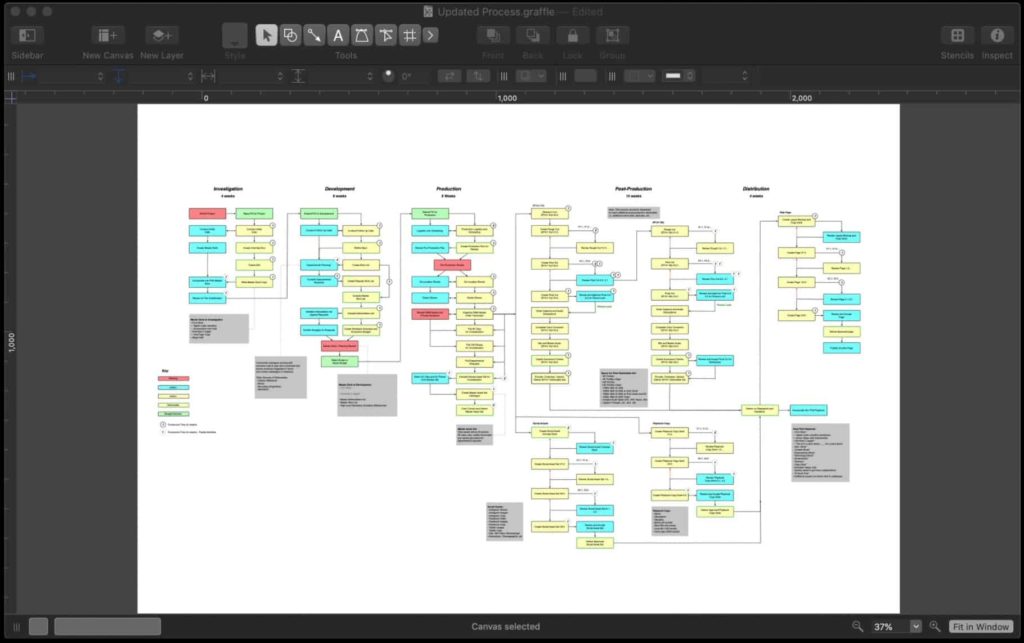 *****************@
*****************@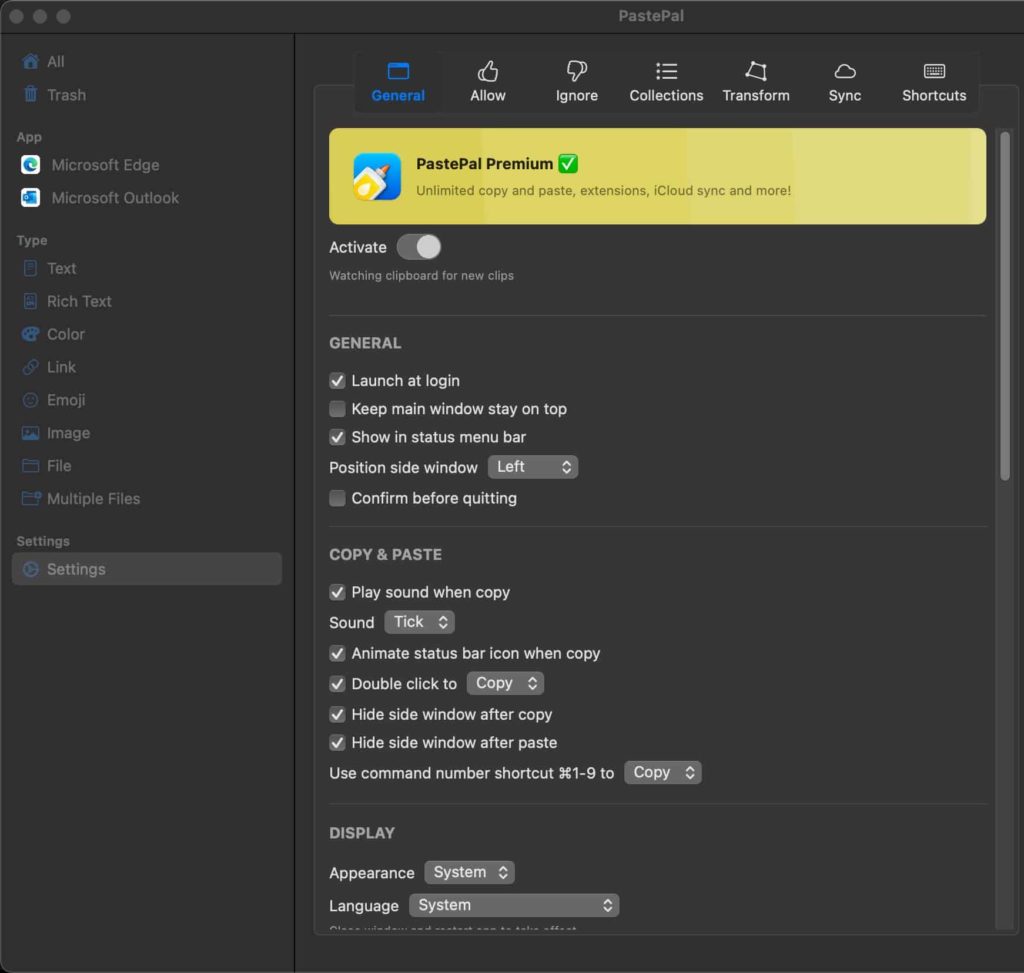 *************************@
*************************@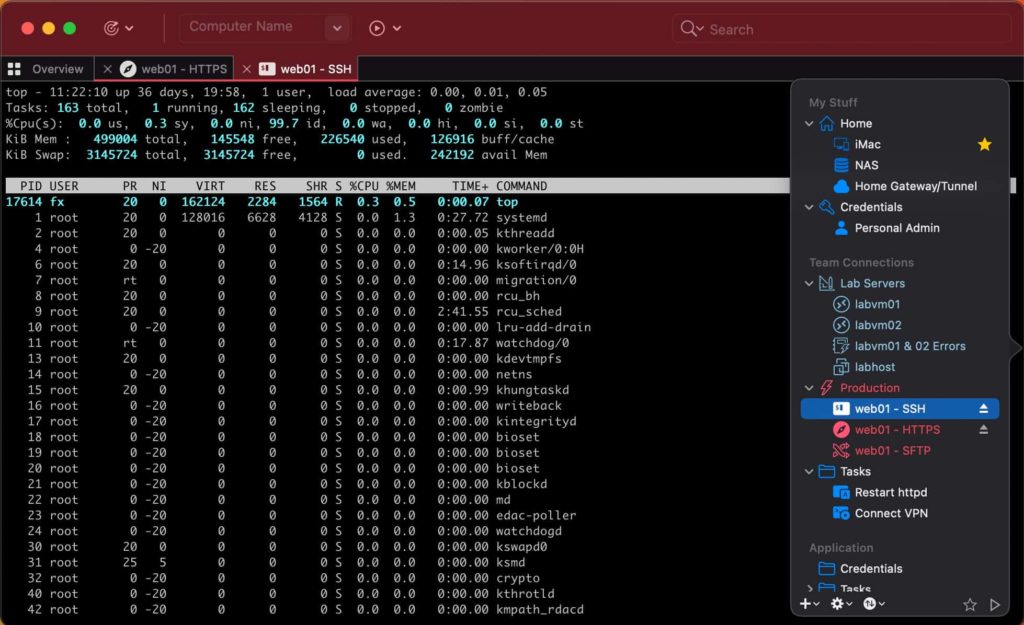 ***************@
***************@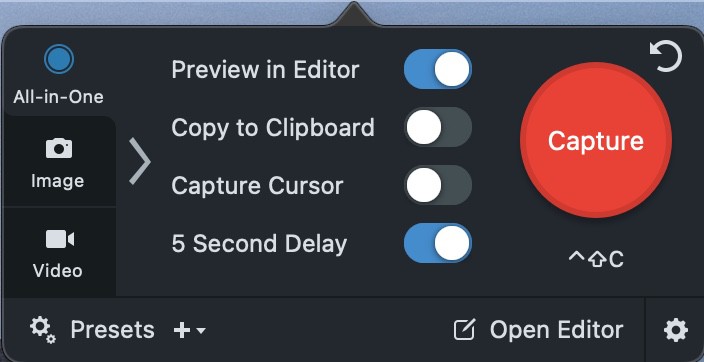 *************@
*************@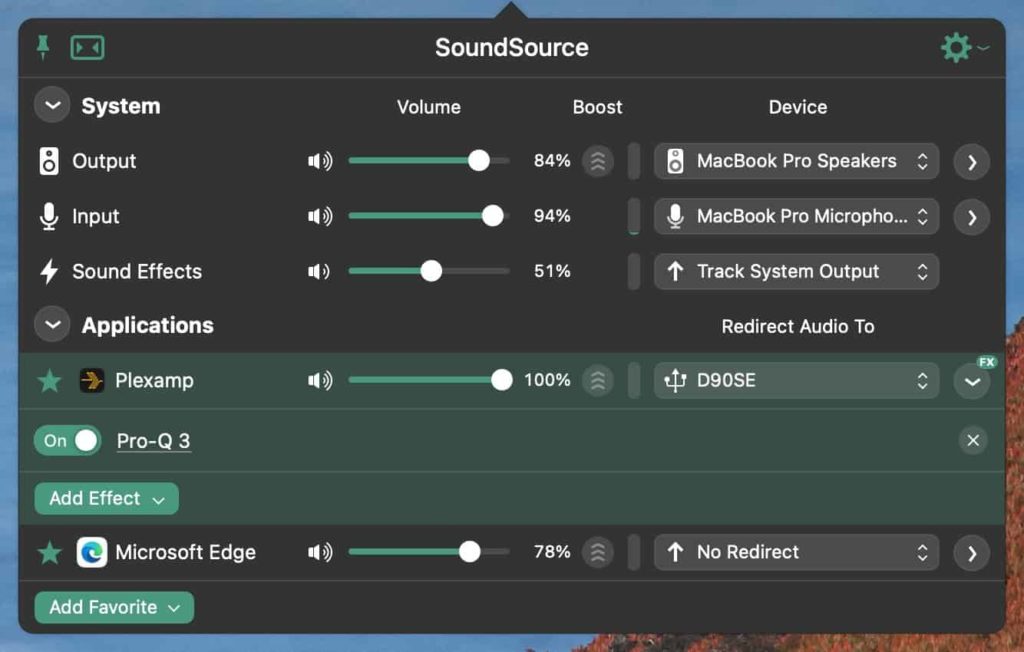 *************************@
*************************@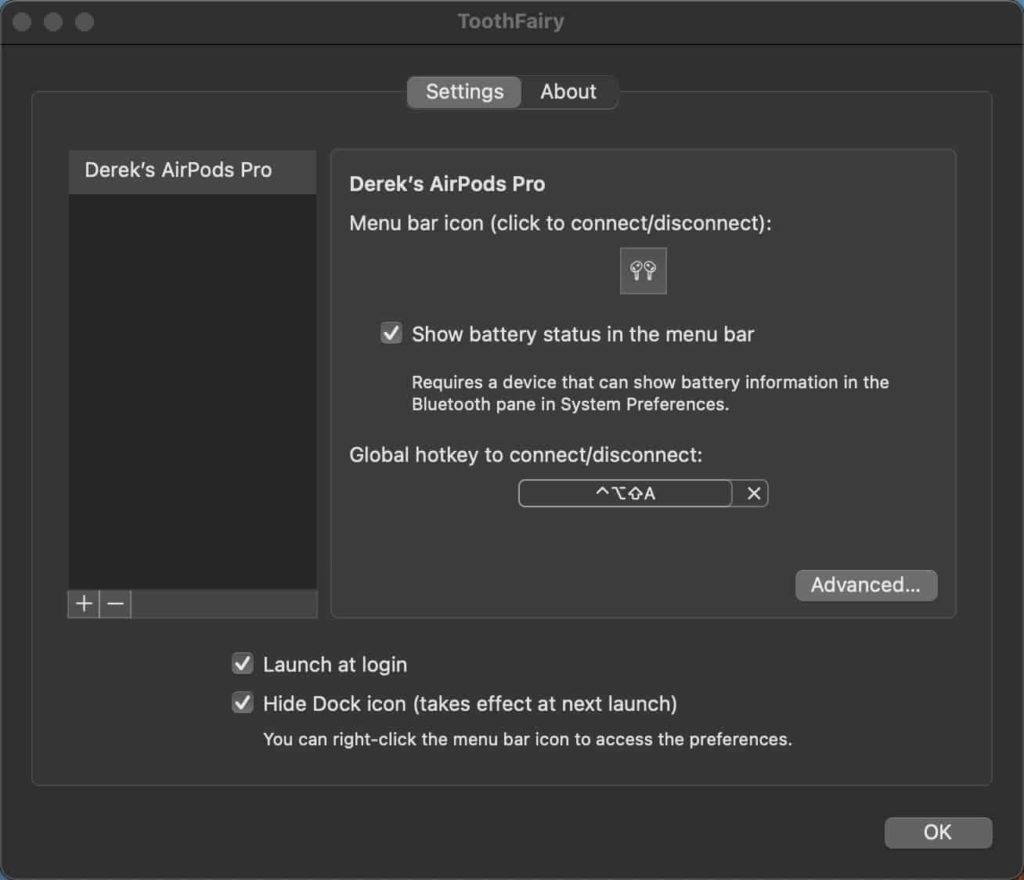 *************************@
*************************@




Hey Derek,
What browser are you using on your Mac?
I use Microsoft Edge for 98% of my browsing needs, followed by rare Safari usage.
It’s not as full featured as Boring Menu Bar, but I find that enabling the built-in macOS setting [ Accessibility > Display > Increase contrast ] improves the menu bar sufficiently that I don’t need a third-party utility to make further changes. It eliminates the transparency entirely. (Indeed, the next preference below Increase contrast is Reduce transparency, which becomes enabled-but-locked when you enable Increase contrast.)
It has broad impact across macOS, improving the crispness of outlines for controls, and other things, so it goes well beyond fixing the menu bar. IMHO, it’s an improvement everywhere you see a difference.