If you are a WordPress site administrator, one of the things you can do to improve SEO results and security is secure your site with SSL. Yes, even if you aren’t doing transactions like ecommerce, paypal, etc. using SSL is still recommended. Depending on your WordPress hosting company, they may even have free SSL certificates for you to use. But there are different flavors and configurations of SSL that can improve or detract from your security posture. One feature that was recently brought to my attention is HTTP strict transport security, or HSTS.
HSTS, in short, tells your browser that you only want it to use (and enforce) SSL connections. Attempts to downgrade to non-encrypted communications are prohibited. HSTS is a flag that you configure on your WordPress site, and is not enabled by default (that I’m aware of). Since SSL configuration can be tricky, and you can end up with mixed mode content, I recommend a WordPress plug-in called Really Simple SSL.
As the plugin name implies, this makes configuring SSL (with HSTS) super easy and all from the GUI. It also scans your WordPress site for potential mixed content issues and brings them to your attention. My site had a couple of flagged issues that I fixed. The free version of the plug-in doesn’t configure/test HSTS for you, but their premium version does (and makes it 1-click easy).

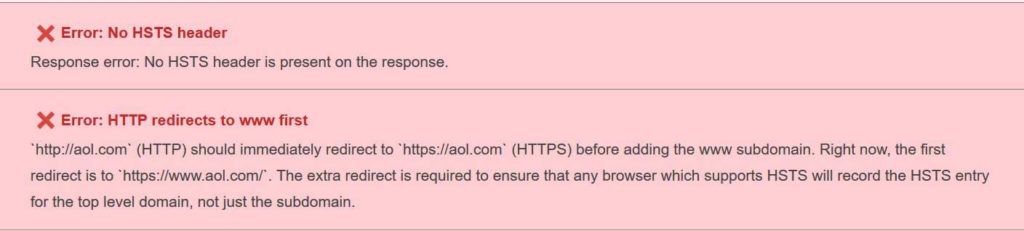
And just to make sure my SSL is in top notch, I went over to SSL Labs and ran a test. And yes, my site is now rated A+, which is exceptionally good. It even catches the fact I’m successfully using HSTS.
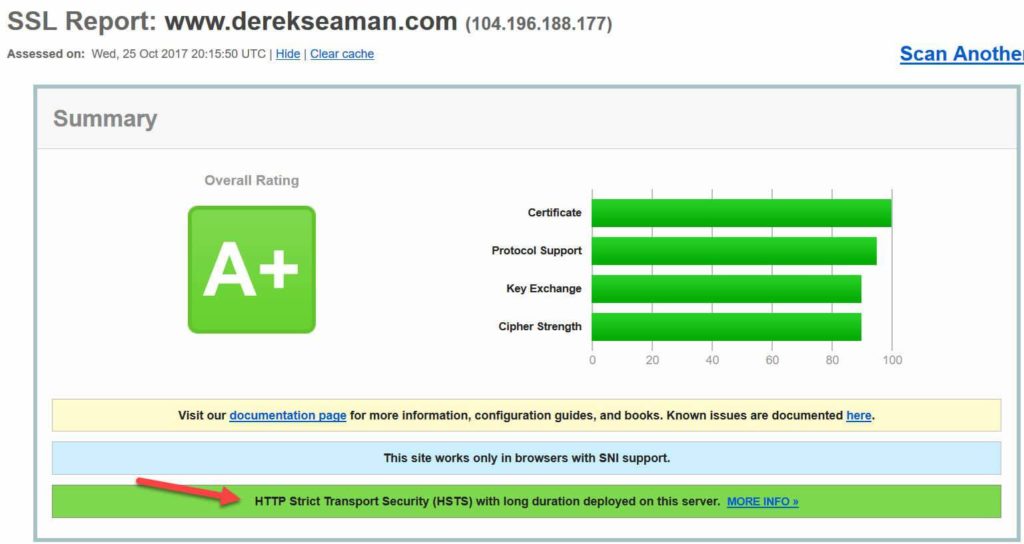 And there you go! A simple, but not totally free, way to deploy and check HSTS on your WordPress site. Given the plug-in is just a few dollars, and helps fix up a variety of SSL issues besides HSTS, I think it’s money well spent.
And there you go! A simple, but not totally free, way to deploy and check HSTS on your WordPress site. Given the plug-in is just a few dollars, and helps fix up a variety of SSL issues besides HSTS, I think it’s money well spent.





Really Simple SSL is good plugin. But if you only need to turn on HSTS, instead of using that plugin, I built my own plugins which is much simpler and dedicated only to turn on HSTS by default, after you installed the plugin and activate it.
https://wordpress.org/plugins/simple-hsts-preload/