If you are in the market for new mini-PC to run some services in your home such as Home Assistant, Plex Media Server, Grafana, InfluxDB, Docker containers, or more, this post is for you. I will cover three Beelink mini-PCs that all support Proxmox and can run a variety of workloads without breaking a sweat. All three are highly power efficient, using less than 8w with active workloads…including Home Assistant.
Beelink is more affordable than Intel NUCs, and offers a mixtures of both Intel and AMD based mini-PCs. They offer 12th Gen Intel CPUs, including the Q1 ’23 released N100 processor. In this post I cover the following three Beelink models, with the focus of running Proxmox on them with multiple workloads:
Beelink Mini S12 Pro (Intel 12th Gen N100)
Beelink SEi12 Pro (Intel 12th Gen Core i5-1240P)
Beelink SEi12 (Intel 12th Gen Core i5-1235U)
Depending on your budget and performance requirements, you have a variety of choices. I’ve personally owned all three models and this post represents my hands-on experience with all three.
I received a comment stating that not all Beelink mini-PCs support SMART drive reporting. I can verify on my N100 and i5-1240P Beelink mini-PCs that they report what look like accurate SMART stats. I no longer have the i5-1235U (upgraded it), but a reader provided feedback that yes it supports SMART too. All three models also have out of the box supported NICs in Proxmox 7.4 and 8.0.
November 2, 2023: Beelink seems to have a major supply shortage of the Intel 12th Gen mini-PCs. The links I have in this post now pull up inferior models. If looking on Amazon, closely inspect the specifications for the mini-PC you are looking at. The other day I couldn’t find any shipping models with Intel CPUs and 2.5Gbps NICs. I don’t know if this is a transient issue, or what is going on.
July 13, 2023 Update: Beelink now has EQ12 Pro N305 mini-PC that has 8c/8t with dual 2.5Gbps NICs. 16GB max RAM. Build quality is similar to the N100, not the i5-1250P models. You can find it on Amazon here. I installed Proxmox VE 8.0 on it, and the text installer ran without a hitch. Auto-power on works great as well. Recommend if the N100 doesn’t have enough CPU power for you.
June 25, 2023 Update: I published a new post on how to setup Intel VT-d for vGPU virtual function (VF) passthrough to a Windows 11 Pro VM with Proxmox VE 8. This enables multiple VMs (up to 7) on the same Proxmox host to use physical GPU resources. It worked flawlessly on both the N100 and i5-1240P models. See this post:
Proxmox VE 8: Windows 11 vGPU (VT-d) with Intel Alder Lake
May 4, 2023 Update: I successfully setup Google Coral m.2 PCIe passthrough to a Frigate Ubuntu VM on Proxmox 7.4 using the i5-1240P model. I also setup Intel GPU PCIe passthrough to the same Frigate VM and was successful.
Beelink Mini S12 Pro (Intel 12th Gen N100)
If you are just getting started with Home Assistant and want an ultra small PC to run Proxmox, HAOS and a few other LXC containers, the Beelink Mini S12 Pro is a fantastic option. The Intel N100 CPU is 4 cores with 4 threads. It uses the Alder Lake “E” cores for maximum power efficiency.
I got mine from Amazon for $189, which included 16GB DDR4 RAM and 500GB PCIe SSD. It could easily run Home Assistant OS in a VM (HAOS recommended), and even be a Plex server as well (with a media library on a NAS). HDR tone mapping and hardware transcoding works out of the box with the latest Plex server version.
The Mini S12 Pro is very compact, at 4″ square and 1.5″ high. Build wise it’s pretty light and has a solid top. The 12th Gen N100 CPU is extremely power efficient. Steady state power draw is 5w with a couple of LXC servers running. Of course running more CPU intensive workloads will push that power up.
Proxmox VE 7.4 with the latest 6.2.x kernel runs fantastically on this mini-PC. I’ve also upgraded to Proxmox VE 8.0 without issue. I did have to modify the X11 config per this forum post to get the Proxmox 7.4 installer GUI to work. However, Proxmox VE 8.0 has a text based installer that works out of the box. The N100 also supports auto power on via the BIOS, so that’s great for a Proxmox host.
I can strongly recommend the Beelink Mini S12 Pro as a good entry level Proxmox host that can easily run Home Assistant, Plex, and other LXC workloads like Grafana and InfluxDB. For under $200 on sale, I think that’s a bargain for a 12th Gen Intel CPU and more storage and RAM than you need for a small Proxmox server. Do note the cooling is not super robust, so if you have steady state workloads that are heavy on the CPU, this might not be the optimal choice. Build quality is fine, but it is pretty light. I would not suggest this model if you plan to have multiple camera feeds for services like Frigate.
Beelink SEi12 Pro Intel Core i5-1240P
If you want a powerhouse mini-PC for Proxmox, then the Beelink SEi12 Pro with the Intel Core i5-1240P is an outstanding option. It features a 12th Generation Intel Core i5-1240P CPU with 12 cores and 16 threads, DDR5 RAM, 2.5Gbps NIC, 500GB NVMe SSD and more. It would take a lot of VMs and LXCs to push this CPU.
Idling my CPU usage is ~3% running Home Assistant OS VM, an Ubuntu VM for Docker, and 7 LXC containers including a Plex Server. If I stream a 4K HDR video with hardware transcoding via Plex, CPU utilization is basically unchanged from the 1-3% idle…which is insane!
Beelink also offers a SEi12 (non-pro) that uses an Alder Lake CPU (Core i5-1235U) but is less expensive. Beelink distinguishes the SEi12 “Pro” from their regular SEi12 line with a number of upgraded features. The Pro features these upgrades:
- Intel Core i5-1240P (12th Gen Alder Lake, 4x P cores, 8x E cores, 16 threads)
- Dual-channel DDR5 (16GB standard, expandable to 64GB)
- 2.5Gbps Intel NIC
- Thunderbolt 4 Port
Standard to both the SEi12 and SEi12 Pro lines:
- Brand name 512GB PCIe 4.0 SSD (mine had Kingston)
- Brand name dual channel memory (mine had Crucial)
- WiFi 6 (not 6E)
- 2 Fans
- Space for 7mm SATA SSD
- Dual HDMI Ports
- Auto power on BIOS setting
- Supports Intel VT-d
If you don’t want to pay the upgrade fee for the “Pro” line ($130-$170 more depending on sales/coupons), the Beelink SEi12 with Intel 12th Gen i5-1235U is a strong choice. That CPU only has 2x P cores and 8x E cores, 12 threads and is paired with DDR4 RAM. Beelink’s CPU comparison is below.
The SEi 12 Pro is very compact, at less than 5″ square and under 2″ high. It is very well built, and pretty heavy. Much heavier than the Mini S12 Pro with the N100 CPU. Internally the heatsinks provide cooling for both the CPU and the NVMe SSD. The two fans are whisper quiet while running 2 VMs and a number of LXC containers. The top is actually perforated and covered with a breathable mesh which the fans pull air through (so don’t stack something on top).
The 12th Gen Core i5-1240P is extremely power efficient. Stead state power draw is 8w with running Home Assistant OS, Plex Server, a number of LXC containers, and an Ubuntu VM. 8w is fantastic for such a powerful CPU. Of course running more CPU intensive workloads will push that power up.
Proxmox VE 7.4 with the latest 6.2.x kernel runs fantastically on this mini-PC. I did have to use the nomodeset GRUB flag to boot into the Proxmox 7.4 GUI installer. However, Proxmox VE 8.0 has a new text based installer, so that bypassed the previous GUI issues. I’m running Proxmox VE 8.0 on this unit with no issues at all.
The SEi 12 Pro has an A+E key mini PCIe slot, which is populated with an Intel WiFi card. I pulled the WiFi card and installed the Google Coral PCIe TPU. It works great with a Frigate VM using PCIe passthrough.
If you want a powerhouse mini-PC that can easily run a Plex Server LXC with hardware transcoding and HDR tone mapping, the SEi 12 Pro is an awesome choice and a strong recommend. Depending on your workloads, RAM might be a limiting factor. It is expandable to 64GB, but only comes with 16GB. The 2.5Gbps NIC is great for future proofing. I have also successfully setup vGPU (VT-d) passthrough to a Windows 11 VM and it’s been rock solid.
Finally, both models feature a 2.5″ slim SATA bay that can host a standard 2.5″ laptop style harddrive or SSD. I have a 2TB spinning Seagate Skyhawk surveillance drive in my server for Frigate video storage.
Beelink Mini S12 Pro Comparison
If you are interested in the Beelink Mini S12 Pro, but think you might want to spend more for upgraded features, here’s comparison of the big differences between the N100 model and the SEi12 Pro Core i5-1240P model:
- Single channel DDR4 vs. Dual Channel DDR5
- 4C/4T vs. 12c/16T
- PCIe 1x SSD vs. PCIe 4.0 NVMe SSD (800MB/s vs. 3,500 MB/s)
- 1Gbps NIC vs. 2.5Gbps NIC
- Basic cooling vs. dual fan high performance heat sinks for CPU and NVMe SSD
- 4x USB-A vs. 4x USB-A plus Thunderbolt 4
- WiFi 6 600Mbps vs. 2.5 Gbps
- Dual Display vs. Triple Display support
Summary
Beelink offers a number of mini-PCs with a range of features. Even the entry level model with the 12th Gen N100 CPU is perfectly fine for Proxmox, Home Assistant VM, Plex Server, and more. If you really want a solid home lab that can be pushed even harder, the SEi12 Pro model offers a substantial upgrade in all areas. Power draw difference between the two is 5w vs. 8w, at less than 5% host CPU utilization on both hosts.
If you want a solid Proxmox host for your home servers, I can confidently recommend all three models depending on your requirements and budget. PCIe passthrough for both the GPU and a Google Coral m.2 TPU worked perfectly on the i5-1240P model with an Ubuntu 22.04 VM on Proxmox. I’ve also done Intel VT-d vGPU virtual function (VF) passthrough to a Windows 11 Pro VM on the N100 and i5-1240P mini-PCs without issue using Proxmox 8. Plex Media Server has since been updated to support HDR tone mapping on these 12th Gen GPUs, so full hardware acceleration is available.

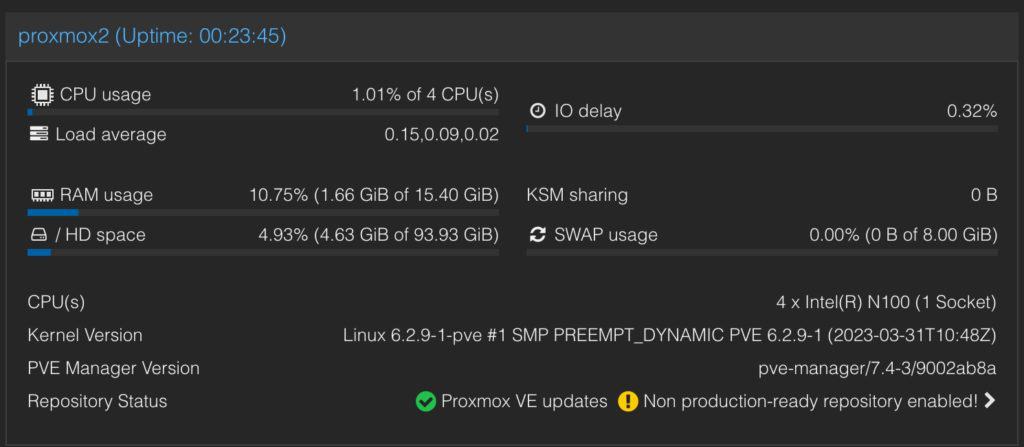

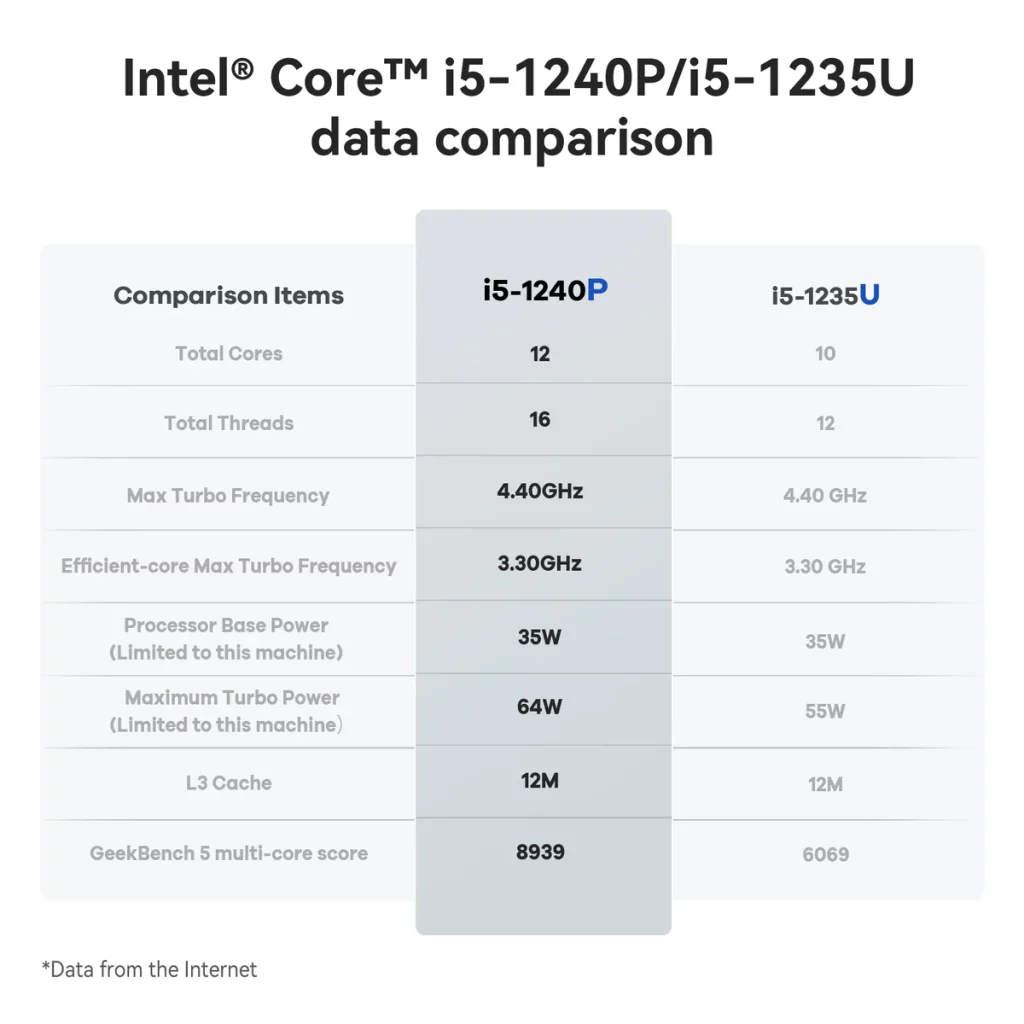
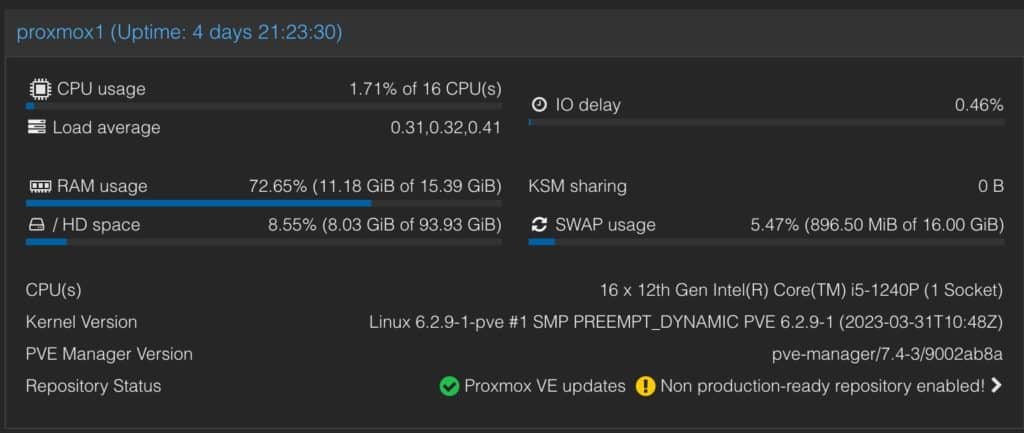
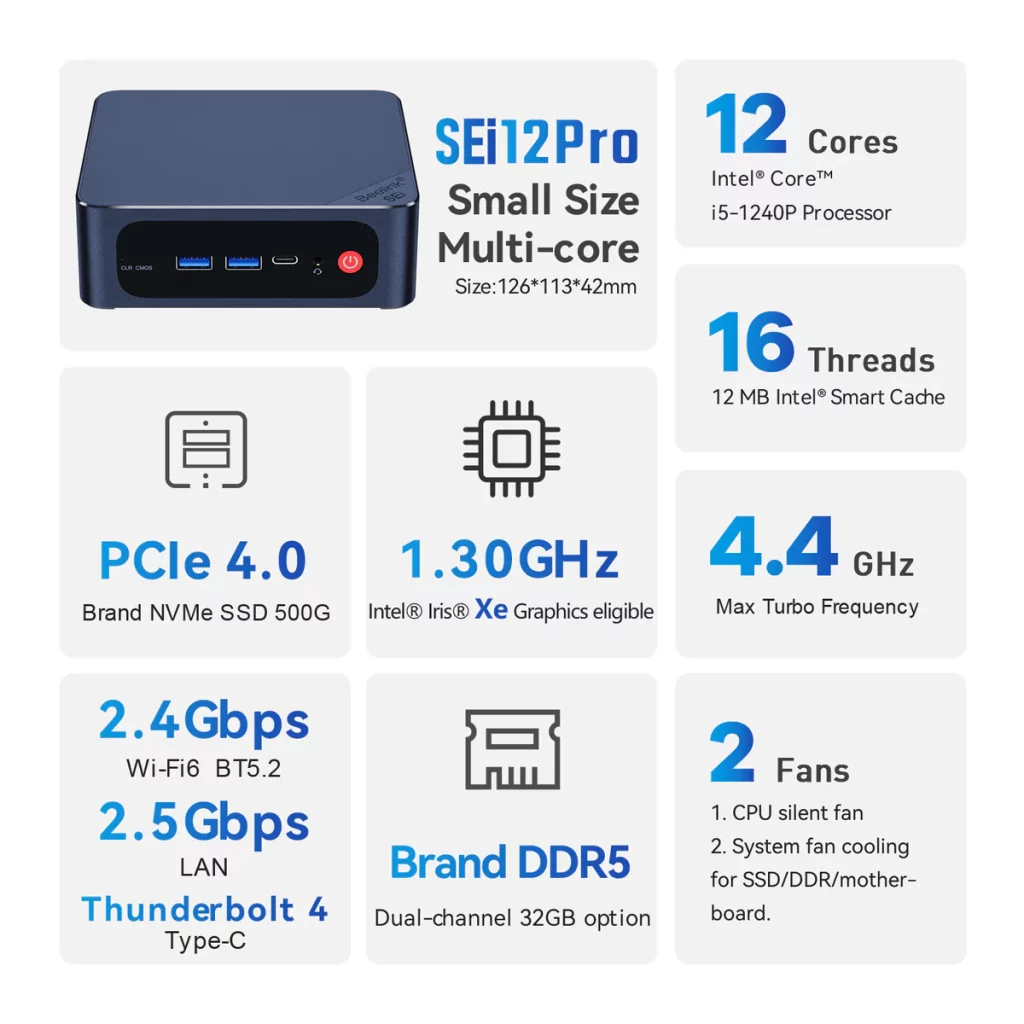
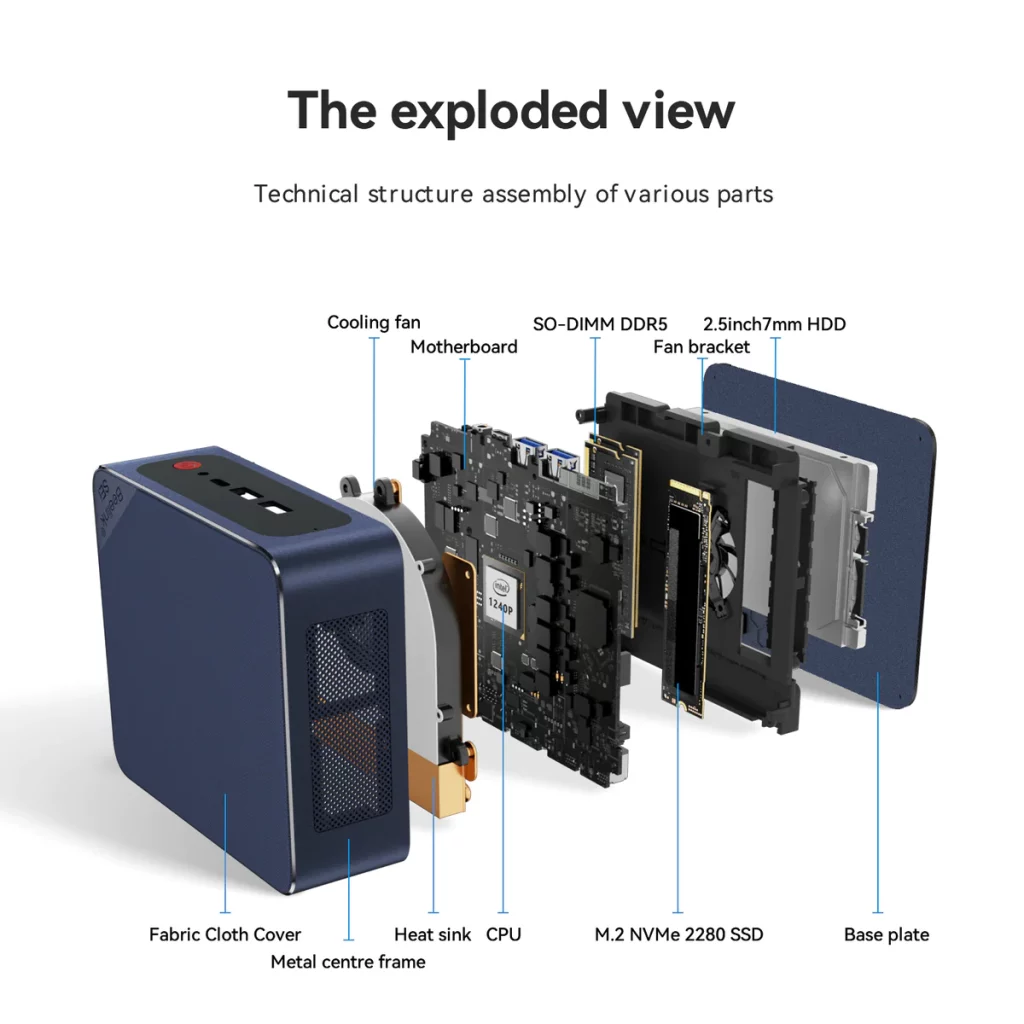







Be careful about Bellink’s products. Not all of them support S.M.A.R.T., which means that if your SSD is dying or having other problems, you would have no way of diagnosing those problems. I wished that reviewers would test to see whether mini PCs support S.M.A.R.T. rather than just assuming they do. (I have two Beelink GTR5 5900HX mini PCs. In one of my other computer (not Beelink), two of my Intel SSDs died, which is what caused me to look into whether my Beelink GTR5 5900HX supported S.M.A.R.T. After asking them how to enable it in the BIOS, Beelink told… Read more »
Great point! In my Proxmox install guide I do have a step in there to check SMART stats. On my N100 and i5-1240P Beelink SMART stats work and report what look like valid values. I’ll update this post to mention that.
@Derek Seaman Thank you. (I don’t know how to upvote your comment, because it says that I need to be logged into do that, but I also don’t easily/readily see a “log in” button, but anyways…) I would also make the suggesting that companies and/or consumers should email the respective companies’ support line to make sure that their system is going to support S.M.A.R.T. before buying, though I wished that they would just make it easier and either show it in their specs and/or advertise it. It IS interesting though, that the implication from your reply is that the i5-1235U… Read more »
I don’t have the i5-1235U anymore (upgraded it to the i5-1240P). But I’m pretty sure I checked SMART when I did have it, but I don’t want to go off a memory in case I’m wrong.
@Derek Seaman
Ahhh..okay. Gotcha.
Thank you for that clarification. I appreciate that.
Great review, BTW.
I’ve got an i5-1235u arriving tomorrow. I’ll check it when I get it setup and report back.
SMART looks to work on the i5-1235u as well.
Excellent!
Plex has had HDR tonemapping for a while
Not for all GPUs. PMS bundles in Intel media drivers and as of late April 2023 those bundled drivers do NOT support Alder Lake HDR tone mapping.
Having trouble installing Proxmox 7.4.1 with the Mini 12 Pro and the N100. You do mention the nomadisier grub flag here, https://www.reddit.com/r/Proxmox/comments/ht4qq2/first_time_setting_up_proxmox_black_screen_while/ I see the first GUI where I can select „Install Proxmox VE“ but then it is stuck at „Starting the installer GUI – see tty (CTRL+ALT+F2) for any errors…“ at which point nothing happens for a minute or two and then command is stopped with „Installation aborted – unable to continue“ and I’m still in the terminal under root@proxmox Do I need to make any BIOS changes? How do I set the nomodeset in the boot command? Edit:… Read more »
Glad the link to the Proxmox forum helped!
Derek, wondering if you have tried to passthrough the GPU to a Windows 10/11 VM in proxmox yet? I have seen some reports that the intel chips with Xe graphics GPUs might not be able to passthrough a proxmox VM (see this, among others: https://community.intel.com/t5/Intel-NUCs/VT-D-SR-IOV-for-Iris-XE-on-Intel-NUC-11th-gen-NUC11TNHV50L/td-p/1312501). Any insights here would be useful, as this may determine if I buy one of these devices or not. They otherwise look perfect for my use case. Thanks!!
I have passed through the GPU to a Ubuntu VM, and also a Google Coral TPU to Ubuntu. I have not run a Windows VM on any Beelink.
Hi Derek, really appreciate your Proxmox install guide on Beelink mini PC. I tried but not able to pass through Intel iGPU and Coral TPU to a LXC with Frigate as docker on Proxmox. Any change to share your guide how to pass them to a Ubuntu VM?
I’m working on a couple of Frigate posts. Coral m.2 TPU passthrough is rock solid for me. Intel iGPU works (kind of). The Intel driver seems to have stability issues, so Frigate sees the GPU, but ffmpeg randomly crashes and the devs attributed it to flakey Intel drivers.
Were you able to get the wifi adapter working on the S12 pro mini inside of any *nix OS?
No I pulled the WiFi card and replaced with with a Coral TPU.
wifi on my s12 doesn’t seem compatible with the coral. Any chance you can post a pic?
I don’t have any internal pics. Sorry.
It seems that your link to the Beelink Mini S12 Pro now links to a different model (N95/8GB/256GB). I think this is the same one you described?: https://www.amazon.com/dp/B0BWJTRL3T
Amazon was sneaky! Yes that’s the one. I updated the link. Thanks!
I can confirm that the Beelink SEi12 i5-1235U will not work. It come with the Realtek 8111 Ethernet that will not work with Proxmox, ESXi, or Xen/XCP-NG, at least out-of-the-box. The Pro on the other hand come with the Intel I225V, which is supported by all of them. I just return the non-pro one and order the Pro. There are a lot of people having issue with the RT8111 so avoid it if possible. The only thing I successfully got on there is TrueNas.
I had the SEi12 i5-1235U for a few weeks, and had zero issues with Proxmox 7.4 installing and recognizing the NIC. In fact, I wrote a couple of blog posts about Proxmox installation using that model. I decided I wanted the “Pro” model a few weeks later and swapped them out. So not sure why Proxmox was giving you issues.
That’s strange. For me, it would not detect my nic at all. It somehow found my wlan once but wasn’t able to continue with the installation. It’s not a graphical issue like some of the post you shared. I did use the nomodeset but that’s graphic related. At no point during the installation that it show my nic. Is there a post in one of the link you share solve it?
Out of the box Proxmox 7.4 found the NIC and asked for the usual hostname/IP info during the install process. I never configured wifi, so can’t comment on that network interface.
Here’s an old screenshot from my i5-1235U on Proxmox 7.4:
That’s good to hear. It didn’t work for me at all. Hopefully it’ll go smooth with the Pro when it gets here.
I got the Pro now. I was able to install it using the X11. Once I completed the installation and it reboot, not working anymore. How did you even get it to work? I decided to go with ESXi 8 and it’s working, somewhat. Would love to hear from you about what you actually did to get it work. You should write a tutorial about it since there’s none on the web. How you set the X11, did you use to the nomodeset, step-by-step. I’m not sure where did it go wrong for me. Also, forgot what the error was… Read more »
Except for the “GUI” install issue with x11, I didn’t have to do anything else to get Proxmox working. After the install reboot it should come up on the network and you can remotely access it. When Proxmox 8.0 comes out I MAY do a fresh wipe and reload on my i5-1240P Beelink and document in detail any workarounds.
Did you know there is also a sei12pro with I7 1260p cpu? I just received it. Idles at 10watts. amazing. Going to install proxmox on it and run plex server in a windows 11 vm. gpu passthrough should work, right?
Ya I decided I didn’t need that much CPU power. With a few VMs (not Windows) and a number of LXC containers, the host CPU utilization is about 2%. So even my i5-1240P is vastly over kill for what I’m running. But Windows is certainly more power hungry.
I don’t see why GPU passthrough won’t work on that processor.
Love the article. I have 2 1235u models. Load them up with 64gb of ram and a 2tb SSD and were off to the races. And while I like proxmox. The win 11 pro keys the machines came with (after a quick format and reinstall of win11 just because I don’t like pre installed windows.) I installed the hyperv feature and turned them into vm hosts. I run plex direct on the base os with my media library on my Nas and it’s had zero issues. Only issue I had was hyperv liking to spoof the same Mac addresses. if… Read more »
What do you think of the new(ish) Beelink EQi12 series (https://www.bee-link.com/collections/mini-pc/products/beelink-eqi12 )? Do you agree the i3-1220p version could be a very affordable (n100 price level!) near i5-1240p performing SR-IOV enabled vGPU proxmox host? It almost seems to good to be true…
Looks like a great option!