Continuing my 2017 series on unattended Microsoft SQL installs, this post will cover SQL 2014 on Windows Server 2012 R2. If you want the unattended install for SQL 2012, check out my post here. I’m using the same drive configuration for SQL 2014, as I did for 2012. These drives are:
C: OS
D: SQL Binaries
K: SQL Databases
L: SQL Logs
T: TempDB
Z: CD-ROM
So let’s get started on getting SQL 2014 installed via an unattended script. First, SQL 2014 requires .NetFramework 3.5. Unfortunately, in the basic Windows Server 2012 R2 install, this is an optional feature that is not installed. Frankly I think the easiest way is via the GUI, although you can use PowerShell as well.
- Open the Add Roles and Features wizard.
- Click through the wizard until you get to the Features section.
- Expand .Net Framework 3.5 Features and tick the box next to .NET Framework 3.5.
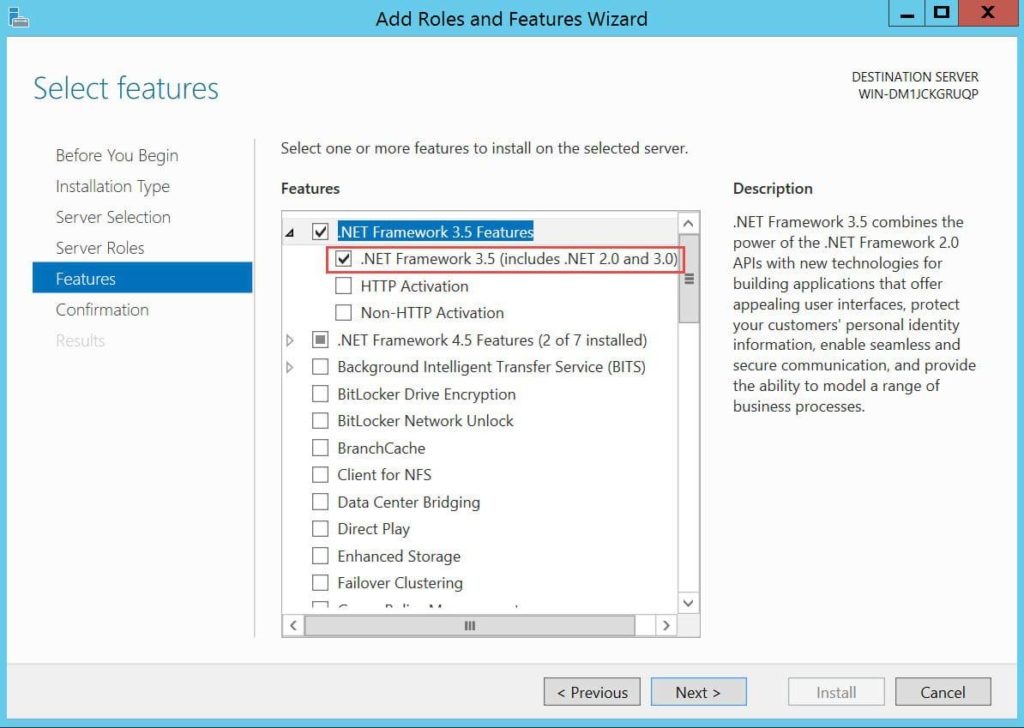
- Click Next, then enter the path to the .Net Framework 3.5 binaries. At this point, mount your Windows Server 2012 R2 ISO to the VM, then use the path CD-Drive:\sources\sxs

- Wait for the installation to complete, and just to be safe, reboot the VM.
At this point .Net Framework 3.5 is installed, and I’m assuming you have your various drives mounted, formatted, and ready to go. Next, download the two files below and save them to the root of your D drive.
SQL-2014-base.ini
SQL-2014-base.cmd
Open the SQL-2014-base.ini file with your favorite editor and modify all of the paths. They are sprinkled throughout the file, so be sure to check every line. Save the ini. If your CD-ROM is not using the Z: drive, open the SQL-2014-base.cmd file and change the path as needed. If you aren’t using a D drive and have these scripts elsewhere, change the path to the ini file.
6. Open a command prompt and run the SQL-2014-base.cmd file with an argument of the group which you want to be added to the SQL studio to administer the instance. Use the format domain\group. If you just want a local group, you can use MachineName\Group.
![]() 7. Sit back and relax, and give it 10 minutes or more. You will see the SQL installer GUI flash through various screens in an automated fashion. If the install was successful, at the end you should see:
7. Sit back and relax, and give it 10 minutes or more. You will see the SQL installer GUI flash through various screens in an automated fashion. If the install was successful, at the end you should see:
And there you go! If you are installing multiple SQL servers using the same configuration, I highly recommend the unattended method.
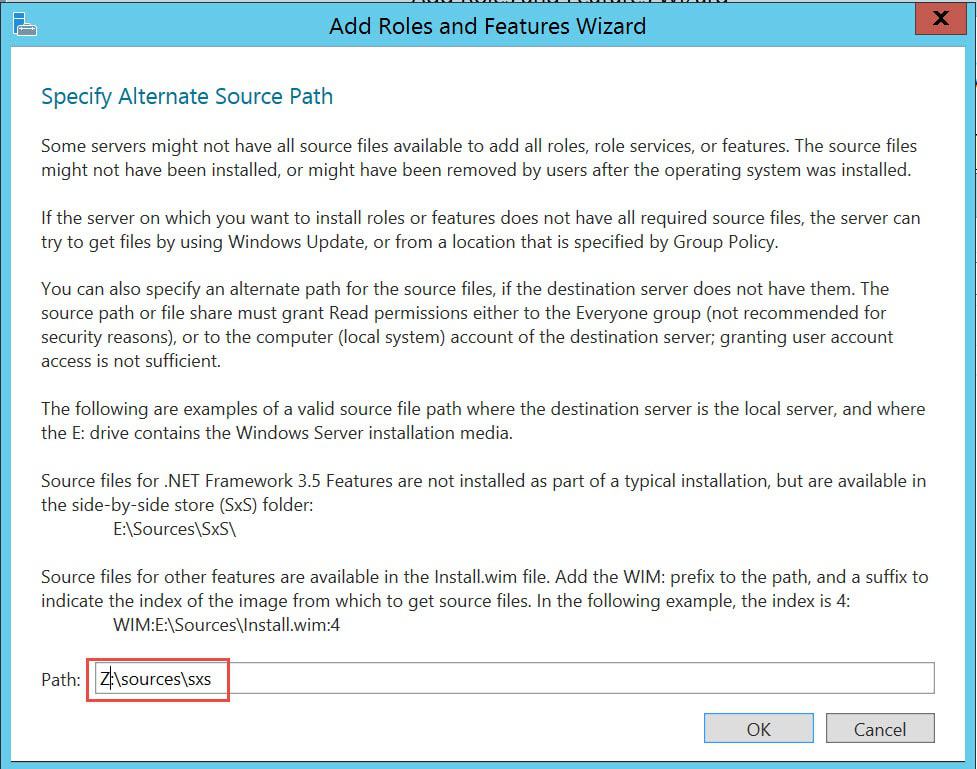
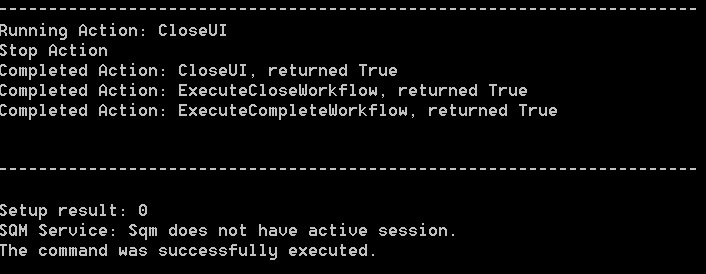





Hello,
I can't download the .ini and .cmd file from your dropbox account. "file not found"
🙁
Kind regards
Hello Derek,
Thank you for your articles.
Looks like the dropbox links for both SQL-2014-base.ini &SQL-2014-base.cmd are down. Can you please look into this?
Hope to hear from you soon.
Thanks&Regards,
Pavan Ayyagari