This is the fourth installment of my CloudVolumes spin around the block. So far the installation as has been quick, encountered no product problems, and the experience seems polished even for a v1.0 product. Given my good experience thus far, I can’t wait to see CloudVolumes AppStack in action. Can I really instantly provision Office 2013 or browsers extensions to a running VM, or will I get a blue screen of death? Read on. If you want to start back at the beginning of this series, go here.
To recap we’ve created an AppStack of Office 2013, Adobe Reader IX, Java 7 update 25, and Adobe Flash Player 11. These are very common products probably in many golden images, and they often get regular security updates. My browser of choice is Internet Explorer 10, so let’s see how CloudVolumes handles browser-plugins.
Assigning an AppStack
Since we created an AppStack I now have to assign it, otherwise it won’t be of any use to me. The assignment process is very straight forward and completely AD integrated. First I locate my AppStack in the console and click Assign. I can then pick from a variety of AD objects (users, groups or computers) to assign the AppStack to. In today’s world we are moving away from device-centric application management to user-centric (the apps follow the user around), so I decided to select my administrator account. Next you check the box next to my user account. If I was doing an AppStack for a server then I’d of course pick a computer account.
One of the killer features of the product is the ability to assign an AppStack to a running VM with a logged-in user (i.e. instantly provision apps). The apps should appear in mere seconds, ready for immediate usage. Seems almost too good to be true. Does it work?
I logged into my Windows 7 x64 VM and looked at the start menu, prior to assigning the AppStack. As you can see it’s a very bare bones install, and there’s no Office or Adobe Reader. Also, my desktop has no application icons on it.
Testing CloudVolumes AppStack
Now comes the moment of truth..I click the Assign button and eagerly listen to my QNAP and watch the VM for signs of life..or death. And do I get a blue screen of death, does the console crash, or does my AppStack magically appear in seconds on my desktop? After ~7 seconds of QNAP and vCenter activity, appearing on my desktop is the AppStack! Did not have to even log out….I’m amazed.
Anyone can make icons appear on the desktop, but let’s look at Add/Remove software. Yup..I see all of the programs in my AppStack.
But do they launch?
How about those pesky IE plug-ins? That looks pretty normal…except..wait..where’s Flash Player? Hmmmmm
Let’s try and watch a YouTube video clip to see what happens..maybe it’s just a cosmetic issue. Viola…Flash Player DOES work. I also went to various other Flash Player test sites and everything worked as expected. Note to self: Don’t try and watch Flash videos via the ESXi console. It will bomb after a few seconds, totally unrelated to CloudVolumes. RDP into your test VM to try out Flash or use your VDI solution.
Let’s try out Java. IE prompted me to allow the Java plug-in, and after acknowledging a Java application security warning, all is well! I actually realized after my testing that the VM I provisioned the AppStack to was using IE 9, but my AppStack master VM had IE. But the plug-ins worked. I then updated my production VM to IE 10, rebooted, and the plug-ins continued to work. So the browser plug-ins seem fairly resilient to IE version changes.
Needless to say I was very impressed that everything worked just like in the videos. Through some further testing with Office 2013 I did run into one issue. If I tried to use some of the built-in templates that get downloaded from the internet I got a font error as shown below. The template still opens up, just minus the custom fonts. Other than this font error, all the Office functionality I tested worked flawlessly.
Now that we have a working CloudVolumes AppStack, how does one update the AppStack with newer versions of the app or add additional apps? Stay tuned for Part 5.
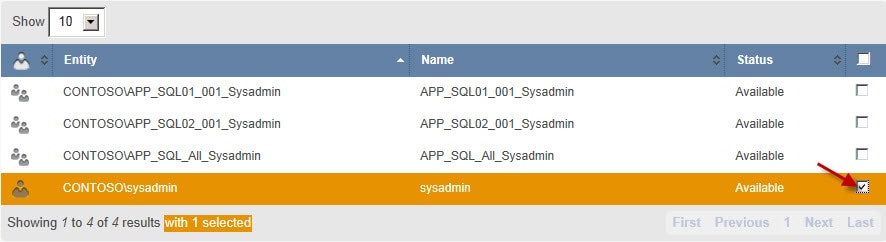
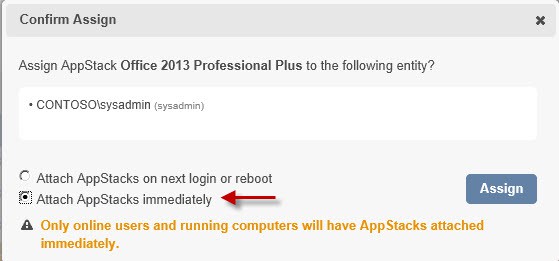
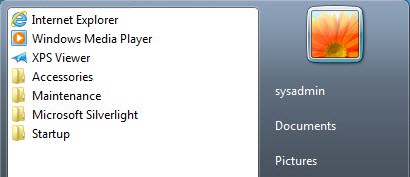
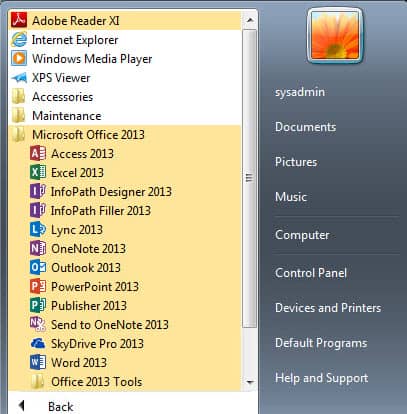
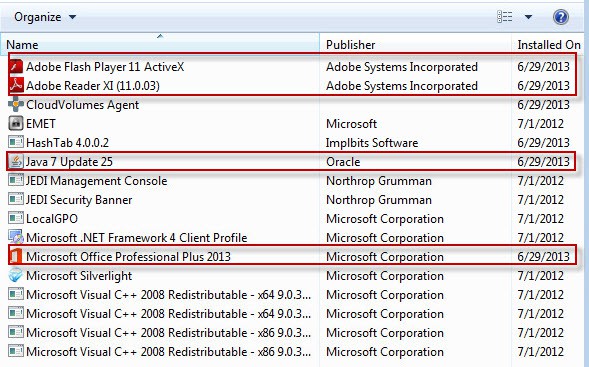
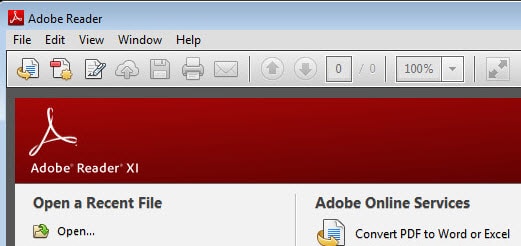
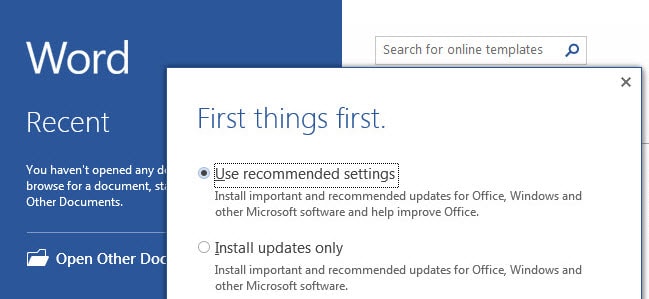
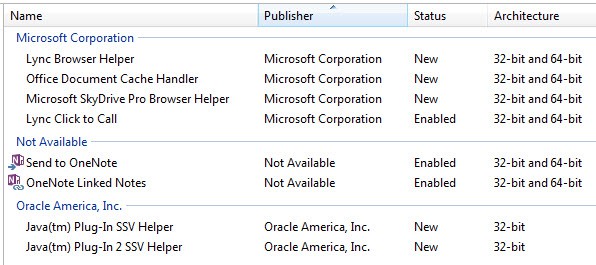
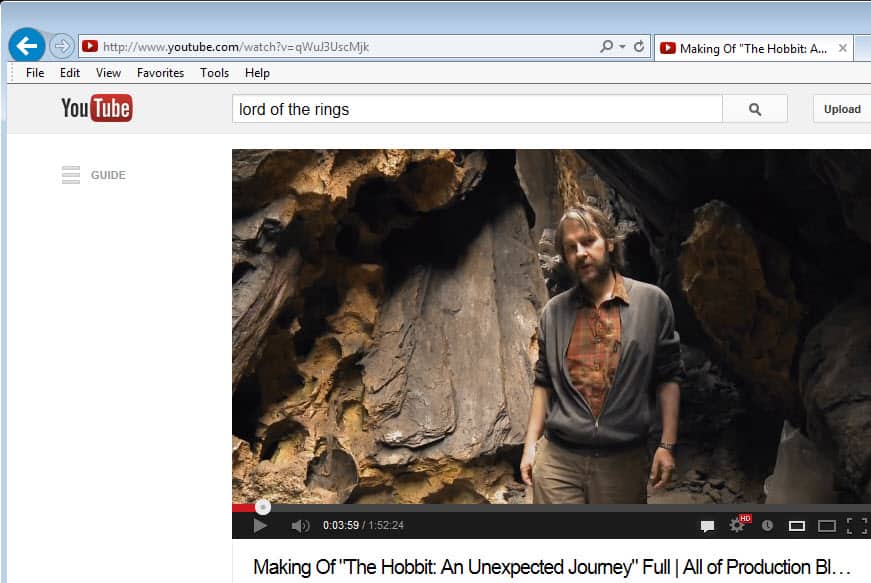
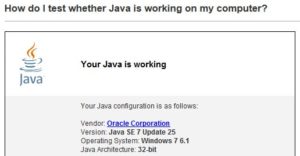
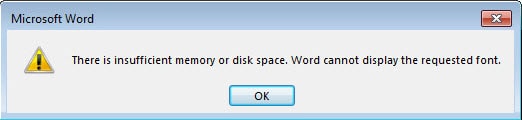


Thanks for the write up, I too saw the post on Brian's site and have been trying to finish some other projects so I can test cloudvolumes. I'm looking at it to use with Xenapp so I don't have to silo my applications.
Can you test what happens if an appstack replaces an existing file on the gold image. Does the appstack win or the gold image?
jb
This is awesome. Great article! Looking forward to part 5!
Great Article ! If the client has esxi 5.1 not on a domain is it possible to use CloudVolumes ?
I'm not sure what you mean. The ESXi host does not need to be joined to a domain to use cloudvolumes.
Thank you for the clarification re CloudVolumes and a domain. Can you post your e-mail address for an additional question? – thank you
Go to the contact form on my blog to contact me.
This is very awesome. Very great article! Looking forward to part 5!