In January 2021 the Wi-Fi Alliance started their Wi-Fi 6E certification prorgram, which included the all new 6 GHz band. In January 2024 the Wi-Fi Alliance announced their Wi-Fi 7 certification program. Wi-Fi 7 builds on the prior 6E standard with even higher performance across all bands, including 5 GHz and 6 GHz. With this entirely new 6 GHz spectrum and Wi-Fi 7 pushing up maximum PHY data rates, people need to re-think many aspects of their Wi-Fi deployment to take full advantage of these advances.
Many of the 6 GHz considerations are the same for premium home Wi-Fi users and enterprises alike. 6 GHz RF signals propagate differently and interact differently with building materials and furniture. Understanding these differences is key for robust 6 GHz coverage. Areas that need to be reconsidered when deploying Wi-Fi 7 (and 6E) include:
- AP Power modes and Automated Frequency Coordination (AFC)
- Number of APs
- Access layer switches
- Ethernet Uplinks
- PoE requirements, including switches
- AP to switch cabling
- Wi-Fi security and encryption
- 802.11r/k Settings
This post will walk you through each area, with more of a focus on residential deployments. All the same concepts apply to commercial deployments, so keep reading for some good information regardless of the environment you are designing for.
Bottom line: Preparing for Wi-Fi 6E and Wi-Fi 7 in 6 GHz spectrum will require you to re-think all aspects of your current Wi-Fi and network deployment if you want to get the most out of your investment. Don’t just assume you can rip and replace all your 2.4/5 GHz APs with Wi-Fi 7 APs that support 2.4/5/6 GHz and call it a day. That’s a recipe for significant disappointment and frustration. Start warming up your wallet.
Update April 13, 2024: I found a great blog post which details many common devices (iPhones, Galaxy phones, etc.) and which 6 GHz power specification they are certified for. Added a link to the post.
Update January 29, 2024: Ruckus has published the official 6 GHz Design and Configuration Considerations PDF, upon which this post was based. Be sure to check out that PDF for even more great details, and a few areas that I didn’t even mention. And on the flip side, I have content in this post which isn’t covered in their PDF. So reading both resources will give you the most information.
Wi-Fi 6 GHz Benefits
Wi-Fi 6E, and now Wi-Fi 7, open up a number of opportunities for blazing fast Wi-Fi speeds at home, at work, and on the go. Wi-Fi 7 does not require an AP to support 6 GHz, but many “higher end” APs will support 6 GHz. Advantages of the new 6 GHz spectrum include:
High Capacity – With up to 59 new 20 MHz channels available (varies by region) in the 6 GHz band, congestion issues are far fewer. 6 GHz capable APs will not need to compete as much for spectrum and will be able to operate with a drastically reduce chance of congestion.
Higher Speed – A full 1200 MHz of contiguous spectrum (varies by region) enables 7 new 160 MHz channels and 14 new 80 MHz channels. Wider channels deployments will enable multi-Gigabit Wi-Fi speeds for client devices.
Low Latency – The 6 GHz band is reserved for exclusive use by 802.11ax (Wi-Fi 6) and 802.11be (Wi-Fi 7) devices. This will reduce the latency and enable <1 ms latency for 6 GHz devices. Since no legacy devices can use the 6 GHz spectrum, all devices will be using the latest and most efficient RF technologies.
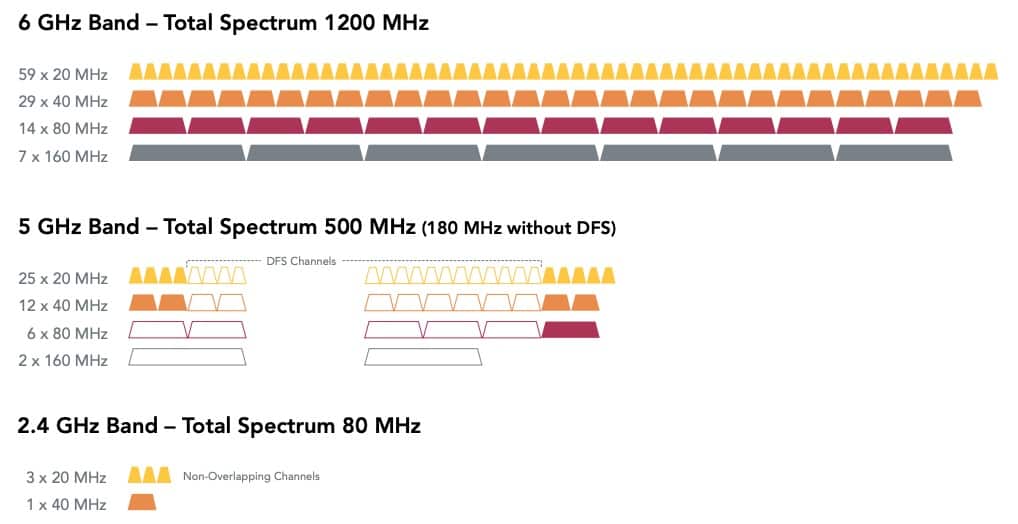
New Wi-Fi Power Modes
When the 6 GHz spectrum was approved for Wi-Fi usage it was released with one power mode: Low Power Indoor (LPI). There was an expectation that Standard Power (SP) would be released when Automated Frequency Coordination (AFC) is available.
However, AFC is a bit complicated with several requirements:
- APs must contact the AFC once every 24 hours
- APs must revert to LPI if no AFC response by 11:59PM local time
- Clients are not required to to be certified for SP
When new 6 GHz clients are certified they can receive either the 6XD or 6CD certification. If a client is only certified for 6XD it must ONLY connect to LPI APs. It won’t even display or connect to an SSID that is using SP. A “dual client” is certified for 6CD and can connect to both LPI and SP APs. When AFC comes online there will be even more types: 6FX, 6FC. You can check out this FCC document for more gory details.
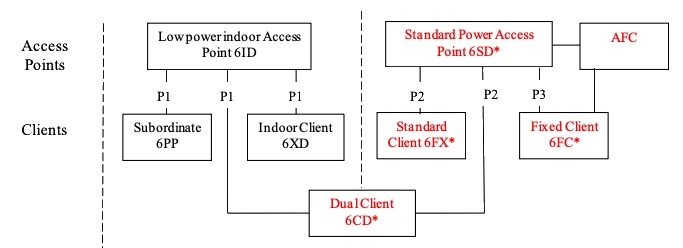 ****************@**.jpg 600w" sizes="(max-width: 683px) 100vw, 683px" />
****************@**.jpg 600w" sizes="(max-width: 683px) 100vw, 683px" />
A great visual representation of the different power modes and bands they can use is shown below.
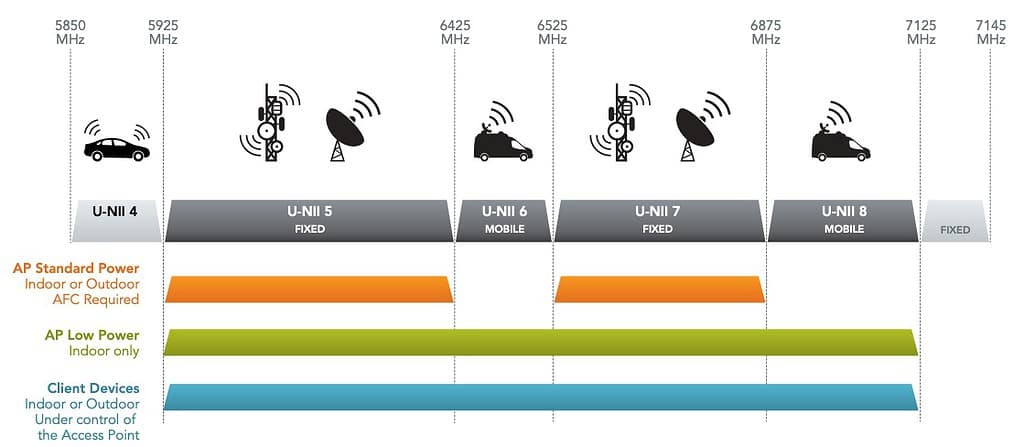 *************************@**.jpg 600w" sizes="(max-width: 1024px) 100vw, 1024px" />
*************************@**.jpg 600w" sizes="(max-width: 1024px) 100vw, 1024px" />
The rub comes for trying to determine which certification the client device has. And in fact a device could be initially certified for only 6XD, but receive a OTA firmware update which is certified for 6CD. Check out 6 GHz Device Classes for a good list of devices and which FCC certifications they have. The latest M3 Macs, iPhone 15, and latest iPads are dual client 6CD certified, which is great.
Bottom Line: Residential users don’t have a lot to worry about when it comes to various client and AP power modes. All indoor APs must use LPI mode. However, if you add outdoor APs, then it can introduce a wrinkle around SP mode and whether or not your 6 GHz clients can connect. A client that is LPI only won’t connect to a SP AP.
Warm up Your Wallet for more APs
Due to the FCC regulations around indoor 6 GHz power (LPI), and the higher attenuation of 6 GHz signals, it is likely the number of APs you need to deploy will be higher than what you currently have. Do not assume that the same number of APs, or their locations, will remain the same when you deploy APs with 6 GHz.
For a concrete example, I currently have two R650s in my three story residence. I have solid 5 GHz coverage in areas that I care about. However, I’m fully budgeting for 3 Wi-Fi 7 APs due to the unique RF challenges that 6 GHz present. Maybe I’ll be surprised and 2 APs will continue to work, but I’m not counting on it.
Bottom Line: You will likely need additional APs to saturate your home with strong 6 GHz coverage due to the additional attenuation from walls and furniture. Do not assume that the coverage you get in the 5 GHz band will be the same for 6 GHz.
AFC and You
Automatic Frequency Coordination (AFC), is required for outdoor AP deployments in the 6 GHz band. Just like Dynamic Frequency Selection (DFS) in the 5 GHz band, AFC is billed as a proactive service to clear channels before they may cause interference.
AFC is a service that is independent of your Wi-Fi infrastructure. As of January 2024, it is included in Ruckus One. It will be coming “soon” to SmartZone. APs will need to check in with the AFC server to determine available channels, channel widths, and permitted transmit powers. An AFC response must be received before the AP’s 6 GHz radios can be turned on. Commscope, the parent company of Ruckus, has their own AFC service. Other vendors, such as Qualcomm, have their own AFC services as well.
It’s entirely possible, and very likely, that APs which use the same chipset could leverage different AFC services. For example, Ruckus APs use the Qualcomm Wi-Fi chipset, but Ruckus is leveraging their parent company’s AFC services. Qualcomm Wi-Fi chipsets are widely used in the industry so brand xyz of APs may elect to use the Qualcomm AFC service, for example. Which AFC service an AP uses should be transparent to the user.
The future use of AFC for residential deployments will vary by region. It’s still very early days for AFC, so it’s not entirely clear how this will shake out. It may be more relevant in the US, and less so in Europe. Most AFC services will probably be cloud based, as the database needs continual maintenance.
Bottom Line: APs designed for the outdoors will require AFC. AFC is relevant to residential deployments, and probably more so in the US and less in Europe. It’s very early days for AFC so what the landscape will look like in a few years is a bit hazy.
Access Layer Switching
Up until recently when deploying Wi-Fi APs, and in particular in residential settings, the physical Ethernet link speed met or exceeded the Wi-Fi performance you could reasonably expect. For example, the Ruckus R650 which is a dual band AP has peak PHY rates of 574 Mbps for 2.4 GHz and 2400 Mbps at 5GHz. For optimal performance at maximum load, you need a 2.5 Gbps uplink from the AP to your core switch.
For residential usage, you could probably get away with a 1 GbE uplink on your R650. Your home’s internet speed probably doesn’t exceed 1 Gbps anyway, unless you are one of the lucky few. My iPhone 15 Pro on a 80 MHz 5 GHz band with my R650s maxes out at 800-920 Mbps when using iPerf to my internal router. Obviously that’s just a single device, so as you add more high throughput devices the AP to switch uplink starts to become a bottleneck.
With the advent of tri-band Wi-Fi 6E and Wi-Fi 7 APs, using 1 Gbps uplinks is very strongly discouraged. Now with the 6 GHz spectrum in play, your AP access switches needs to support at least 2.5 Gbps. If you really want to future proof, then invest in 10 Gbps switches. For example, the Ruckus R770 (tri-band Wi-Fi 7) can push peak PHY rates to 689 Mbps at 2.4 GHz and 5765 Mbps on both 5 GHz and 6 GHz bands. Combined you are over 10 Gbps, hence why the R770 has a 10 Gbps PoE port. To get the most out of the R770s, invest in 10 GbE switches.
An ideal Ruckus branded access layer switch for super premium residential use is the ICX 8200-C08ZP. It supports 4x 1/2.5/5/10 GbE 90w PoE++ ports, 4x 100/1000/2500 Mbps 90 PoE++ ports, plus 2x 1/10/25 GbE uplink/stacking ports. It idles at just 40w (no PoE load), so it’s pretty power efficient. It is also completely fanless, so it is silent.
The Ruckus switch features:
- Optimized for latest generation Wi-Fi 6/6E/7 AP deployments with multigigabit ports
- IPv4 and IPv6 L3 routing: static routes, RIP, OSPF, VRRP, VRF, GRE, PIM, PBR
- Management: On Premises: SmartZone, Cloud: Ruckus One, Controllerless: Unleashed
- 200 Gbps switching capacity
- Stackable (2x 25 GbE SFP28 ports)
 ************************@**.jpg 600w" sizes="(max-width: 607px) 100vw, 607px" />
************************@**.jpg 600w" sizes="(max-width: 607px) 100vw, 607px" />
For more budget sensitive home users, the TP-Link TL-SX3206HPP is a solid choice for around $500 USD. It features 4x 10G PoE++ ports and 2x 10G SFP+ slots and a 200w PoE budget. I’ve used TP-Link Jetstream switches at home, and they are rock solid while being budget friendly.
 ************************@**.jpg 600w" sizes="(max-width: 691px) 100vw, 691px" />
************************@**.jpg 600w" sizes="(max-width: 691px) 100vw, 691px" />
The TP-Link switch features:
- Full 10G Lightning-Fast Connection: Offers high-bandwidth connectivity with lightning-fast 4× 10 Gbps RJ45 ports and 2× 10 Gbps SFP+ slots.
- PoE++ Output with 200 W Power Budget: Four 802.3af/at/bt PoE++ 10G ports with up to 60 W PoE output on each port make it ideal for the deployment of Omada WiFi 6 and WiFi 6E APs.
- Abundant L2 and L2+ Features: Supports a complete lineup of L2 and L2+ features, including Static Routing, enterprise-level QoS, and IGMP Snooping.
- Robust Security Strategies: IP-MAC-Port Binding, ACL, Port Security, DoS Defend, Storm control, DHCP Snooping, 802.1X, Radius Authentication, and more.
- Static Routing: Helps route internal traffic for more efficient use of network resources.
- Centralized Cloud Management: Integrates into Omada SDN for cloud access and remote management.
Bottom Line: Your AP access layer switches should support at least 2.5 Gbps ports, with 10GbE being ideal. Don’t even think about using 1 GbE switches as that will severely kneecap your Wi-Fi performance. You may also need to increase the number, or size, of your access layer switches to accomodate more APs.
Power over Ethernet (PoE)
Pro-sumer and enterprise APs have long supported PoE, for easy single cable placement in the environment. However, as the APs have gained more radios and more powerful chipsets, their power draw is increasing. For example the Ruckus R650 (dual band Wi-Fi 6) only needs 21.59w for full power operation. This falls well within the 802.3at PoE specification of consuming less than 25.5W.
However, the new Ruckus R770 (tri-band Wi-Fi 7), for full power operation needs 802.5bt5 PoE++ support. It can pull up to 40W peak, with an average of 32W. Finding switches that support PoE++ is not easy, and not always budget friendly. The table below summarizes the various PoE standards and power envelopes. For reference “PD” is Powered Device (e.g. your AP), and PSE is Power Sourcing Equipment (e.g. your switch).
But, there’s also another wrinkle to be aware of. Your APs will use LLDP (Link-Layer Discovery Protocol) to “tell” the upstream switch how much power budget it needs. However, there’s often a difference between the requested (allocated) budget and the actual steady state power draw of the AP.
As you can see in the screenshot below, each of my Ruckus R650s is pulling between 8.50 and 9.00 watts. This is well below the 21.59W max the R650 can consume. But this raises a question. How many APs can you connect to a switch to fall within the switch’s PoE power budget?
All PoE switches have a maximum PoE power budget. You can find your switch’s PoE budget on the data sheet. But how does the switch calculate how many PoE devices it can support? In most switches it will reserve the requested power and ignores the AP’s lower power consumption value. So if your switch has a PoE budget, say of 125w, then it would only support 5 R650s (5x 25 watts), for example.
However, some switches support what is called dynamic PoE. Instead of calculating total power draw budget by allocated power it bases power allocation on AP spec sheet maximums. Some Ruckus ICX switches on Fastiron firmware 10.0.10 or later support this feature. It’s disabled by default, so enable if if you desire and have a ICX 7650, ICX 7550, or ICX 8200 switch.
You can see in the chart below the difference in number of APs the ICX 8200-C08P can support, depending on if it set to use allocated PoE or dynamic PoE.
Using a PoE switch is not an absolute requirement. Ruckus APs do support a DC wall power brick and you can also get a PoE mid-span injector, like the Ruckus 10GbE 60W PoE injector. This PoE injector would be perfect for the R770 AP.
It is also possible to run APs in a somewhat reduced power mode. You can consult the data sheet for your particular Ruckus AP to see what lower power mode options you have and what features or lower power radio modes it supports. But frankly, don’t under power your APs. Suck it up and provide full power to all your APs for maximum performance.
Bottom Line: APs that support three bands (2.4 GHz, 5 GHz, 6 GHz) draw more power than their older counterparts. Your existing PoE switch might not have sufficient power to fully power your new APs. A switch upgrade may be in store, or use a high wattage mid-span power injector. Also, make sure you understand how your PoE switch allocates power. It might not support as many APs as you think.
Cabling Infrastructure
Now that you are starting to understand you may need more APs for good 6 GHz coverage, and new switches to support 10 GbE with PoE++, what about the cables in your walls? Yes, those may need to be replaced (or run new ones) for your AP uplinks. For the very longest time the default was to run Cat5e for everything. I mean who would ever need more than 1G or even 2.5GbE at home? Well, yes as you guessed it, tri-band APs with Wi-Fi 7 can push your in-wall cables past their limits. Depending on the architecture of your home, replacing or running new cables might be very expensive or borderline impossible.
Tip: If you are building a new home, consider asking your cable installer to run smurf tube. And request that all pull strings be left in the smurf tubes. What is smurf tube? It is a flexible (often blue) plastic conduit which enables you, in the future, to more easily pull new cables. The pull strings further assist in running new cables without having to tear open your walls.
How do you know if you might need to replace network cables or run new cables to your APs? The table below shows the supported speeds and distances for standard RJ45 terminated cables. As you can see, Cat 5e doesn’t officially support 10G at any distance. If your house is wired with Ethernet, there’s a good chance it is just Cat 5e unless it’s a newer build or you were nerdy enough during construction to ask for Cat 6 or higher. Cat 5e does support 2.5G up to 100m, which might be sufficient for your home.
If your home will have several APs, the chances of multiple devices simultaneously pushing 2.5 Gbps on two or more of traffic is very, very low. If, however, you are looking at a commercial deployment with much higher traffic patterns, bite the bullet and run Cat 6a cable to your APs. Cat 8 cable is intended for datacenter runs to support 25G or 40G deployments and would not be my first choice for APs. It is shielded, very stiff, and costly. But this is why running smurf tubes in your home is smart, so in 10 or 20 years you can pull new cables to use whatever the then current standard is.
For the best PoE++ support and maximum 10G distance, use Cat 6A cabling with 22 or 23 AWG wires. 24-gauge wires will have a higher power drop over longer distances, and should be avoided. Most certainly do NOT use any 30 AWG ‘slim run’ cables for your APs even if they are rated for Cat 6A. Here are a couple of good cabling options:
Superior Essex PowerWise 4PPoE CAT 6A 10G for Extended Distances
Bottom Line: If you are going to connect your APs at speeds great than 2.5 GbE, then Cat 5e cabling will need to be replaced. APs using a 10GbE port, such as the Ruckus R770, should be connected with Cat 6A cable. You also need to ensure the cable is 22AWG or 23AWG to minimize PoE losses. Do not use 24AWG or higher cables.
6 GHz Wireless LAN Considerations
Now that we’ve covered much of the physical infrastructure related to optimally support 6 GHz networks, it’s time to turn our focus to configuring the wireless LANs in an optimal manner.
Preferred Scanning Channels
Preferred Scanning Channels, known as PSCs, are brand new to the 6 GHz spectrum. Since the 6 GHz spectrum can have up to 59 channels, depending on your region, traditional channel scanning techniques are no longer sufficient.
PSCs, as depicted in the graphic below with the red boxes, are comprised of 15 80 MHz channels. When a client scans the 6 GHz spectrum for APs, it will only scan on these 15 PSCs. Using the legacy method scanning all channels, it could take up to 8.8 seconds to detect an AP. With PSC the maximum scan time is reduced to 2.25 seconds.
Bottom Line: By using PSCs the time is reduced by up to 74% for a client trying to find an AP. This is a great feature and should be utilized. If your AP supports PSC, turn it on.
Security - To WPA3 or not to WPA3?
WPA2 was released in 2004 , replacing WEP, and is by far the most widely used authentication method in home environments. WPA3 was released in 2018, but has seen slow adoption. However, the 6 GHz spectrum requires the use of WPA3 if you want to be certified by the Wi-Fi alliance.
Certificated devices are prohibited from using WPA2 and open (non-encrypted) authentication. Since WPA3 is required, and WPA2 is expressly forbidden, that means the use of WPA2/WPA3 transition mode cannot be used in the 6 GHz spectrum. However, a Wi-Fi device isn’t required to be certified by the Wi-Fi alliance to be commercially available. So, it is possible that non-certified devices may offer WPA2 or open authentication in the 6 GHz spectrum.
Ideally one should use the same SSID for both 5 GHz and 6 GHz bands, and thus require the exclusive use of WPA3 when using certified devices. This can also help transition into Wi-Fi 7 by allowing a client to ‘bond’ channels across multiple bands (e.g 5 GHz, 6, GHz) together for increased throughput (see figure below). This is called MLO, or Multi-link operation. Using an SSID dedicated to WPA3 for the 5 GHz and 6 GHz bands enables faster and quicker discovery of 6 GHz channels by clients. This is a win-win.
If you have 5 GHz devices that don’t support WPA3, you can create a dedicated WPA2 5 GHZ SSID. This legacy WPA2 5 GHz only SSID can be deprecated when all devices are WPA3 capable.
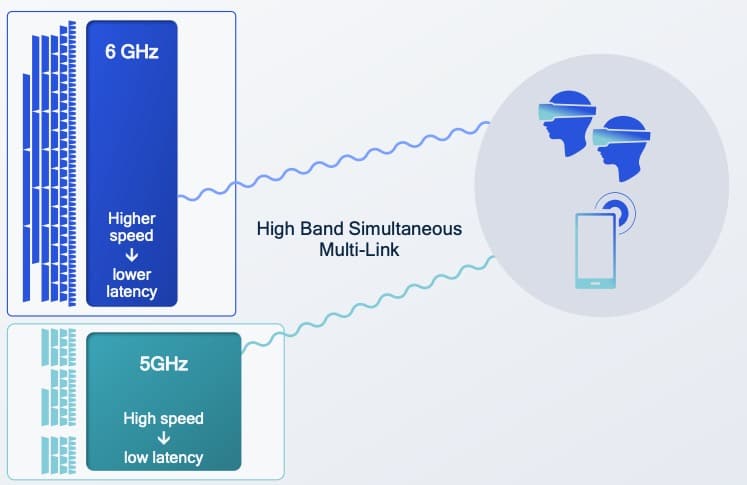 *************************@**.jpg 600w" sizes="(max-width: 747px) 100vw, 747px" />
*************************@**.jpg 600w" sizes="(max-width: 747px) 100vw, 747px" />
Bottom Line: Devices certified by the Wi-Fi alliance cannot use open authentication, WPA2, or WPA3 transition modes in the 6 GHz spectrum. They must use the various flavors of WPA3. However, non-certified devices may use those weaker authentication modes. Creating a single dedicated SSID that exclusively uses WPA3 and which is broadcast on both 5 GHz and 6 GHz bands is ideal. This can enable faster throughput on Wi-Fi 7 networks using MLO (Mult-Link Operation).
802.11r Fast Roaming
The general utilization of 802.11r Fast Roaming can be fairly low, primarily due to the fact that not all clients support it. In addition for home networks there was little to be gained by enabling this feature. However, with the recent introduction of the 6 GHz band, and the advent of devices that support a wider range of the 802.11 amendments, the landscape has been substantially altered.
It is decidedly beneficial to activate Fast Roaming across all network types, whether they employ WPA2-Personal, WPA3-SAE, or WPA3-Enterprise. Fast Roaming facilitates a more rapid transition for devices between access points. With the addition of up to 59 6 GHz channels, arming clients with the most Wi-Fi data is essential.
Bottom Line: If at all possible, enable 802.11r fast roaming on your 5/6 GHz networks. In my experience some IoT devices, usually relegated to the 2.4 GHz band, are NOT compatible with 802.11r. Ring cameras come to mind. Also, I had a personal experience where an iPad Pro with iPad OS 17.3, which is supposed to support 802.11r, was decidedly unhappy with 802.11r enabled on the 5 GHz band. When you enable 802.11r, verify all client devices can successfully connect. Also verify proper roaming by walking around your home and validating Wi-Fi does not drop when moving between APs. My iPad would drop for about 5 seconds then reconnect when 802.11.r was enabled.
802.11k Neighbor Report
The 802.11k neighbor report feature is often paired with 802.11r (fast roaming) and 802.11v (BSS transition management) for enhanced client roaming. In fact, Apple has a whole support document on client roaming which covers 802.11k/r/v. Enabling 802.11k tells the AP to send a list of other channels/bands that the AP is operating on. 802.11k, in conjunction with reduce neighbor report (RNR) which came in Wi-Fi 6, allows the client to dramatically reduce the radio resources (and battery power) needed to maintain a performance connection to your AP.
Bottom Line: Enable 802.11k neighbor reports on all of your APs. This improves roaming performance, and can extend battery life.
Purchasing Ruckus Gear
Ruckus has an extensive partner network which sells their APs, network switches, and controller licenses. Prices can and do vary wildly between partners. Doing a Google search for a particular AP model or Ruckus One license SKU will probably return prices far higher than if you worked directly with a human at a Ruckus partner.
I purchased my Ruckus gear through the authorized partner JRC Technologies. Joshua, the owner, is extremely responsive to inquiries at all hours of the day, and weekend. He happily works with both residential and business customers. He can hook you up with any Ruckus products, including APs and Ruckus One subscriptions. Since he’s an authorized Ruckus partner, any purchases will be registered with Ruckus in your name for the limited lifetime hardware warranty. Be sure to tell him Derek sent you for the best possible deal.
Note: Only Ruckus authorized partners can register your purchase with Ruckus for the limited lifetime warranty. Purchases made through Amazon, Ebay (even if new), or other non-authorized partners means you get NO hardware warranty. If you want the warranty, always verify you are using an authorized partner. A lot of resellers are NOT. JRC Technologies, my preferred partner, is authorized.
Summary
When thinking about your next Wi-Fi upgrade, if it involves Wi-Fi 6E or Wi-Fi 7 with 6 GHz, you have a number of areas to consider. Just doing a rip and replace of your old APs with new 6 GHz capable APs is a recipe for massive disappointment and frustration.
Upgrades galore might be needed such as:
- More APs due to increased attenuation at 6 GHz
- New access layer switches to support 2.5 GbE or 10GbE AP uplinks
- Increased PoE power budget and per-port limits (802.3bt5)
- Upgrading in-wall cables to CAT 6A to support > 2.5GbE
- Migrating to clients that support WPA3
To get the most out of Wi-Fi 6E or Wi-Fi 7’s 6 GHz band, all of the topics in this post must be considered. Wi-Fi 7 was just certified this month (January 2024), so any investments made to infrastructure upgrades will have an exceptionally long service life. For residential settings, boosting your infrastructure to support at least 2.5 GbE, or even better, 10GbE, will provide 5 to 10 years of web surfing pleasure.
 ****************@
****************@ **************@
**************@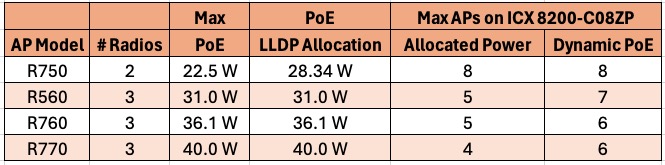 ************************@
************************@ ***********************@
***********************@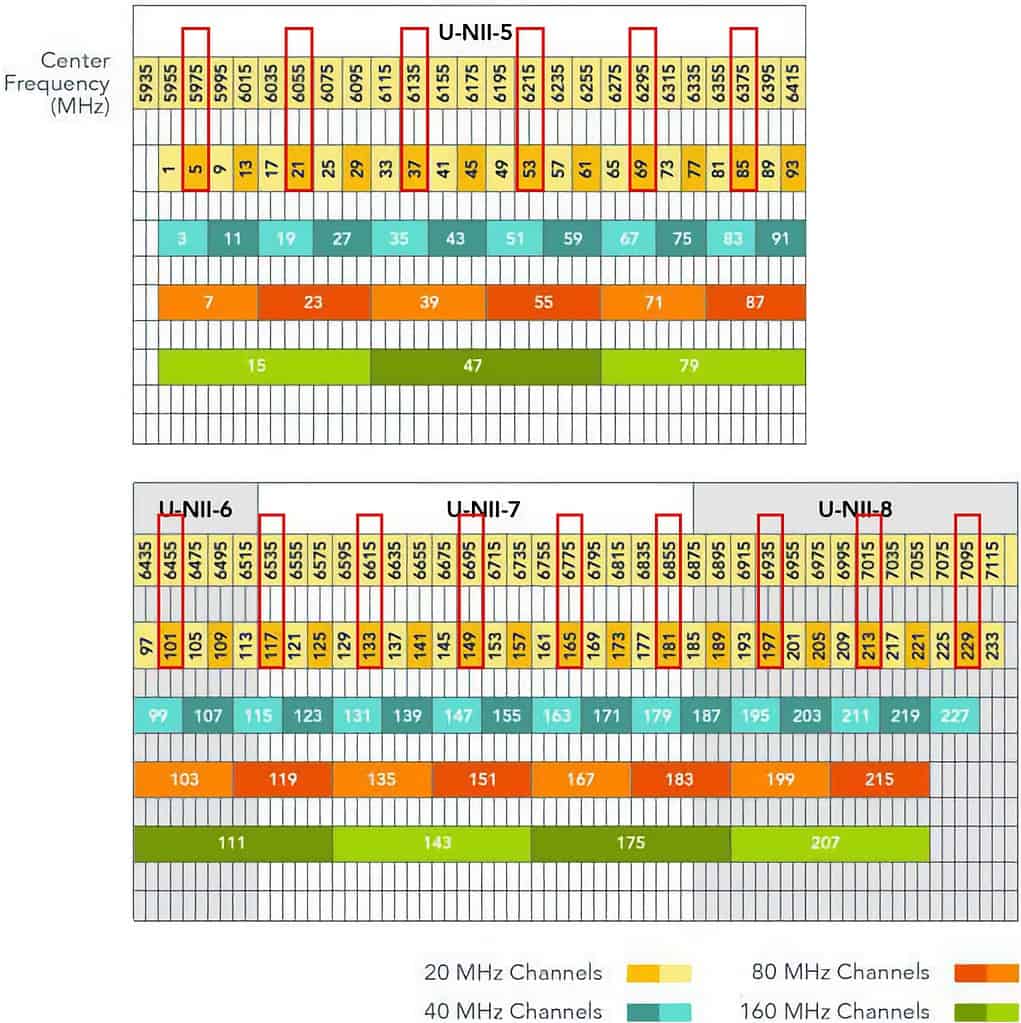 ********************@
********************@



