If you are using Home Assistant and want to determine if the Apple Sleep focus mode is on or off so you can use it in automations, this post is for you. While on the surface this may seem like a trivial task, due to Apple’s limited Focus APIs and personal iOS automations, one has to get very creative to solve this riddle. Literally all other Focus modes are easy to track via iOS Personal Automations. Sleep is “special”.
—
June 2025 Update: In Developer Beta 1 of iOS 26 Apple has changed the sleep focus mode automation to have the same on/off triggers as other focus modes. This lets you automated based on sleep focus mode turning on or off without any ‘hacks’. Check out my new post: Home Assistant: iOS Focus Mode Automation Triggers
—
My solution involves using a Mac and a third party tool called Shortery. I’m using the Pro version, which is a one time $8.99 USD purchase. If you have an iPhone and a Mac signed into the same iCloud account your devices can mirror your Focus mode. So enabling the Sleep focus on your iPhone, for example, would enable it on the Mac as well. My Mac never sleeps, so it’s always available when I’m home to do background tasks.
So why is a somewhat convoluted solution needed? Here’s a few reasons:
- The Home Assistant companion app (for iOS or Mac) can only tell if ANY focus mode is on or off. It can NOT read the name of the current focus mode. I presume this is an Apple privacy feature. Fine.
- In Personal automations on iOS the Sleep focus mode is special. Unlike ALL other focus modes that have dedicated on and off triggers, Sleep mode does not. The only sleep mode triggers are “Wind down Begins”, “Bedtime Begins” and “Waking up”. “Bedtime Begins” does trigger when you manually turn on the Sleep focus mode, but “Waking up” is not triggered when you manually turn off Sleep mode.
- One could, in Focus modes System Settings, disable “Share From” for all modes except sleep. This would mean in the Home Assistant Companion App that when Focus is “on” you know it’s Sleep. But that prevents the use of all other focus modes in all other apps, which is a show stopper for me.
- Apple does not provide a Focus mode “changed” API. So if you go directly from one focus mode to another, say Sleep to Personal, Shorterly doesn’t know that change occurred without using a dedicated trigger.
Given all of these issues and my requirements, I came up with a Mac based solution for the Sleep Focus mode that works really well. In the future there may be better solutions. For example, with iOS 17 Apple can read the unique IDs of MagSafe chargers and show you different StandBy screens depending on which dock you are charging on. I hope they add personal automation triggers that can tap into these MagSafe IDs. This would let you trigger a Home Assistant automation, or set a Boolean toggle, when you place your phone on your bedside charger, for example.
Home Assistant Sleep Focus Workflow
After a lot of work, I found a solution to the problem that addresses all of my use cases:
- Configure a boolean helper in Home Assistant that will act as a state switch for automations to track if Sleep focus mode is on or off.
- In Apple Shortcuts setup a single shortcut that will toggle the state of the HA boolean switch using the Home Assistant “Call Service”, depending on what Focus mode (if any) is active.
- In Shortery setup two triggers:
- Called when a specific focus mode is active, which triggers the above Shortcut
- Called when any Focus mode is inactive, which triggers the above Shortcut
- In System Settings Focus modes, configure all Focus modes to call the first Shortery trigger, which runs our shortcut to turn on or off the boolean switch depending on which Focus mode is active.
Home Assistant Configuration
- In Home Assistant go to Settings -> Devices & Services -> Helpers. Select CREATE HELPER.
- Click Toggle. Give the Toggle a name (e.g. Sleep Focus Mode). Pick an icon. Click CREATE.
Mac Shortcut Configuration
- Open the Shortcuts app on your Mac. Create a new Shortcut and replicate the shortcut below. Or you can download it from here. Make sure the Home Assistant Companion app is installed on your Mac.
- In the “If” statement click on “Current Focus” and in the next window select Name.
- In the Shortcut search box enter call and then select the Call Service option for Home Assistant. Make sure you select your HA server name (mine is called Home).
- Use the code block below and change the entity ID as needed.
- Call the Shortcut HA Sleep Focus Toggle.
{
"entity_id": "input_boolean.sleep_focus_mode"
}
Shortery Configuration
- Download Shortery app. I paid the one time $8.99 USD purchase for the Pro version. I’m not sure if the free version will let you do a focus mode trigger, but you can try. If not, get Pro.
- Launch Shorterly and Add a Shortcut Trigger. Select Focus Mode and copy the settings below.
3. Create another Shortery trigger, copying the settings below. Make sure you select Any Focus and Inactive.
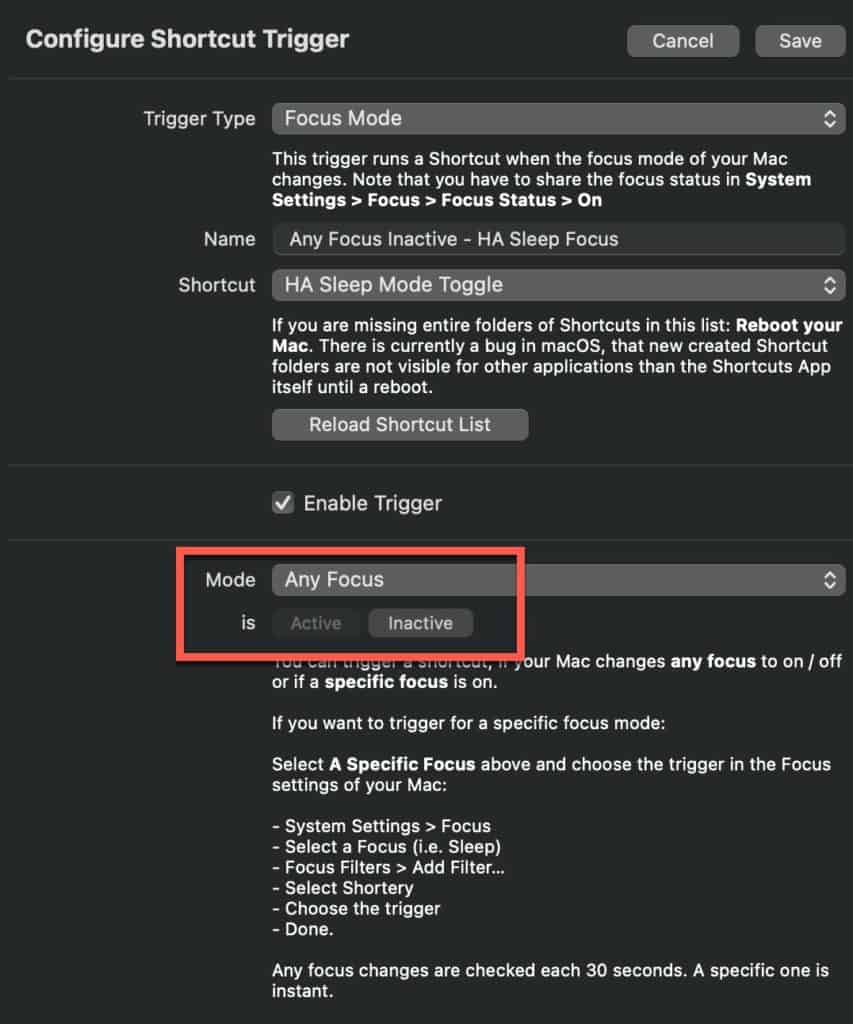 *************************@**.jpg 500w" sizes="(max-width: 853px) 100vw, 853px" />
*************************@**.jpg 500w" sizes="(max-width: 853px) 100vw, 853px" /> Focus Mode Configuration
- Launch System Settings on your Mac and click on Focus.
- Click on each Focus mode (except Driving) add a Focus Filter using Shortery and pick your HA toggle.
Testing Sleep Focus Mode
- In Home Assistant create an Entities card and select your Sleep focus entity.
2. On your iPhone or Mac turn on Sleep focus mode. Almost instantly the entity card should show Sleep Focus mode is on. Turn Sleep focus off (don’t select another Focus mode, just turn off sleep), and verify the entity card shows Sleep Focus mode off.
3. On on your iPhone or Mac turn on Sleep focus mode. Almost instantly the entity card should show Sleep Focus mode is on. With Sleep focus still active, select another Focus mode (except Driving) and observe the Sleep focus entity turn off.
Summary
Setting up Home Assistant to know if the Apple Sleep focus mode is on or not is a bit of pain. Due to Apple API restrictions and iOS Personal Shortcut design decisions, triggering when Sleep focus mode is active or inactive is difficult. All other Focus modes can easily trigger on/off status on iOS using Personal shortcuts. So for Sleep mode I’ve leveraged my Mac and the Shortery app. The solution works well, but I hope in the future Apple provides a better solution.

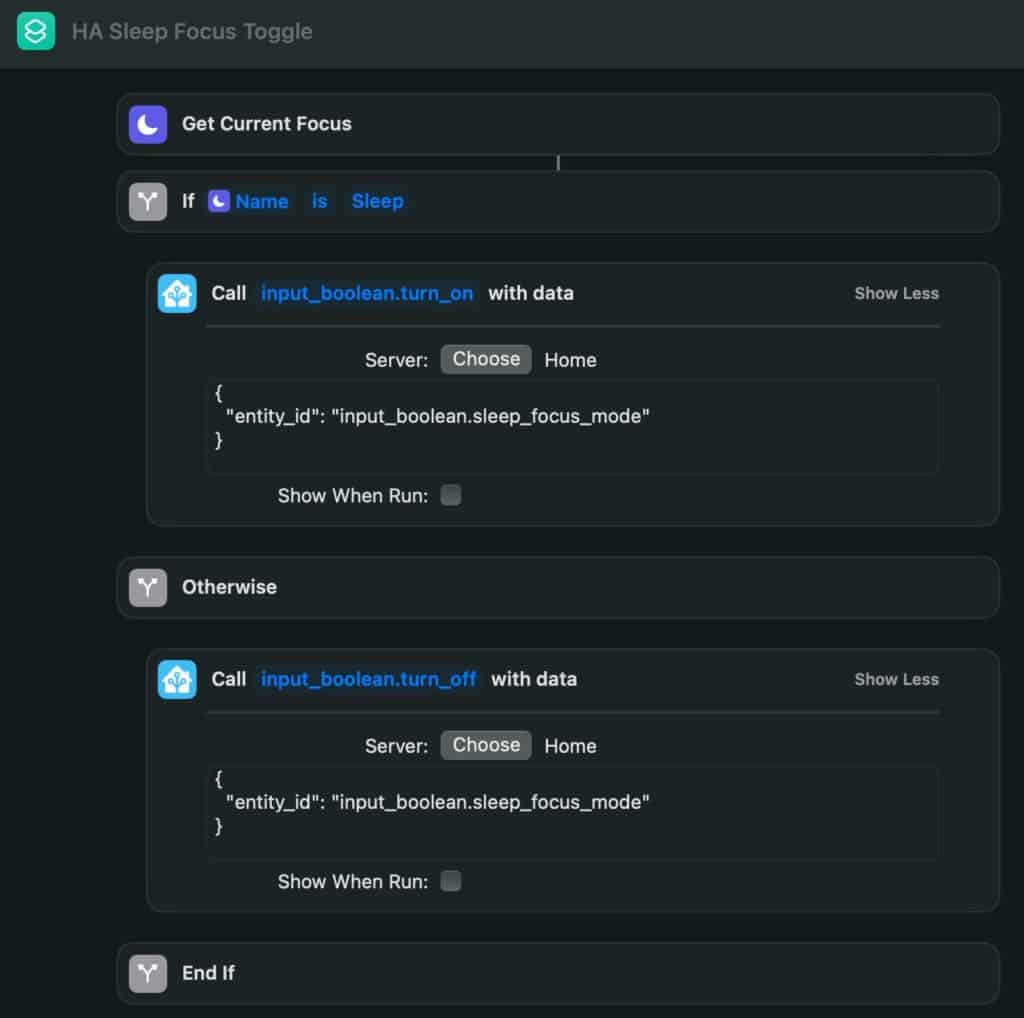 *************************@
*************************@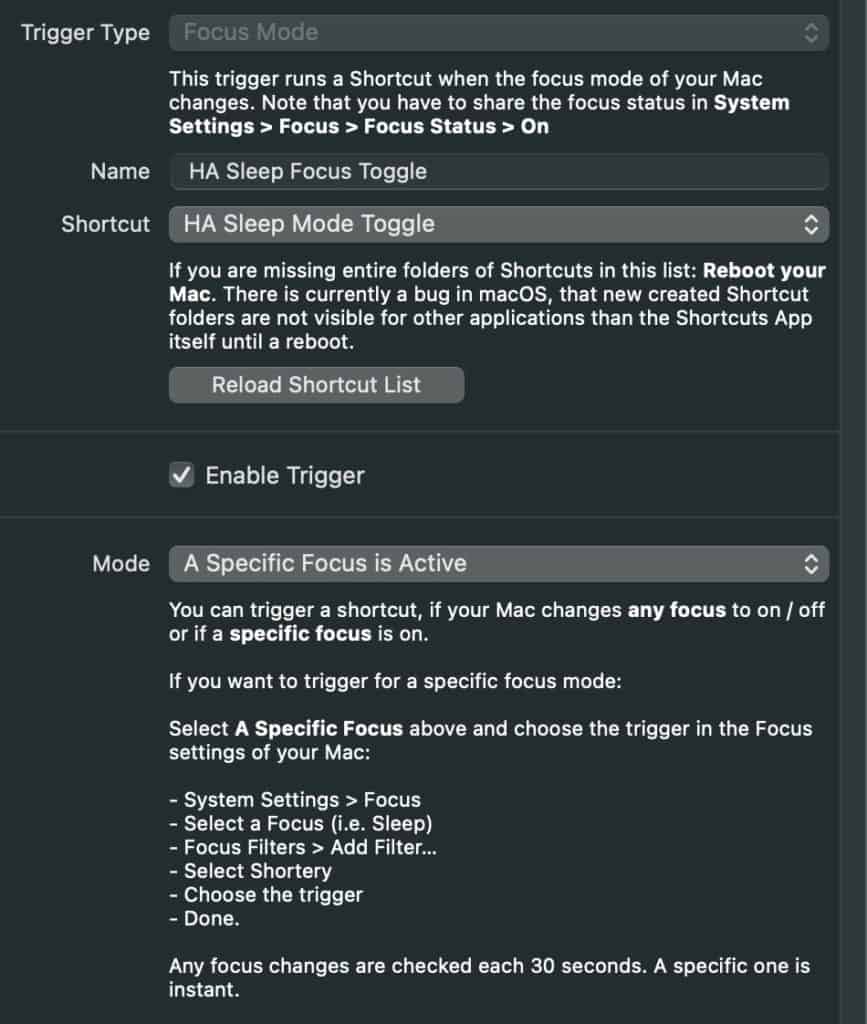 **************************@
**************************@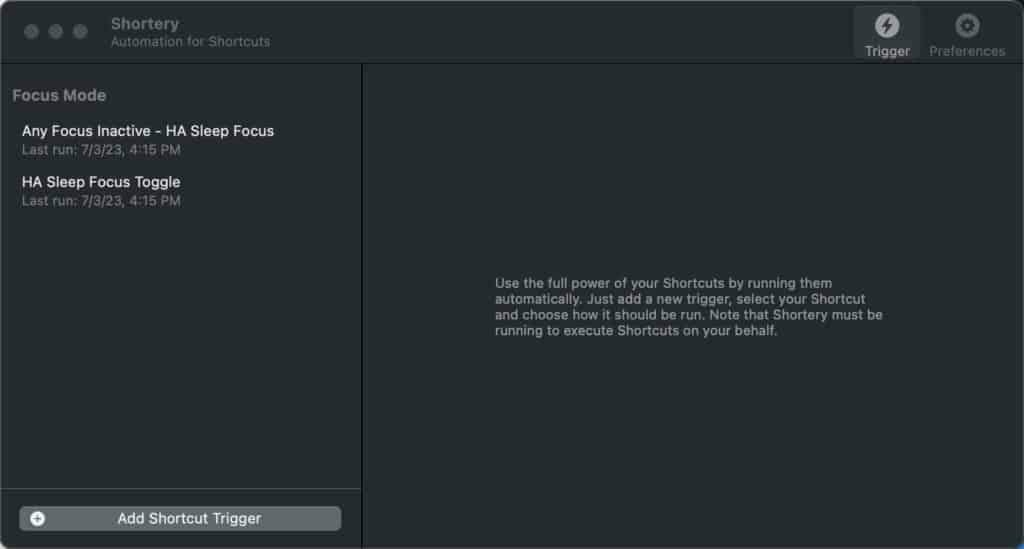 *************************@
*************************@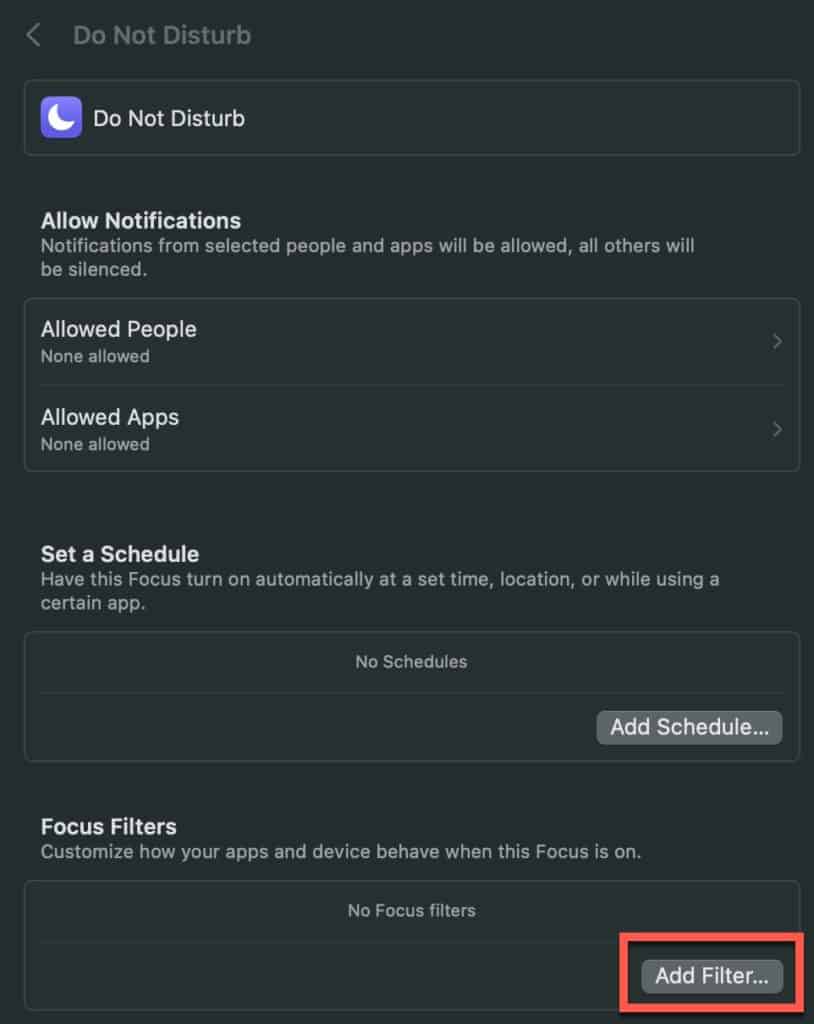 *************************@
*************************@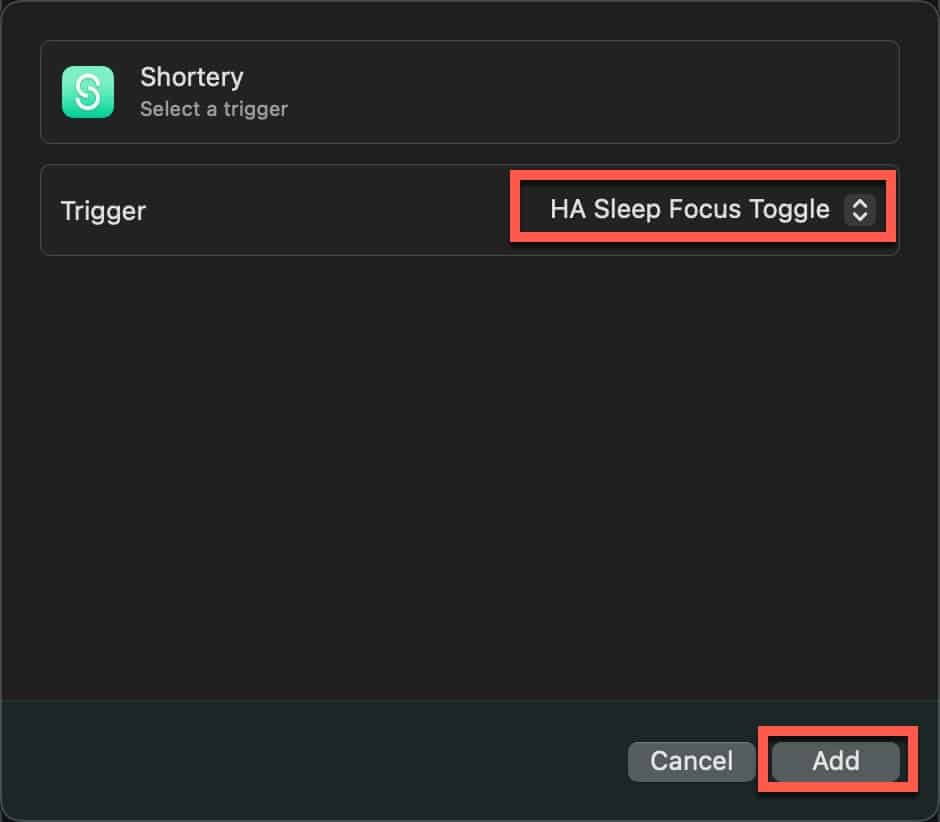 *************************@
*************************@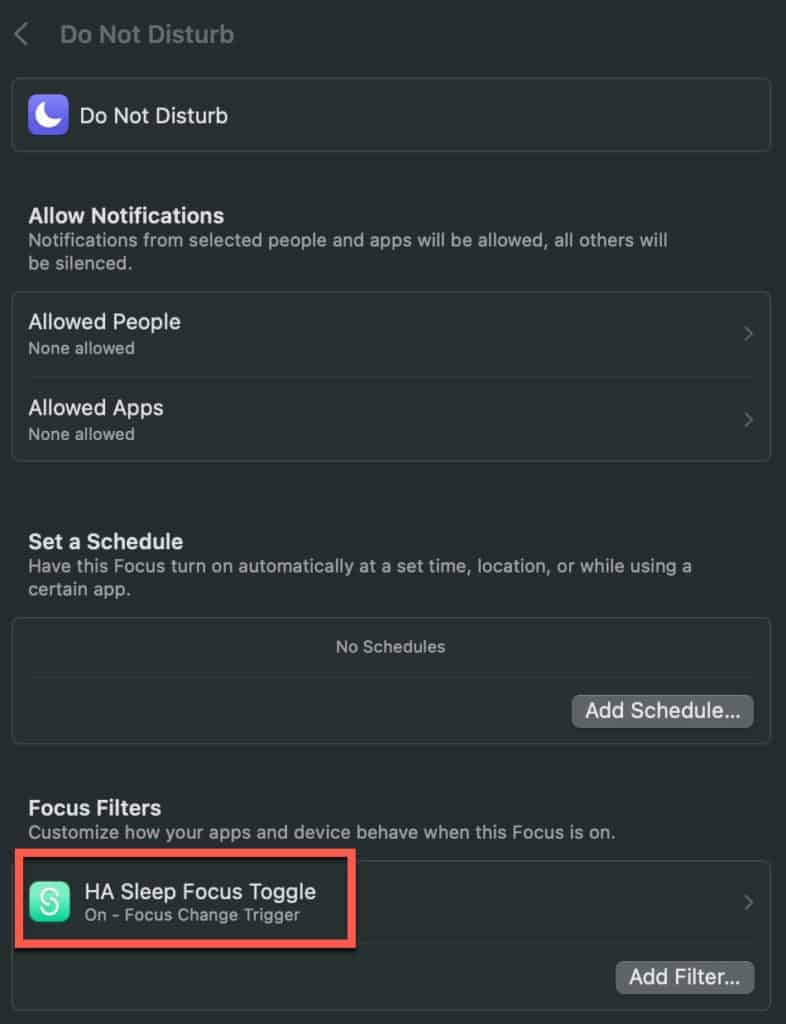 *************************@
*************************@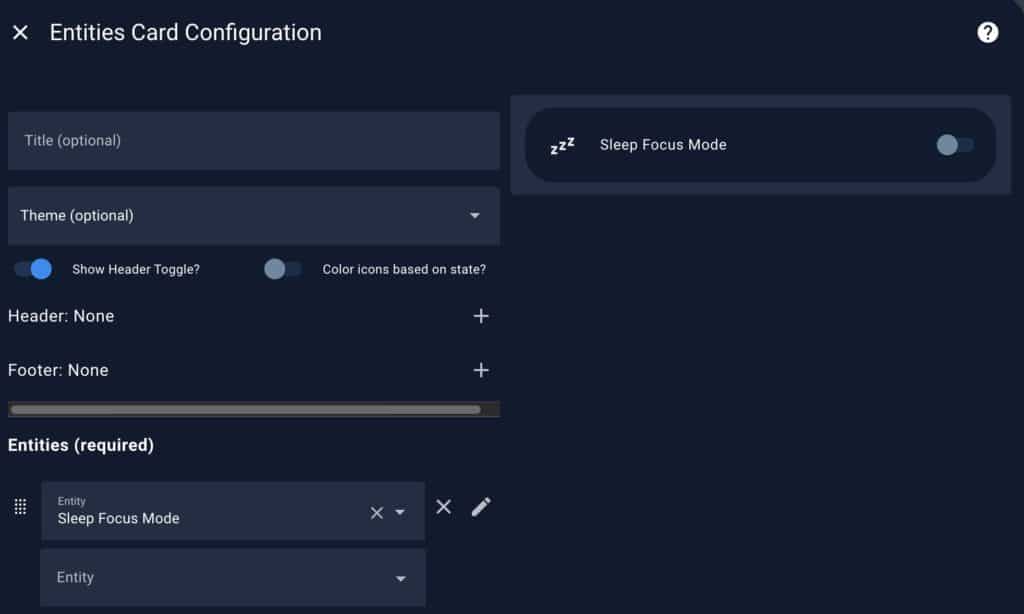 *************************@
*************************@ ************************@
************************@




I had a similar use case and issue. I came up with a similar solution that doesn’t require additional software, but it does require a dedicated old iPhone (or alternate iCloud device like your Mac Mini situation). I wanted to disable a “you’re up too late” iPhone/Apple Watch alarm that goes off at 2:00am if/when I was already “asleep” before 2am. Nothing more frustrating that the alarms going off when you are already sleeping. One of the biggest blockers for me was that you cannot cross the line between Personal Automations and “normal” Automations. So you cannot say, flip a… Read more »
Forgot to mention the other main blocker was that Home Assistant has zero insight into what my Apple Watch is doing. When I charge my watch I am 100% sleeping, as opposed to my phone which charges on and off all day and night. I used the iCloud3 integration with HA to get iCloud Apple Watch battery status. Then, I created an automation that turned on the smart power outlet connected to my dummy iPhone when iCloud3 saw the Apple Watch start charging. THEN I have a Siri personal automation that says “when DUMMY iPhone starts charging, enable Sleep Focus… Read more »