Today, on June 28, 2023, Proxmox Virtual Backup Server 3.0 has been released to the public. This post will walk you through an in-place upgrade of Proxmox Backup Server 2.4 to 3.0. Proxmox is a very popular virtualization platform for home enthusiasts to run their servers on. It’s a great platform for Home Assistant, Plex, Docker containers, and a lot more. This guide is aimed at home labs and NOT an enterprise that uses Proxmox Backup Server in production.

You can read the full press release, but here are the highlights:
- Based on Debian 12 (Bookworm)
- Standard install uses Linux Kernel 6.2 (optional on 7.4)
- ZFS 2.1.12
- Text-based UI for installer ISO (bypass graphical issue on some GPUs)
The list of features isn’t monumental, but defaulting to Linux kernel 6.2 and the text based ISO installer option addresses two pain points users may experience when using the latest generation of CPUs.
This post will cover the upgrade process from Proxmox Backup Server 2.4 to 3.0. The upgrade can be done in-place, and is minimally disruptive with just a reboot needed. For this upgrade I’ll be using the tteck PBS upgrade script to mostly automate the process.
Proxmox Backup Server 2.4 to 3.0 Pre-Flight Check
Before we proceed with doing the upgrade, let’s first get everything ready and make sure the upgrade will proceed without any issues.
- Verify at least 5GB of free disk space on the root partition of your Proxmox Backup Server. If you have LESS than 5GB free space, STOP. DO NOT UPGRADE. Find more space.
df -h
2. Verify you are running at least Proxmox Backup Server 2.4.2 or higher. If you aren’t this current, see the next step for updating. If up to date, skip to step 9.
proxmox-backup-manager versions
3. If you are NOT at least 2.4.2, then let’s run tteck’s PBS post-install script to first upgrade to a newer 2.4 build. To run his update script SSH into your PBS server and run the following command. When the script launches answer Y to all questions. Reboot when prompted.
bash -c "$(wget -qLO - https://github.com/tteck/Proxmox/raw/main/misc/post-pbs-install.sh)"
4. After PBS reboots, validate it’s on 2.4.2 or later.
proxmox-backup-manager versions
I would suggest reading through the official Proxmox Backup Server 2.4 to 3.0 upgrade article. Although the following procedure is fully automated, it’s good to read through what the upgrade process looks like. No need to manually do any of the steps in guide as the tteck upgrade process is automated.
Automated Proxmox Backup Server 2.4 to 3.0 Upgrade
This process uses the awesome tteck Proxmox Backup Server upgrade script. His script automates the whole process and basically just requires you to press ENTER a few times, then reboot at the end.
- SSH into PBS and run the following command:
bash -c "$(wget -qLO - https://github.com/tteck/Proxmox/raw/main/misc/pbs3-upgrade.sh)"
2. Walk through the script prompts and use the defaults for all answers. At the end confirm a reboot.
Verification
Use your browser and login to your PBS management UI. Review the configuration and verify everything looks good. I did the following to ensure PBS 3.0 was working:
- Kicked off a garbage collection job
- Started a Prune job
- Ran a backup from a Proxmox 8.0 host
- Ran a datastore content verification and reset the verify after to 1 day (to do a full verification)
If everything looks good, then you have a successful upgrade!
Kernel Cleanup (Optional)
The famous tteck has a great Proxmox backup server kernel cleanup script. SSH into PBS and run the following command:
bash -c "$(wget -qLO - https://github.com/tteck/Proxmox/raw/main/misc/kernel-clean.sh)"
Summary
Doing an in place upgrade of the Proxmox Backup Server (PBS) from 2.4 to 3.0 super easy and pretty quick. Thank to tteck’s upgrade script, the process is reduced to just pressing enter a few times and waiting on the install to complete. Really could not be easier.
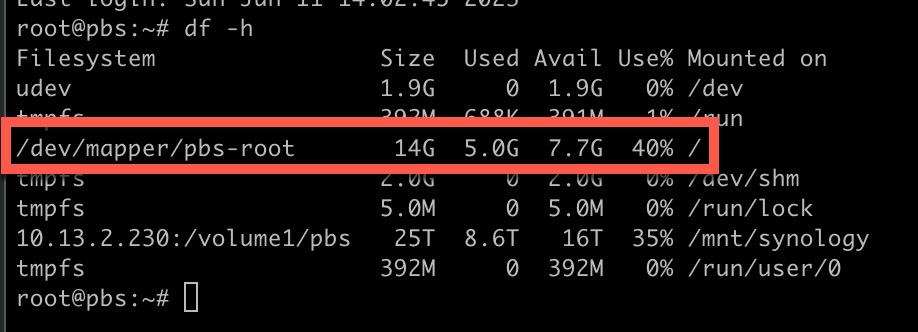 *************************@
*************************@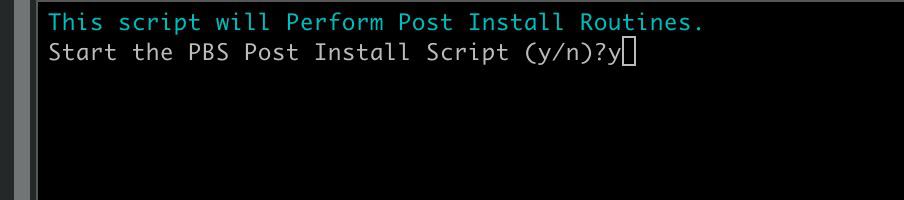 ************************@
************************@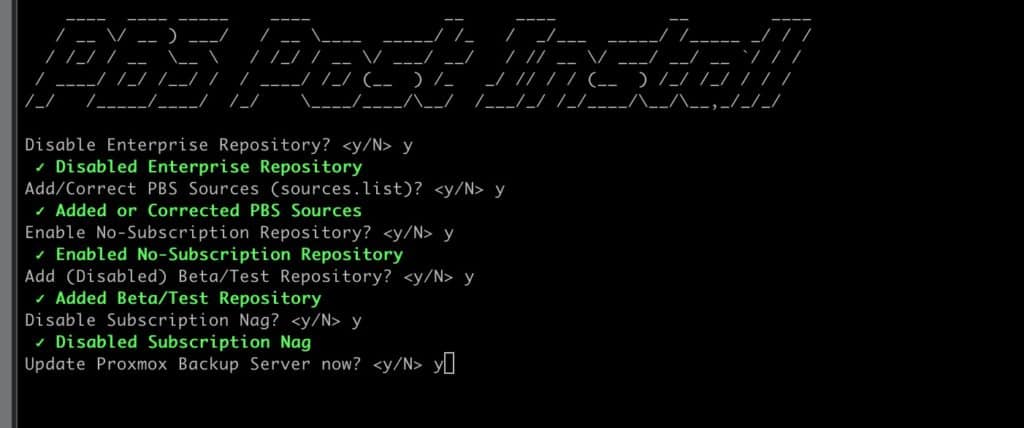 *************************@
*************************@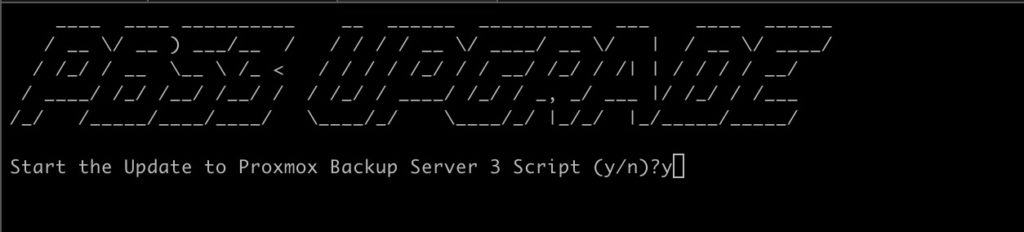 ************************@
************************@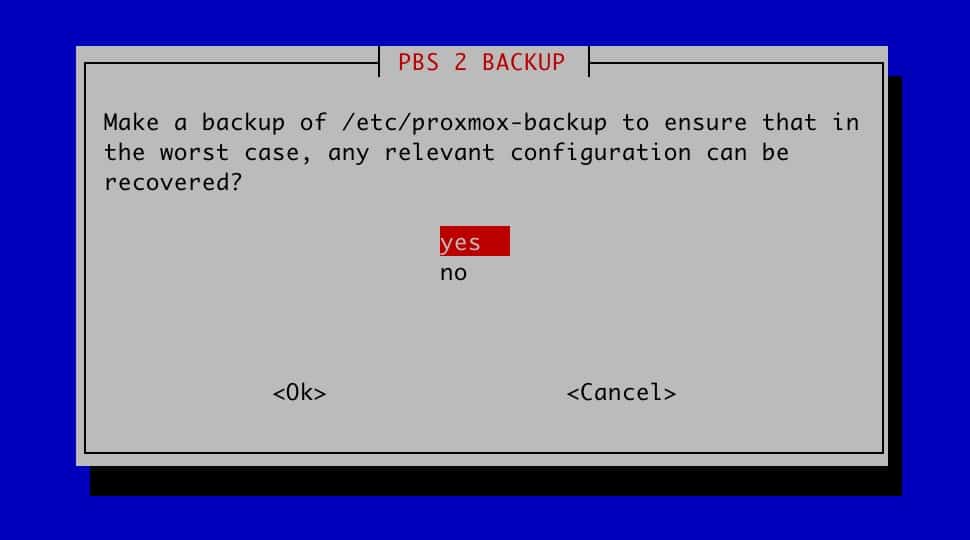 *************************@
*************************@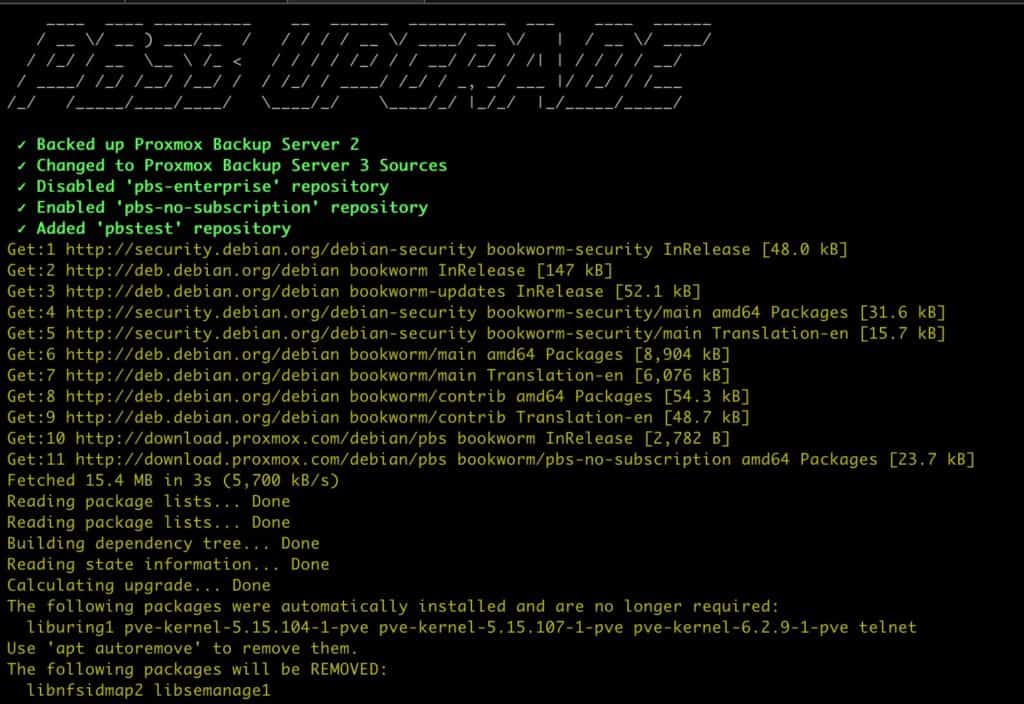 *************************@
*************************@ *************************@
*************************@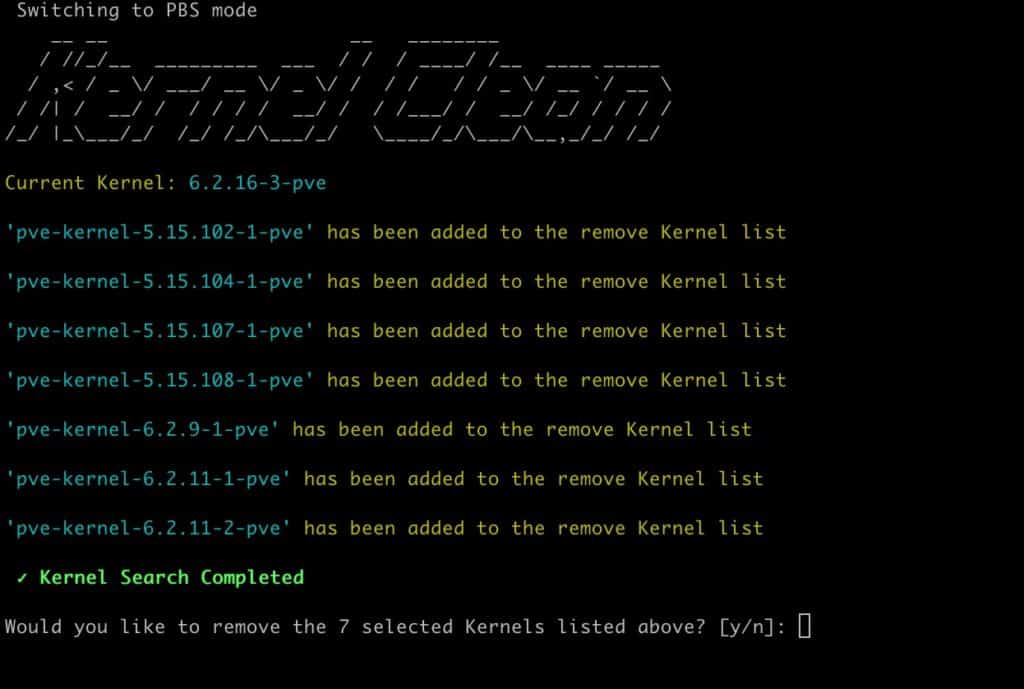 *************************@
*************************@




Muchas muchas gracias 😉
increibles scripts!!! muchísimas gracias!!!