Over the past year I’ve been developing Windows Server 2008 R2 and Windows 7 VM templates for my VMware environment. However, the process has not been without its challenges. One of the features I wanted was a customized default user profile so that things like WMP, IE, and other settings were configured to our standards.
However, using the VMware customization specifications you can’t easily change the XML file it feeds sysprep to perform a profile copy operation. So how do you get a customized default profile with VMware vCenter?
Here’s the process that I use which works like a charm:
1. Install Windows into a VM using whatever method you wish (autounattend or manual).
2. Customize the Administrator’s profile however you wish (desktop icons, launch WMP, modify the toolbar, etc.).
3. Install any additional software or other tweaks you want to make to your image.
4. Install User Profile Manager then use the Copy To feature to copy the settings to the default profile, as shown below.
5. De-install User Profile Manager.
6. Shutdown your VM and turn it into a VM template.
7. Use vCenter to provision a new VM from the template, and use the customization specification to modify the VM such as hostname, administrator password, etc.
When vCenter provisions your VM and you log into it for the first time the default profile contains your customizations, and is configured how you wanted it to be. Easy as pie!
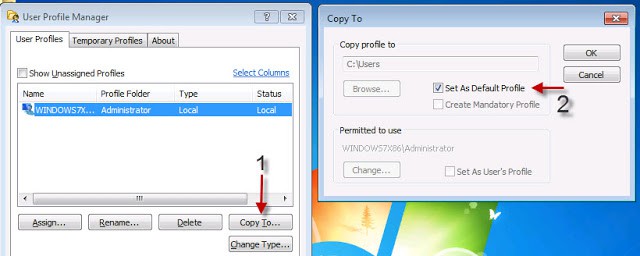





I haven’t had any problems with SP1 and I use the latest UPM, so not sure what is causing your problem.